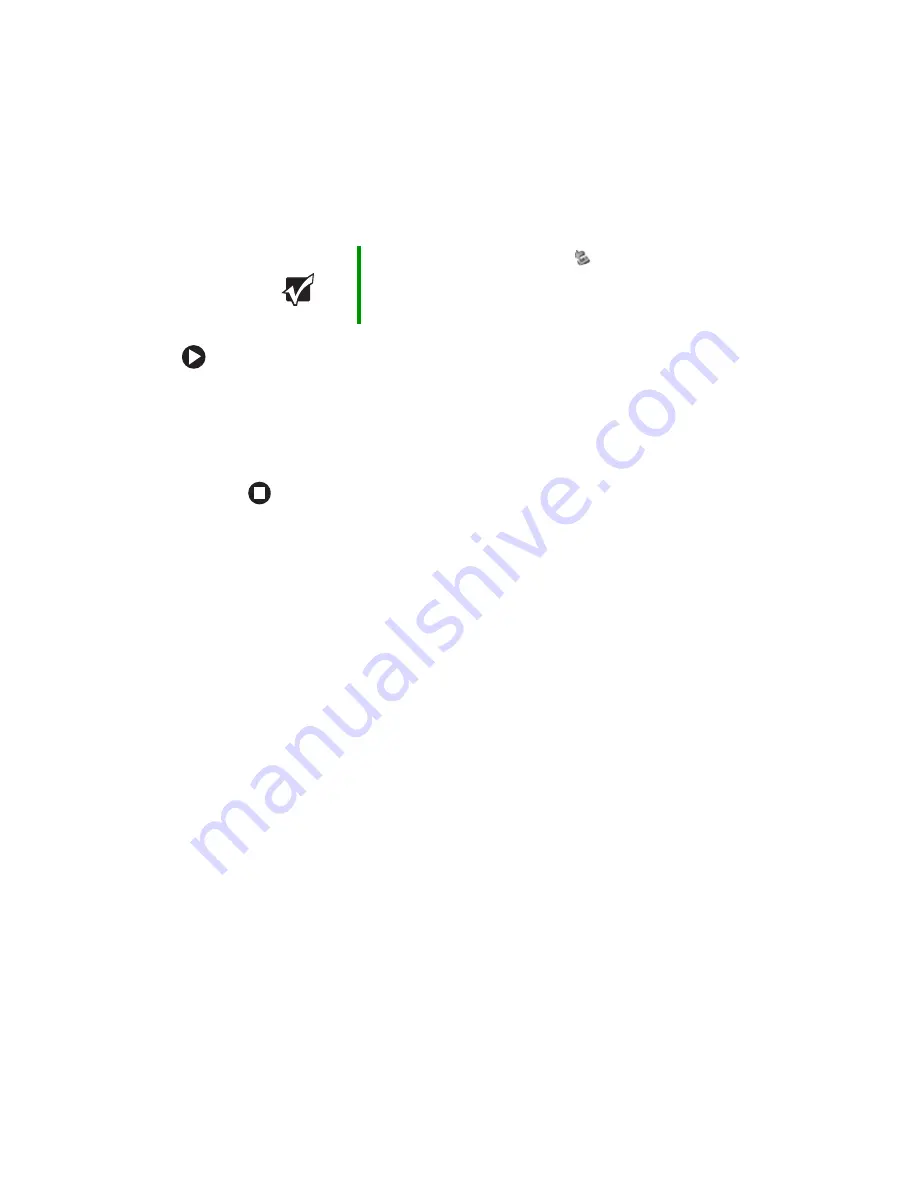
44
www.gateway.com
Chapter 4: Using Drives and Ports
Removing a memory card
To remove a memory card:
1
Push the memory card into the notebook. The memory card pops
out slightly.
2
Pull the memory card out of the notebook.
3
Insert the protector into the memory card slot.
Adding and removing a PC Card
Your notebook has a PC Card slot (also known as a PCMCIA card slot).
This slot accepts one Type II card. You do not need to restart your
notebook when changing most cards because your notebook supports
hot-swapping. Hot-swapping means that you can insert a PC Card while
your notebook is running. If your PC Card does not work after
hot-swapping, see the PC Card manufacturer’s documentation for further
information.
Important
Do not use the remove hardware
icon in the taskbar
to remove the memory card. If you use the remove
hardware icon, your notebook may not recognize your
memory card reader until you restart your notebook.
Summary of Contents for 8510GH
Page 1: ...Gateway Notebook User Guide ...
Page 2: ......
Page 60: ...54 www gateway com Chapter 4 Using Drives and Ports ...
Page 69: ...Chapter 6 63 Upgrading Your Notebook Adding and replacing memory Replacing the hard drive ...
Page 86: ...80 www gateway com Chapter 7 Using the Optional Port Replicator ...
Page 144: ...138 www gateway com ...
Page 145: ......






























