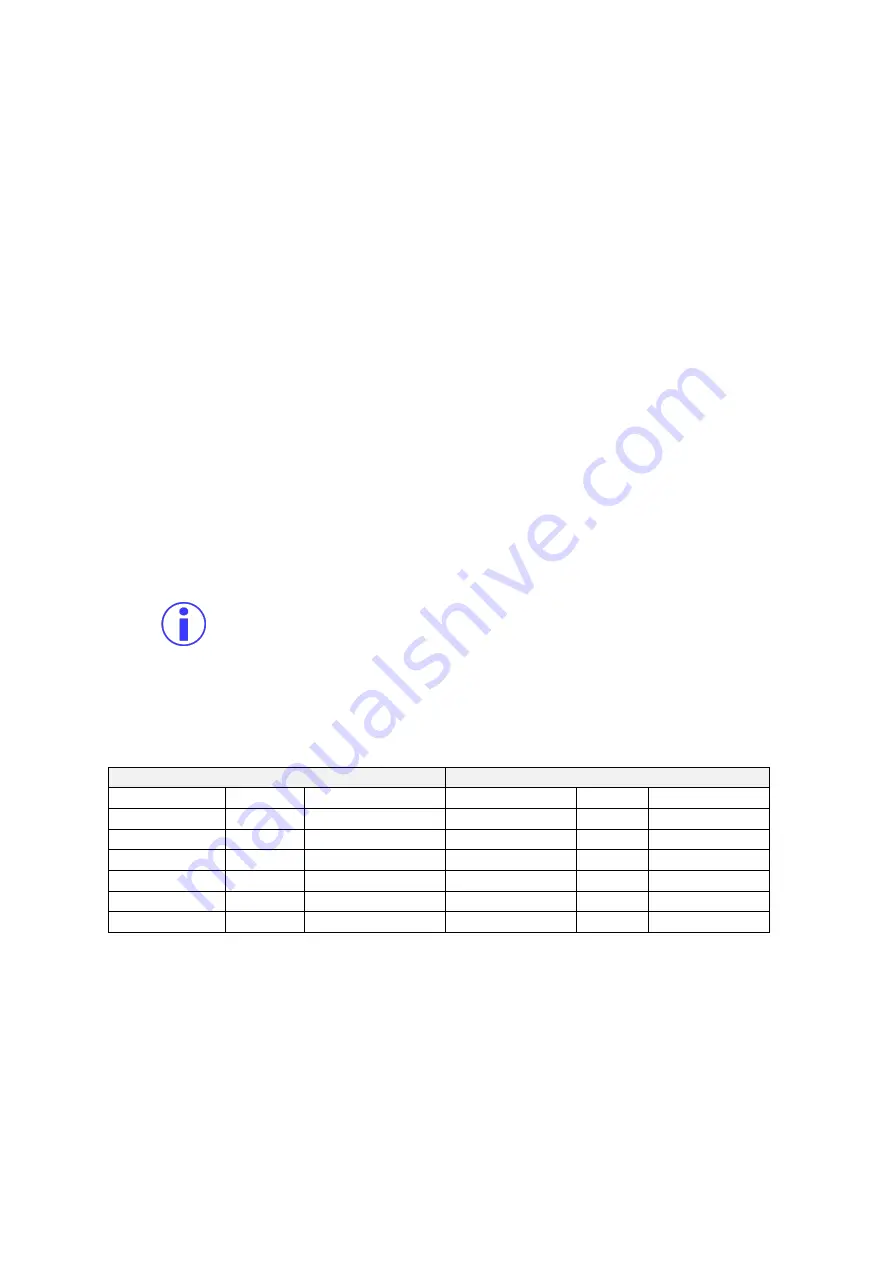
G4-504HD2a User Guide
Hardware Installation
136 of 151
Installation Guidelines
Please note the following:
▪
The device must be secured to an interior surface of the vehicle using the Tek Screws provided.
▪
DO NOT orient the device such that the drive caddy handle faces the floor of the vehicle.
▪
Wire the device into the vehicle according to the Quick Reference Guide and the appropriate
cabling diagram.
▪
DO NOT disassemble the device. There are no user serviceable parts inside.
Configuration Guidelines
▪
The device firmware must be configured before using the DVR.
▪
Connect a monitor using CAB000392 and CAB000362 or an ICD2 to the ICD2 connection on the
rear of the DVR.
▪
Enter the following login information when prompted:
User name : admin
Password : admin
▪
You can also use the ICD2’s touch screen to perform these tasks starting with the Menu button.
▪
Move the cursor to the Setup icon and press Enter.
▪
Navigate to
Surveillance>Record>Mainstream
to setup the Analog/Analog HD channels (one
through 4).
▪
To set up Digital IP Channel (5), navigate to
Surveillance>IPC Setup
.
▪
To set Vehicle ID, navigate to
Basic Setup>Regist Info>Vehicle Info
.
▪
After setting the configurations, with the Hard Drive (and optional SD Card) inserted, access the
Setup menu. Navigate to
Setup>Maintenance>Storage
to format the drive(s).
Please note, non-Gatekeeper branded SD cards may not function reliably. If used, non-
Gatekeeper branded SD cards must be formatted in the DVR prior to use.
▪
Start vehicle, and wait for recorder to boot up (approximately two minutes). Confirm live camera
video is visible on monitor (small Green camera in each camera image
–
indicates the DVR is
recording).
▪
Confirm DVR is recording by observing the LED’s as p
er the following table.
Record Mode
Safe to Remove HDD or SD Card Mode
LED
Colour
Flashing Status
LED
Colour
Flashing Status
PWR
Blue
Constant On
PWR
Blue
Off
USB
Green
Off
USB
Green
Off
ALM
Red
Off
ALM
Red
Off
REC
Green
Constant On
REC
Green
Off
ERR
Red
Off
ERR
Red
Off
NET
Green
Off
NET
Green
Off
Note: The NET status LED is currently not supported.
▪
To access the SD card, turn key to unlock position, open SD card slot door (below the hard
drive) and only remove SD card when the BLUE power light is NOT illuminated (refer to the
table to determine when it is safe to remove the SD card).
▪
Your device is ready to go!






























