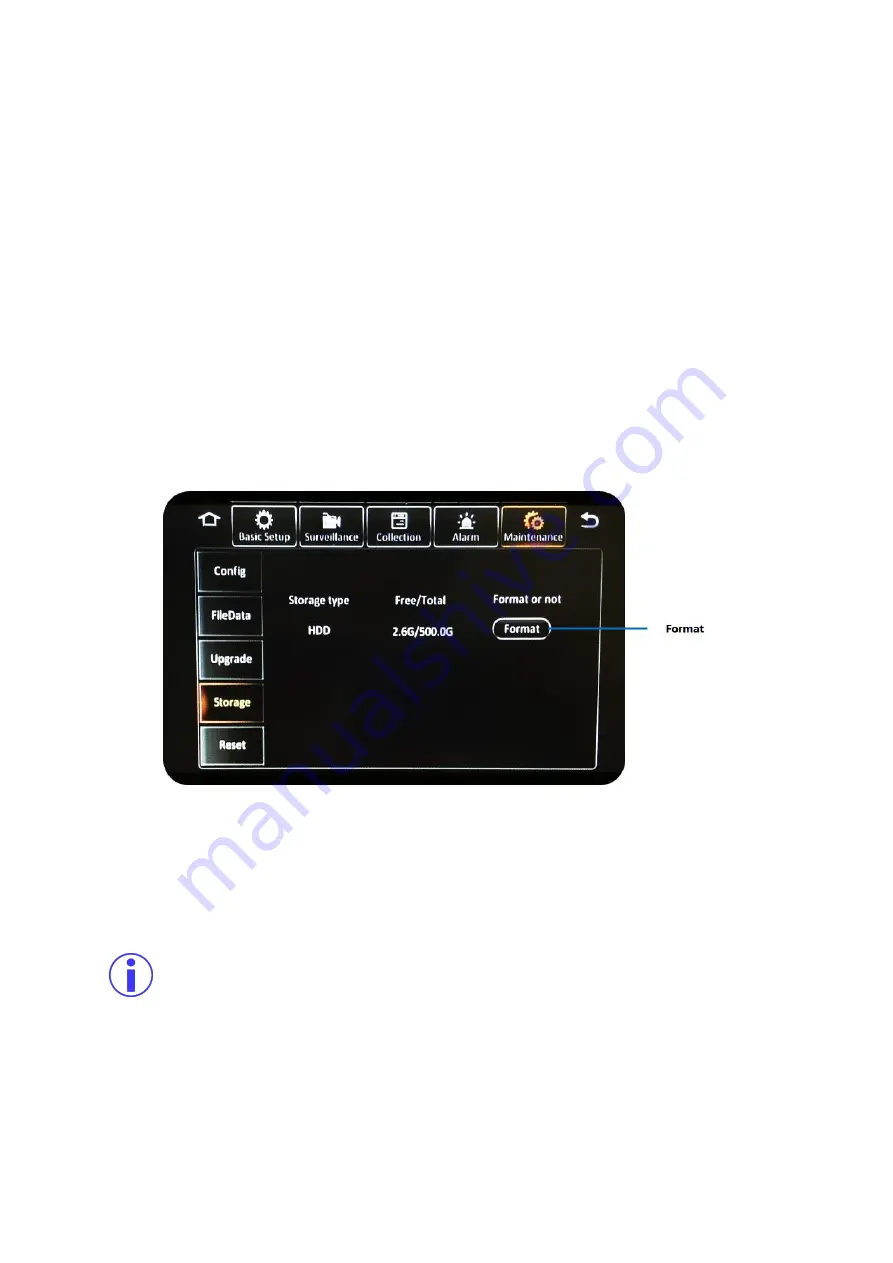
G4-504HD2a User Guide
Special Topics
132 of 151
the substream recording settings across channels. Once you have selected the channel to copy
to, click on the
( Copy )
button to make the copy.
▪
Copy Settings
–
click the
( Copy )
button to copy the current settings to the selected channel.
▪
Save Settings
–
click the
( OK )
button to save the current settings for the channel.
▪
Back to Previous
–
click the
( Cancel )
button to exit back to the previous screen without
saving.
7.4
Using a New SD Card
The G4-504HD2a uses a special filesystem format to store data to the SD Card. As such, any new SD
Card would need to be formatted in the device itself prior to use.
To do this, just insert the SD Card into the SD Card slot on the device.
Then
Navigate to:
Main Menu
→
Setup
→
Maintenance
→
Storage
.
Figure 7-5 Formatting a New Storage Medium
All the attached storage media (HDD, Internal SD Card and External SD Card, if available) will be
displayed in the list.
Click the
( Format )
button next to the SD Card to format it for use in the device.
Please note that formatting any storage media will remove all the data stored on it. If this is not
a new storage media, please ensure that the data on it is no longer required, or that you have
already made a backup of the data on it.






























