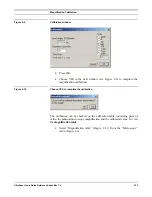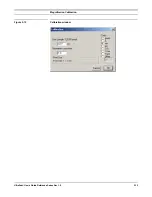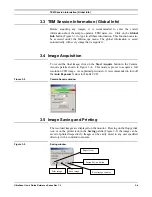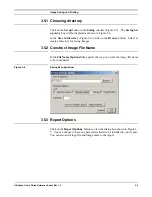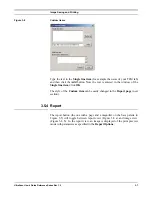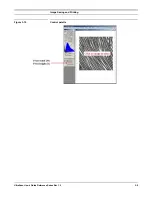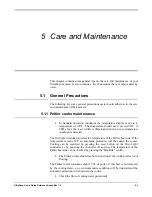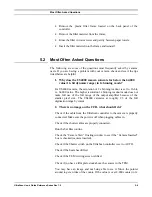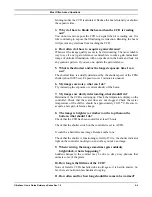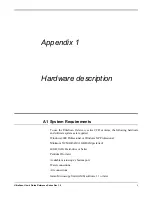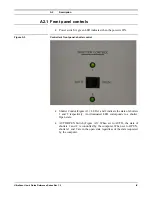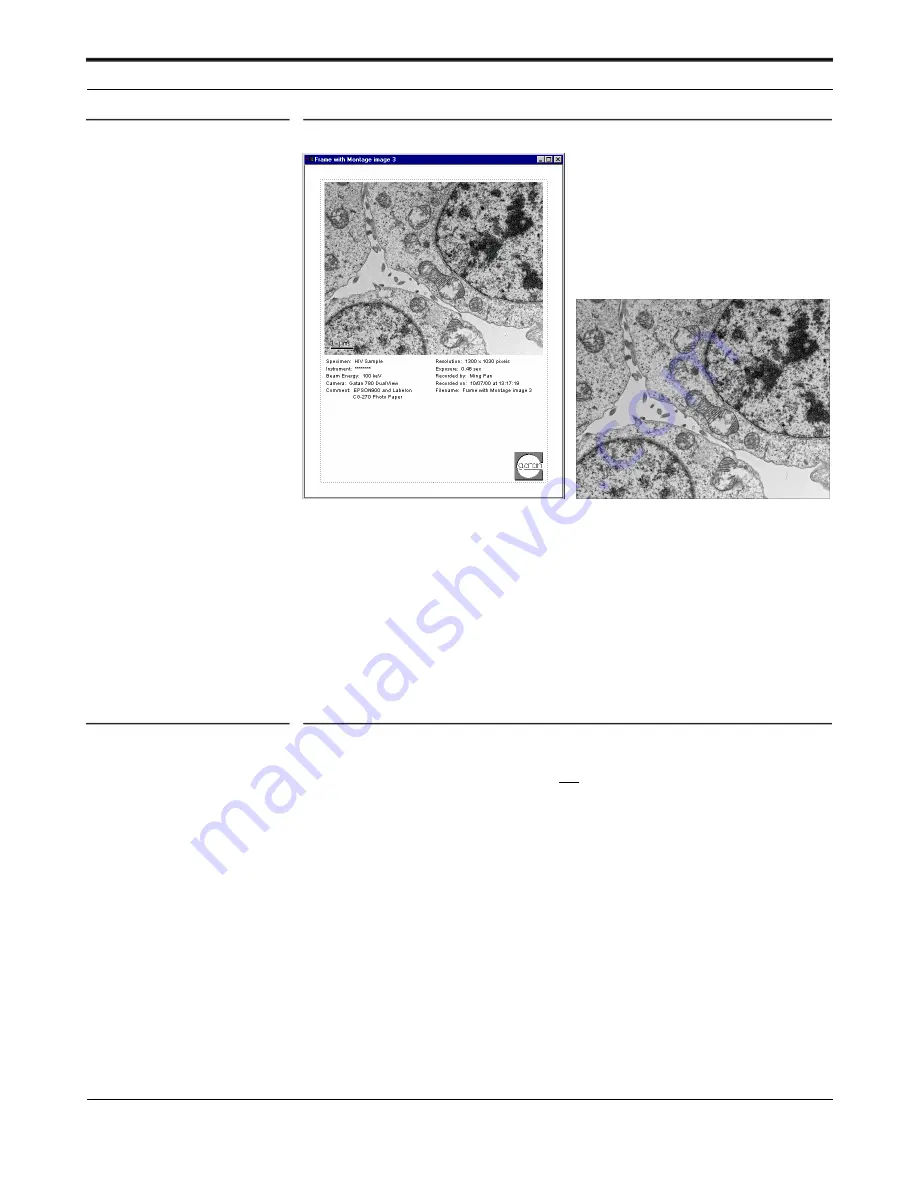
Image Saving and Printing
UltraScan Use
r
’s Guide Reference Series Rev 1.0
3-8
Figure 3-9
(a) Report view
(b) Image view
Users can customize the layout and selection of parameters on the page (for
example, using pointer to move the text around) and then save the setting as a
report template. This is done by clicking the
Save As Default Layout
button in
the
Save setup
dialog
.
The
Custom item
on the page can be changed to different text style to make it
more visible. First position it on the
Report page
and then choose the font and
size of your liking. Click
3.5.5 Printing dimensions
Digital images can not be magnified “indefinitely” since “Pixelation” may
occur.
To print non-pixelated images, ppi (pixel per inch) must be at least 144.
For 1k x 1k CCD images, 144ppi means the images will be printed ~ 7 x 7 inch.
To find out the good printing dimensions for your image, use the
Control
palette in DigitalMicrograph (Figure 3-10).
•
Select the image (click on it).
•
Read the printing dimensions on the
Control
palette.
•
Click on the printer icon in the
Saving
window (Figure 3-5) to print.