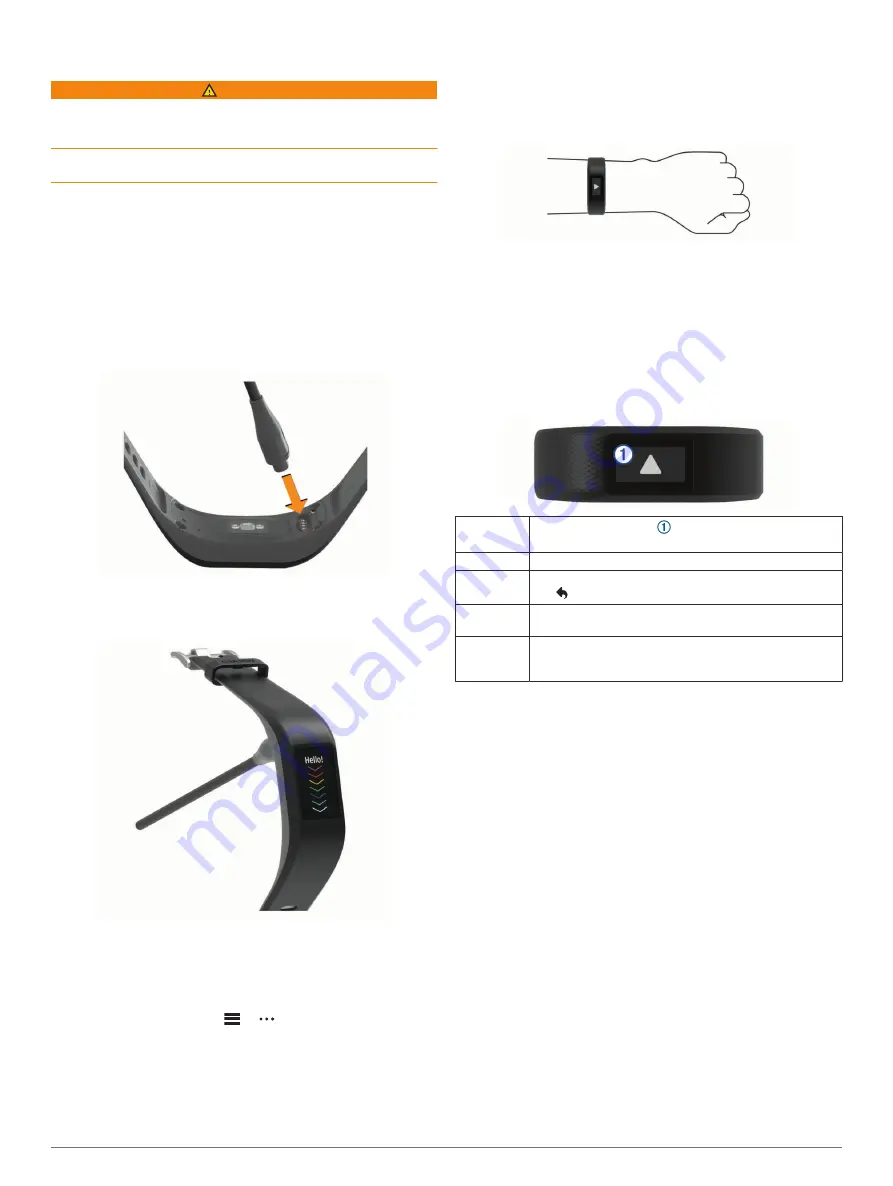
Introduction
WARNING
See the
Important Safety and Product Information
guide in the
product box for product warnings and other important
information.
Always consult your physician before you begin or modify any
exercise program.
Turning On and Setting Up the Device
Before you can use your device, you must plug it into a power
source to turn it on.
To use the connected features of the vívosport device, it must
be paired directly through the Garmin Connect
™
app, instead of
from the Bluetooth
®
settings on your smartphone.
1
From the app store on your smartphone, install the Garmin
Connect app.
2
Plug the small end of the USB cable into the charging port on
your device.
3
Plug the USB cable into a power source to turn on the device
(
).
Hello!
appears when the device turns on.
4
Select an option to add your device to your Garmin Connect
account:
• If this is the first device you have paired with the Garmin
Connect app, follow the on-screen instructions.
• If you have already paired another device with the Garmin
Connect app, from the
or menu, select
Garmin
Devices
>
Add Device
, and follow the on-screen
instructions.
After you pair successfully, a message appears, and your device
syncs automatically with your smartphone.
Wearing the Device
• Wear the device above your wrist bone.
NOTE:
The device should be snug but comfortable. For more
accurate heart rate readings, the device should not move
while running or exercising.
NOTE:
The optical sensor is located on the back of the
device.
• See
Tips for Erratic Heart Rate Data
for more
information about wrist-based heart rate.
• For more information about accuracy, go to
• For more information about device wear and care, go to
.
Using the Device
Swipe
Swipe the touchscreen
to scroll through widgets and
menu options.
Hold
Hold the touchscreen to open and close the menu.
Tap
Tap the touchscreen to make a selection.
Tap to return to the previous screen.
Double tap
During a timed activity, double tap the touchscreen to
start and stop an activity.
Wrist
gesture
Rotate and lift your wrist toward your body to turn the
backlight on. Rotate your wrist away from your body to
turn the backlight off.
Using the Backlight
• At any time, tap or swipe the touchscreen to turn on the
backlight.
NOTE:
Alerts and messages activate the backlight
automatically.
• At any time, rotate and lift your wrist toward your body to turn
on the backlight.
• Adjust the backlight brightness and timeout (
).
Widgets
Your device comes preloaded with widgets that provide at-a-
glance information. You can swipe the touchscreen to scroll
through the widgets. Some widgets require a paired
smartphone.
NOTE:
You can use the Garmin Connect app to select the
watch face and add or remove widgets, such as music controls
for your smartphone (
Device Settings on Your Garmin Connect
).
Introduction
1
Summary of Contents for Vivosport
Page 1: ...V VOSPORT Owner sManual...
Page 4: ......
Page 17: ......
Page 18: ...support garmin com GUID F2E65917 C91D 48B4 B268 2A7AB31581BE v3 April 2020...























