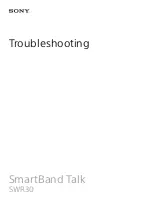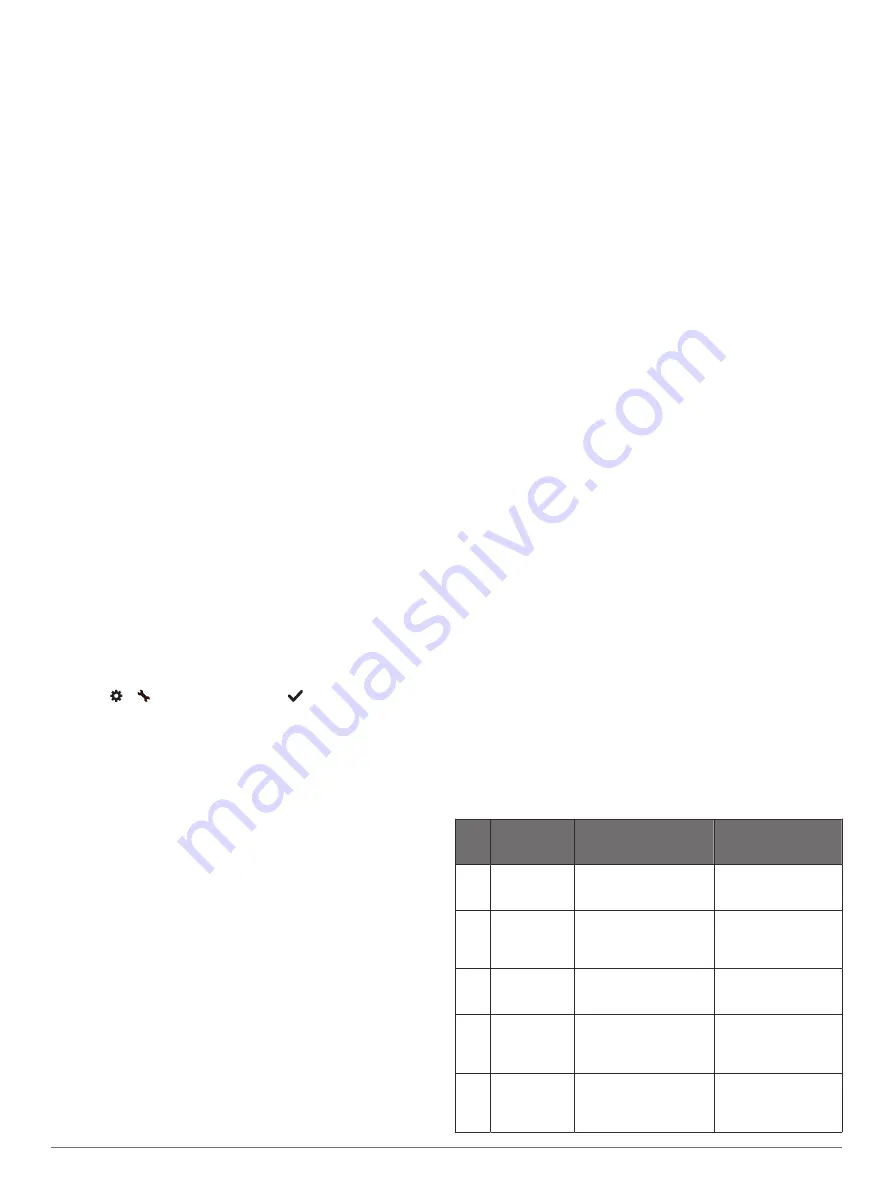
Improving GPS Satellite Reception
• Frequently sync the device to your Garmin Connect account:
◦ Connect your device to a computer using the USB cable
and the Garmin Express application.
◦ Sync your device to the Garmin Connect app using your
Bluetooth enabled smartphone.
While connected to your Garmin Connect account, the device
downloads several days of satellite data, allowing it to quickly
locate satellite signals.
• Take your device outside to an open area away from tall
buildings and trees.
• Remain stationary for a few minutes.
Maximizing Battery Life
• Decrease the screen brightness and timeout (
).
• Turn off wrist gestures (
).
• In your smartphone notification center settings, limit the
notifications that appear on your vívosport device (
).
• Turn off smart notifications (
).
• Turn off Bluetooth wireless technology when you are not
using connected features (
).
• Stop broadcasting heart rate data to paired Garmin devices
(
Broadcasting Heart Rate Data to Garmin
).
• Turn off wrist-based heart rate monitoring (
).
NOTE:
Wrist-based heart rate monitoring is used to calculate
vigorous intensity minutes, VO2 max., stress level, and
calories burned (
).
Restoring All Default Settings
You can restore all of the device settings back to the factory
default values.
NOTE:
This deletes all user-entered information and activity
history.
1
Hold the touchscreen to view the menu.
2
Select > >
Restore Defaults
>
.
Product Updates
On your computer, install Garmin Express (
). On your smartphone, install the Garmin Connect app.
This provides easy access to these services for Garmin devices:
• Software updates
• Data uploads to Garmin Connect
• Product registration
Updating the Software Using the Garmin
Connect App
Before you can update your device software using the Garmin
Connect app, you must have a Garmin Connect account, and
you must pair the device with a compatible smartphone (
).
Sync your device with the Garmin Connect app (
Your Data with the Garmin Connect App
).
When new software is available, the Garmin Connect app
automatically sends the update to your device. The update is
applied when you are not actively using the device. When the
update is complete, your device restarts.
Updating the Software Using Garmin
Express
Before you can update your device software, you must
download and install the Garmin Express application and add
your device (
Syncing Your Data with Your Computer
).
1
Connect the device to your computer using the USB cable.
When new software is available, the Garmin Express
application sends it to your device.
2
After the Garmin Express application finishes sending the
update, disconnect the device from your computer.
Your device installs the update.
Getting More Information
• Go to
for additional manuals, articles,
and software updates.
• Go to
, or contact your Garmin dealer for
information about optional accessories and replacement
parts.
Appendix
Fitness Goals
Knowing your heart rate zones can help you measure and
improve your fitness by understanding and applying these
principles.
• Your heart rate is a good measure of exercise intensity.
• Training in certain heart rate zones can help you improve
cardiovascular capacity and strength.
If you know your maximum heart rate, you can use the table
(
) to determine the best
heart rate zone for your fitness objectives.
If you do not know your maximum heart rate, use one of the
calculators available on the Internet. Some gyms and health
centers can provide a test that measures maximum heart rate.
The default maximum heart rate is 220 minus your age.
About Heart Rate Zones
Many athletes use heart rate zones to measure and increase
their cardiovascular strength and improve their level of fitness. A
heart rate zone is a set range of heartbeats per minute. The five
commonly accepted heart rate zones are numbered from 1 to 5
according to increasing intensity. Generally, heart rate zones are
calculated based on percentages of your maximum heart rate.
Heart Rate Zone Calculations
Zone % of
Maximum
Heart Rate
Perceived Exertion
Benefits
1
50–60%
Relaxed, easy pace,
rhythmic breathing
Beginning-level
aerobic training,
reduces stress
2
60–70%
Comfortable pace,
slightly deeper
breathing, conversation
possible
Basic cardiovascular
training, good
recovery pace
3
70–80%
Moderate pace, more
difficult to hold
conversation
Improved aerobic
capacity, optimal
cardiovascular training
4
80–90%
Fast pace and a bit
uncomfortable, breathing
forceful
Improved anaerobic
capacity and
threshold, improved
speed
5
90–100%
Sprinting pace,
unsustainable for long
period of time, labored
breathing
Anaerobic and
muscular endurance,
increased power
10
Appendix
Summary of Contents for Vivosport
Page 1: ...V VOSPORT Owner sManual...
Page 4: ......
Page 17: ......
Page 18: ...support garmin com GUID F2E65917 C91D 48B4 B268 2A7AB31581BE v3 April 2020...