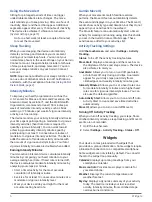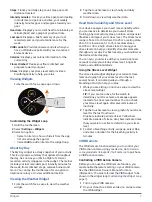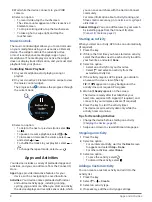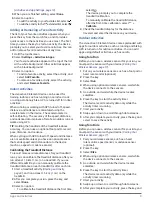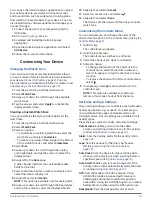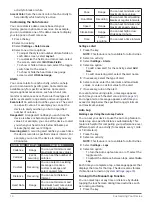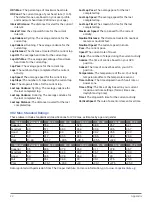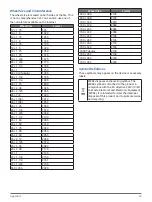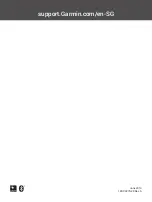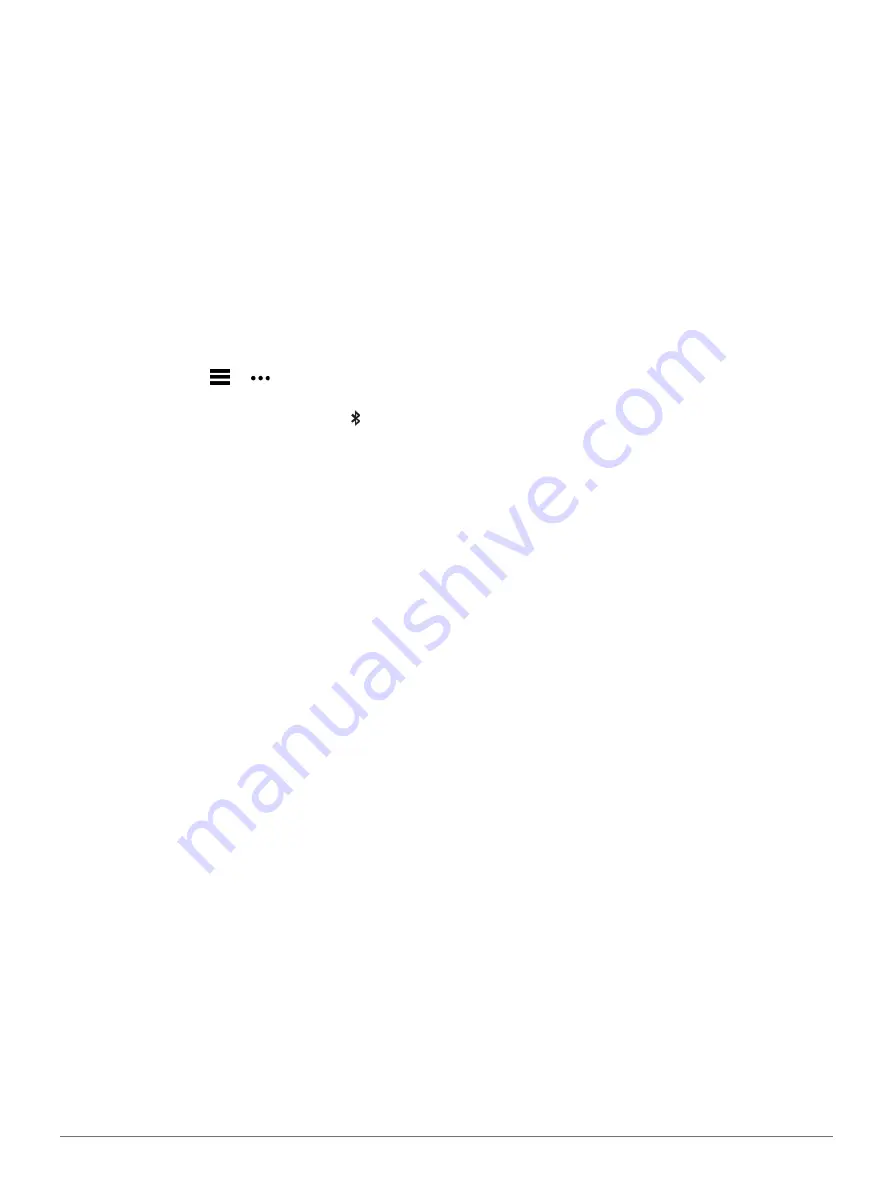
20
Troubleshooting
Troubleshooting
Is my smartphone compatible with my
device?
The vívoactive 3 Element device is compatible
with smartphones using Bluetooth Smart wireless
technology.
Go to
for compatibility
information.
My phone will not connect to the device
y
Enable Bluetooth wireless technology on your
smartphone.
y
Bring your phone within 10 m (33 ft.) of the device.
y
On your smartphone, open the Garmin Connect
Mobile app, select or , and select
Garmin
Devices
>
Add Device
to enter pairing mode.
y
On your device, hold the key, and select to turn on
Bluetooth technology and enter pairing mode.
My device is in the wrong language
You can change the device language selection if you
have accidently selected the wrong language on the
device.
1
Hold the touchscreen.
2
Scroll down to the last item in the list, and select it.
3
Scroll down to the last item in the list, and select it.
4
Scroll down to the second item in the list, and
select it.
5
Select your language.
My device does not display the correct time
The device updates the time and date when you sync
your device smartphone or when your device acquires
GPS signals. You should sync your device to receive
the correct time when you change time zones, and to
update for daylight saving time.
1
Hold the touchscreen, and select
Settings
>
System
>
Time
.
2
Verify the
Auto
option is enabled.
3
Select an option:
• Confirm that your smartphone displays the
correct local time, and sync your device to
the smartphone (
Start an outdoor activity, go outdoors to an open
area with a clear view of the sky, and wait while
the device acquires satellite signals.
The time and date are updated automatically.
Maximizing Battery Life
You can do several things to extend the life of the
battery.
y
Reduce the backlight timeout (
y
Reduce the backlight brightness (
).
y
Turn off Bluetooth wireless technology when you
are not using connected features (
Bluetooth Smartphone Connection, page
).
y
Turn off activity tracking (
y
Limit the smartphone notifications the device
displays (
y
Stop broadcasting heart rate data to paired Garmin
devices (
Broadcasting Heart Rate to Garmin Devices,
y
Turn off wrist-based heart rate monitoring (
Off the Wrist Heart Rate Monitor, page
).
Restarting the Device
If the device stops responding, you may need to restart it.
NOTE:
Restarting the device may erase your data or
settings.
1
Hold the key for 15 seconds.
The device turns off.
2
Hold the key for one second to turn on the device.
Restoring All Default Settings
NOTE:
This deletes all user-entered information and
activity history. If you have set up a Garmin Pay wallet,
restoring default settings also deletes the wallet from
your device.
You can reset all settings back to the factory default
values.
1
Hold the touchscreen.
2
Select
Settings
>
System
>
Restore Defaults
>
Yes
.
Acquiring Satellite Signals
The device may need a clear view of the sky to acquire
satellite signals.
1
Go outdoors to an open area.
The front of the device should be oriented toward
the sky.
2
Wait while the device locates satellites.
It may take 30–60 seconds to locate satellite
signals.
Improving GPS Satellite Reception
y
Frequently sync the device to your Garmin Connect
account:
• Connect your device to a computer using the
USB cable and the Garmin Express application.
• Sync your device to the Garmin Connect Mobile
app using your Bluetooth enabled smartphone.
While connected to your Garmin Connect account,
the device downloads several days of satellite