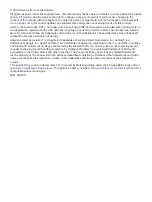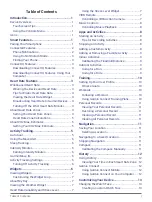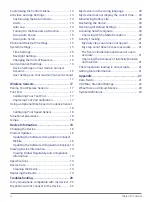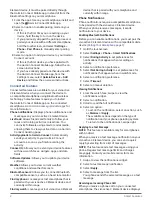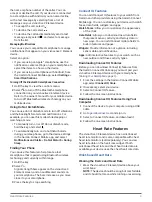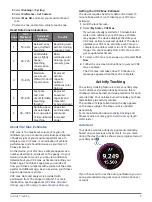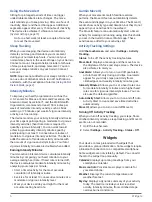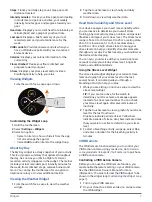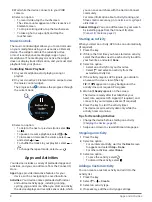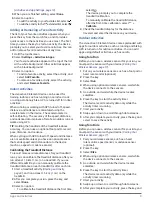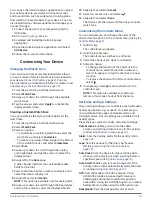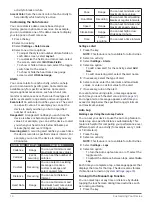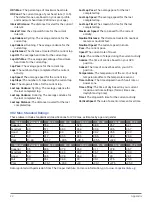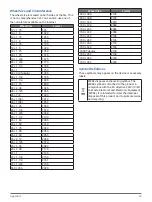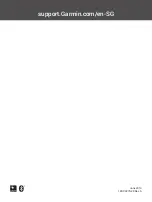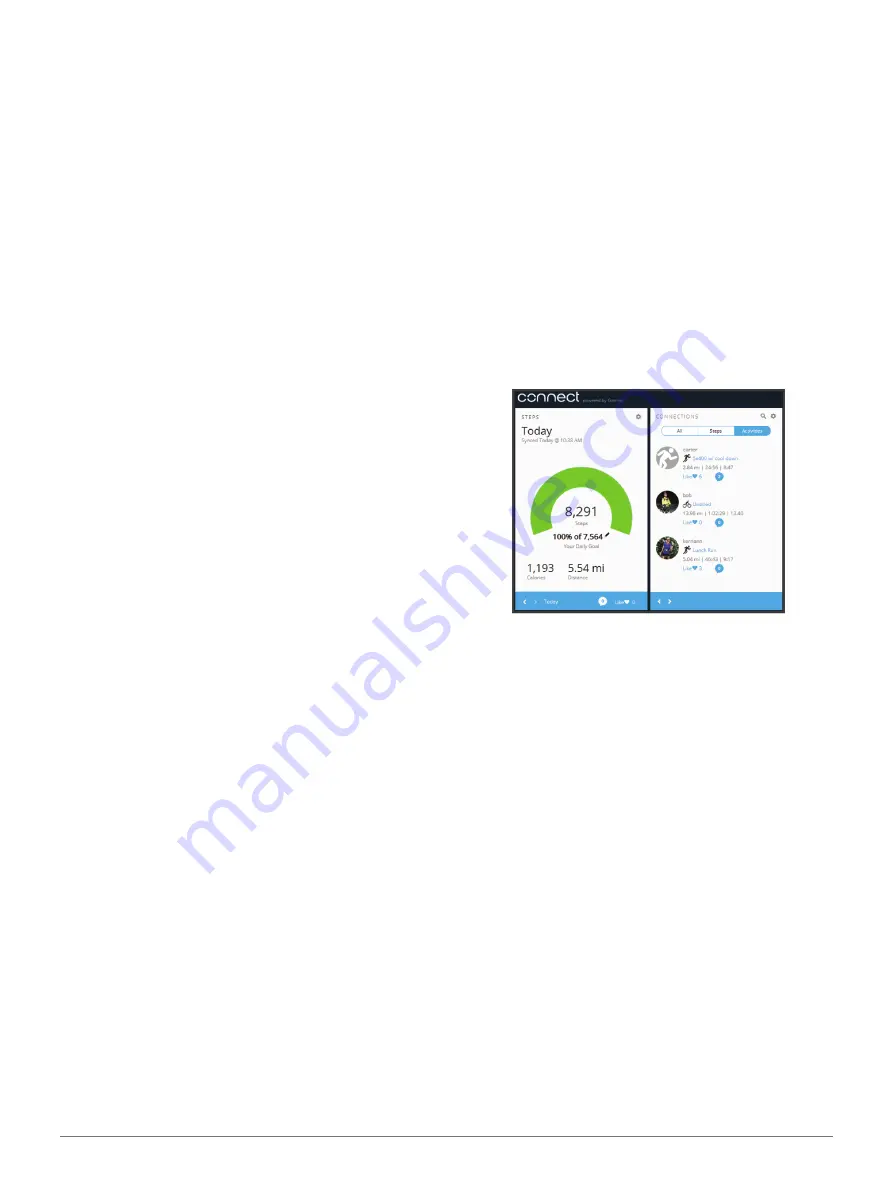
12
History
example, after moving long distances or after extreme
temperature changes, you can manually calibrate the
compass.
1
Hold the touchscreen.
2
Select
Settings
>
Sensors & Accessories
>
Compass
>
Calibrate
>
Start
.
3
Follow the on-screen instructions.
TIP:
Move your wrist in a small figure eight motion
until a message appears.
History
Your device stores up to 14 days of activity tracking
and heart rate monitoring data, and up to seven timed
activities. You can view your last seven timed activities
on your device. You can synchronize your data to view
unlimited activities, activity tracking data, and heart
rate monitoring data on your Garmin Connect account
(
Using Garmin Connect Mobile, page
) (
Connect on Your Computer, page
).
When the device memory is full, your oldest data is
overwritten.
Using History
1
Hold the touchscreen.
2
Select
History
.
3
Select
Activities
.
4
Select an option to view additional information
about the activity.
• Select
Sets
to view additional information about
each Set (if available).
• Select
Intervals
to view additional information
about each Intervals (if available).
• Select
HR
zone to view additional information
about the each zone (if available).
• Select
Laps
to view additional information about
each lap (if available).
• Select
Delete
to delete the selected activity.
Viewing Your Time in Each Heart Rate Zone
Before you can view heart rate zone data, you must
complete an activity with heart rate and save the
activity.
Viewing your time in each heart rate zone can help you
adjust your training intensity.
1
Hold the touchscreen.
2
Select
History
.
3
Select an activity.
4
Select
HR Zones
.
Garmin Connect
Your Garmin Connect account allows you to track your
performance and connect with your friends. It gives
you the tools to track, analyze, share, and encourage
each other. You can record the events of your active
lifestyle, including runs, walks, rides and more.
You can create your free Garmin Connect account
when you pair your device with your phone using
the Garmin Connect Mobile app, or you can go to
.
Store your activities:
After you complete and save a
timed activity with your device, you can upload
that activity to your Garmin Connect account and
keep it as long as you want.
Analyze your data:
You can view more detailed
information about your fitness and outdoor
activities, including time, distance, heart rate,
calories burned, cadence, an overhead map view,
and pace and speed charts.
NOTE:
To view some data, you mus pair an
optional wireless sensor with your device (
Track your progress:
You can track your daily steps,
join a friendly competition with your connections,
and meet your goals.
Share your activities:
You can connect with friends to
follow each other’s activities or post links to your
activities on your favorite social networking sites.
Manage your settings:
You can customize your
device and user settings on your Garmin Connect
account.
Using Garmin Connect Mobile
After you pair your device with your smartphone
), you can use
the Garmin Connect Mobile app to upload all of your
activity data to your Garmin Connect account.
1
Verify the Garmin Connect Mobile app is running
on your smartphone.
2
Bring your device within 10 m (30 ft.) of your
smartphone.
Your device automatically syncs your data with
the Garmin Connect Mobile app and your Garmin
Connect account.
Using Garmin Connect on Your Computer
The Garmin Express application connects your device
to your Garmin Connect account using a computer.