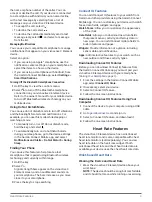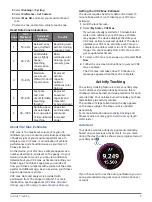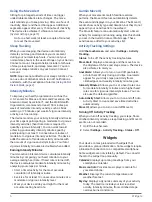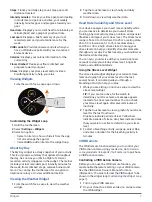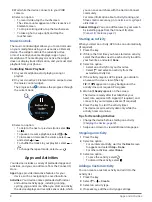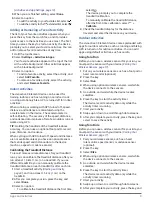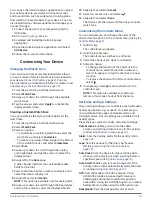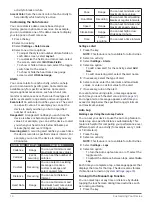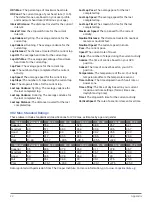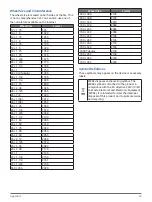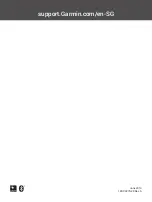Wireless Sensors
17
rate zones.
Language:
Sets the device language.
Move Alert:
Displays a message and the move bar on
the digital watch face and steps screen. The device
also vibrates if vibrations are turned on.
Move IQ:
Allows you to turn on and off Move IQ events.
The Move IQ feature automatically detects activity
patterns, such as walking, running, cycling, and
elliptical training.
Orientation:
Allows you to change the orientation of
the screen. This allows you to wear the watch with
the key on either the left or the right.
Preferred Activity Tracker:
Sets this device to be your
primary activity tracking device when more than
one device is connected to the app.
Sounds & Alerts:
Allows you to customize alarms and
phone notifications. You can also turn on and off
the Do Not Disturb During Sleep feature.
Time Format:
Sets the device to display time in a 12-
hour or 24- hour format.
Wrist Worn On:
Allows you to customize which wrist
the device is worn on.
NOTE:
This setting is used for strength training
and gestures.
User Settings on Your Garmin Connect Account
From your Garmin Connect account, select
User
Settings
>
User Settings
.
TIP:
Some user settings are available in the vívoactive
3 Element device settings menu.
Personal Information:
Allows you to enter your
personal details, such as birth date, gender, height,
and weight.
Sleep:
Allows you to enter your normal sleep hours.
Custom Stride Length:
Allows your device to more
accurately calculate the distance traveled using
your custom step length. You can enter a known
distance and the number of steps it takes to cover
the distance, and Garmin Connect can calculate
your step length.
Units:
Allows you to set statute or metric units of
measure.
Wireless Sensors
Your device can be used with wireless ANT+ or
Bluetooth sensors. For more information about
compatibility and purchasing optional sensors, go to
Pairing Your Wireless Sensors
The first time you connect a wireless ANT+ or
Bluetooth sensor to your Garmin device, you must pair
the device and sensor.
After they are paired, the device connects to the
sensor automatically when you start an activity and
the sensor is active and within range.
TIP:
Some ANT+ sensors pair with your device
automatically when you start an activity with the
sensor turned on and near the device.
1
Move at least 10 m (33 ft.) away from other
wireless sensors.
2
If you are pairing a heart rate monitor, put on the
heart rate monitor.
The heart rate monitor does not send or receive
data until you put it on.
3
Hold the touchscreen.
4
Select
Settings
>
Sensors & Accessories
>
Add
New
.
5
Bring the device within 3 m (10 ft.) of the sensor,
and wait while the device pairs with the sensor.
After the device connects to the sensor, an icon
appears at the top of the screen.
Foot Pod
Your device is compatible with the foot pod. You can
use the foot pod to record pace and distance instead
of using GPS when you are training indoors or when
your GPS signal is weak. The foot pod is on standby
and ready to send data (like the heart rate monitor).
After 30 minutes of inactivity, the foot pod powers
off to conserve the battery. When the battery is low, a
message appears on your device. Approximately five
hours of battery life remain.
Calibrating Your Foot Pod
Before you can calibrate your foot pod, you must pair
your device with the foot pod (
).
Manual calibration is recommended if you know your
calibration factor. If you have calibrated a foot pod
with another Garmin product, you may know your
calibration factor.
1
Hold the touchscreen.
2
Select
Settings
>
Sensors & Accessories
>
Foot
Pod
>
Calib� Factor
.
3
Adjust the calibration factor:
• Increase the calibration factor if your distance is
too low.
• Decrease the calibration factor if your distance
is too high.
Improving Foot Pod Calibration
Before you can calibrate your device, you must acquire
GPS signals and pair your device with the foot pod
Pairing Your Wireless Sensors, page
The foot pod is self-calibrating, but you can improve
the accuracy of the speed and distance data with a
few outdoor runs using GPS.
1
Stand outside for 5 minutes with a clear view of
the sky.