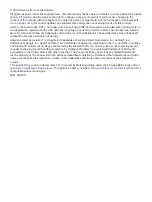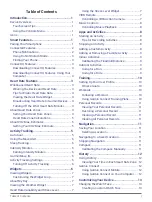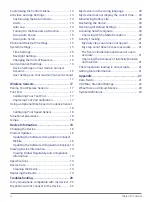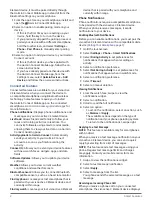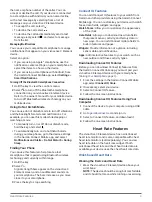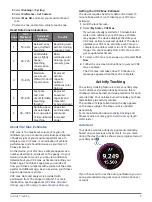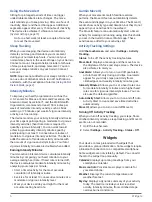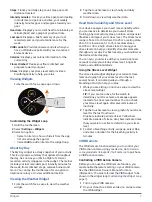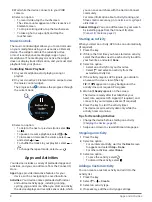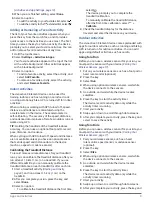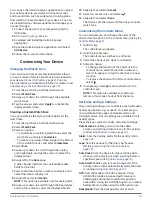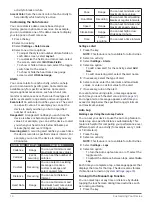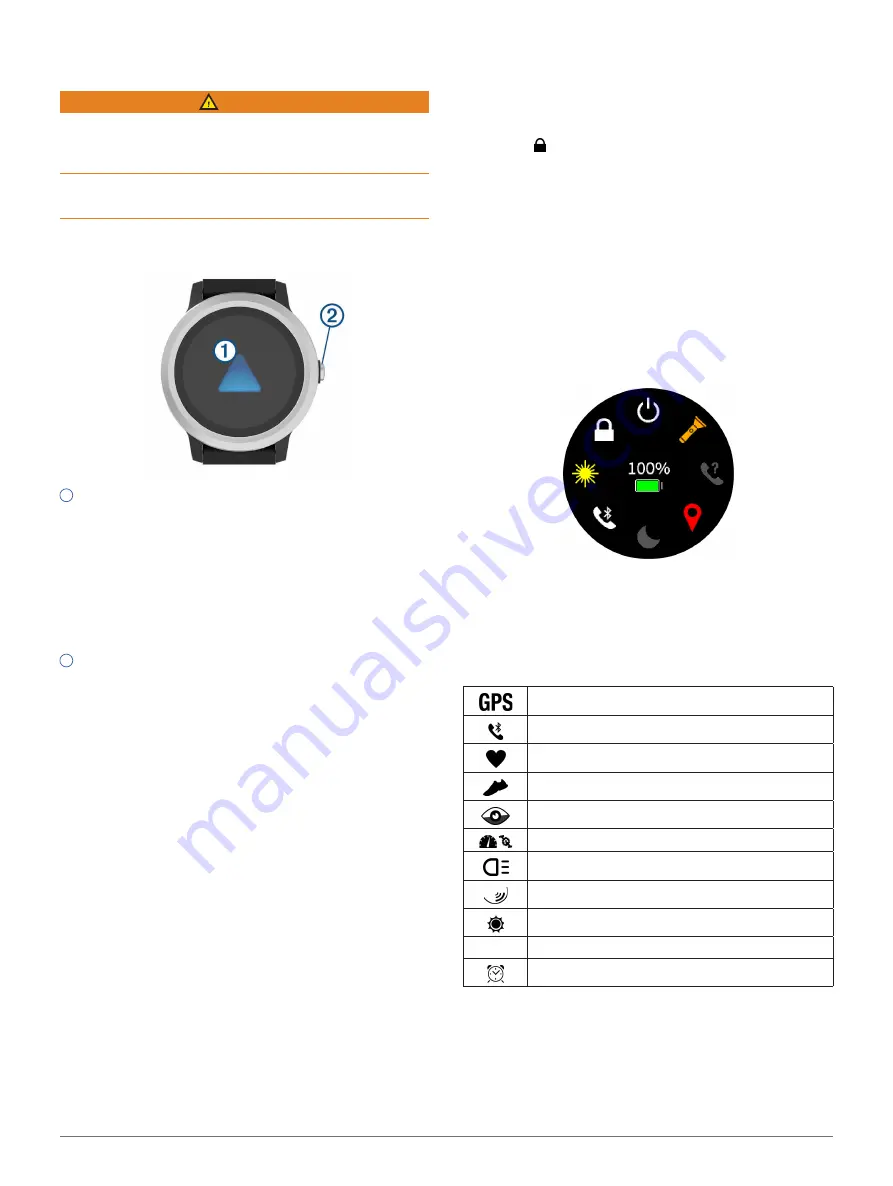
Introduction
1
Introduction
WARNING
See the
Important Safety and Product Information
guide
in the product box for product warnings and other
important information.
Always consult your physician before you begin or
modify any exercise program.
Device Overview
1
Touchscreen:
Swipe up or down to scroll through
widgets, features, and menus.
Tap to select.
Swipe right to go back to the previous screen.
During an activity, swipe right to view the watch
face and widgets.
Hold to view a menu of device settings and options
for the current screen.
2
Key:
Hold to turn on the device.
Hold to view the controls menu, including device
power.
Press to return to the watch face from any screen,
except during an activity.
During activities, press to pause the activity.
Touchscreen Tips
y
Hold your finger on the touchscreen to view an
options menu.
y
Drag up or down to scroll through lists and menus.
y
Swipe up or down to scroll quickly.
y
Tap to select a button, a list item, or a menu item.
y
From the watch face, swipe up or down to scroll
through the widgets on the device.
y
From a widget, tap view additional widget screens,
if available.
y
During an activity, swipe up or down to view the
next data screen.
y
During an activity, swipe right to view the watch
face and widgets, and swipe left to return to the
activity data fields.
y
Perform each menu selection as a separate action.
Locking and Unlocking the Touchscreen
You can lock the touchscreen to prevent inadvertent
screen touches.
1
Hold the key.
2
Select .
The touchscreen locks and does not respond to
touches until you unlock it.
3
Hold the key to unlock the touchscreen.
Using the Controls Menu
The controls menu contains customizable shortcuts,
such as turning on do not disturb mode, locking the
touchscreen, and turning the device off.
NOTE:
You can add, reorder, and remove the shortcuts
in the controls menu (
Customizing the Controls Menu,
).
1
From any screen, hold the key.
2
Select an option.
Icons
A flashing icon means the device is searching for a
signal. A solid icon means the signal was found or the
sensor is connected.
GPS status
Smartphone connection status
Heart rate monitor status
Foot pod status
LiveTrack status
Speed and cadence sensor status
Varia bike light status
Varia bike radar status
tempe sensor status
VIRB VIRB camera status
vívoactive 3 Element alarm status
Smart Features
Pairing Your Smartphone
To use the connected features of the vívoactive 3