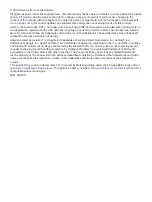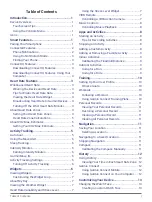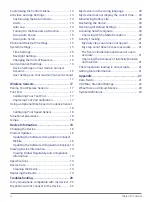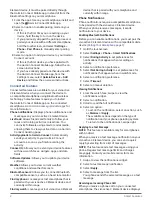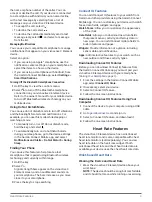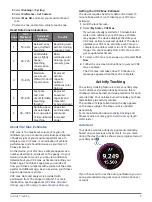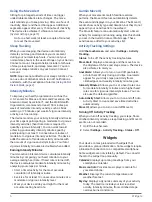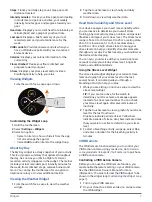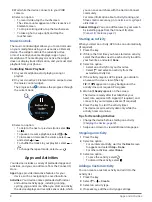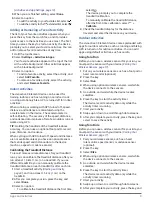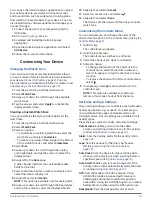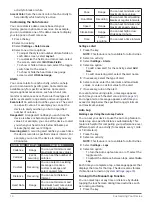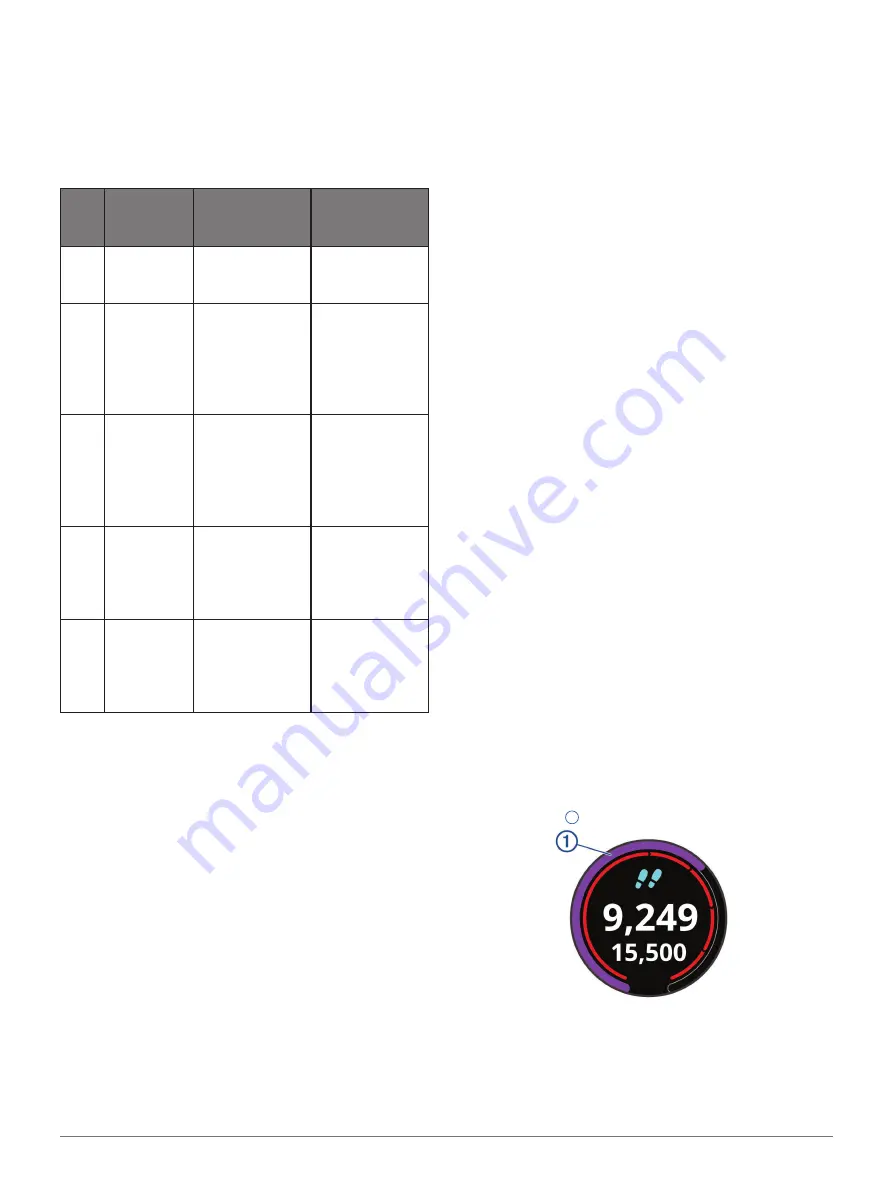
Activity Tracking
5
4
Select
Running
or
Cycling
.
5
Select
Preference
>
Set Custom
.
6
Select
Max� HR
, and enter your maximum heart
rate.
7
Select a zone, and enter a value for each zone.
Heart Rate Zone Calculations
Zone
% of
Maximum
Heart Rate
Perceived
Exertion
Benefits
1
50–60%
Relaxed, easy
pace, rhythmic
breathing
Beginning-level
aerobic training,
reduces stress
2
60–70%
Comfortable
pace, slightly
deeper
breathing,
conversation
possible
Basic
cardiovascular
training, good
recovery pace
3
70–80%
Moderate
pace, more
difficult to hold
conversation
Improved
aerobic
capacity,
optimal
cardiovascular
training
4
80–90%
Fast pace
and a bit
uncomfortable,
breathing
forceful
Improved
anaerobic
capacity and
threshold,
improved speed
5
90–100%
Sprinting pace,
unsustainable
for long period
of time, labored
breathing
Anaerobic
and muscular
endurance,
increased
power
About VO2 Max� Estimates
VO2 max. is the maximum volume of oxygen (in
milliliters) you can consume per minute per kilogram
of body weight at your maximum performance. In
simple terms, VO2 max. is an indication of athletic
performance and should increase as your level of
fitness improves.
On the device, your VO2 max. estimate appears as a
number, description, and level on the gauge. On your
Garmin Connect account, you can view additional
details about your VO2 max. estimate, including your
fitness age. Your fitness age gives you an idea of
how your fitness compares with a person of the same
gender and different age. As you exercise, your fitness
age can decrease over time.
VO2 max. data and analysis is provided with
permission from The Cooper Institute
®
. For more
information, see the appendix (
.
Getting Your VO2 Max� Estimate
The device requires heart rate data and a timed 15
minute brisk walk or run to display your VO2 max.
estimate.
1
Hold the touchscreen.
2
Select
My Stats
>
VO2 Max
.
If you have already recorded a 15 minute brisk
walk or run outdoors, your VO2 max. estimate
may appear. The device displays the date your
VO2 max. estimate was last updated. The device
updates your VO2 max. estimate each time you
complete an outdoor walk or run of 15 minutes or
longer. You can manually start a VO2 max. test to
get an updated estimate.
3
To start a VO2 max. test, swipe up, and select
Test
Now
.
4
Follow the on-screen instructions to get your VO2
max. estimate.
The VO2 max. test takes about 15 minutes. A
message appears when the test is complete.
Activity Tracking
The activity tracking feature records your daily step
count, distance traveled, intensity minutes, floors
climbed, calories burned, and sleep statistics for each
recorded day. Your calories burned includes your base
metabolism plus activity calories.
The number of steps taken during the day appears
on the steps widget. The step count is updated
periodically.
For more information about activity tracking and
fitness metric accuracy, go to
Auto Goal
Your device creates a daily step goal automatically,
based on your previous activity levels. As you move
during the day, the device shows your progress toward
your daily goal
1
.
If you choose not to use the auto goal feature, you can
set a personalized step goal on your Garmin Connect
account.