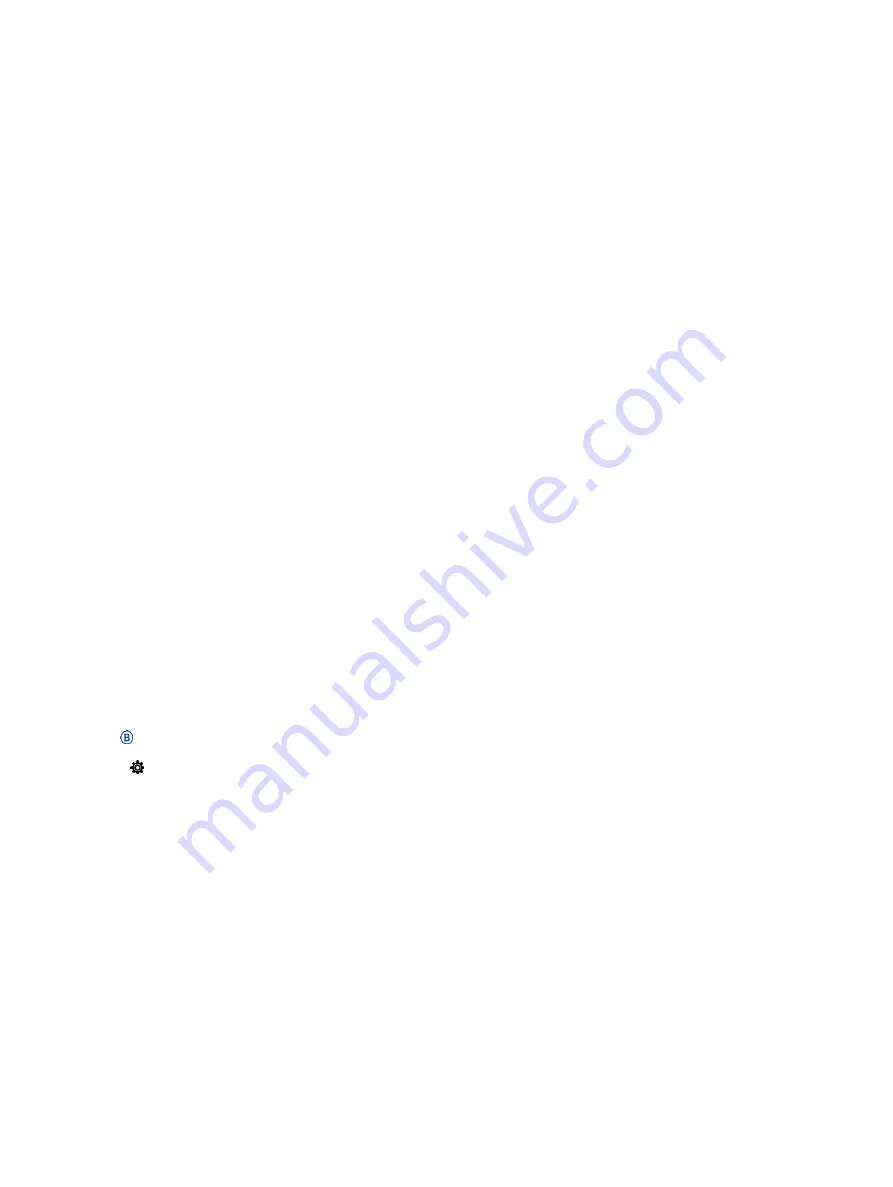
automatically when you start a round of
golf. The Always Ask option prompts you
when you begin a round.
Scoring Method:
Sets the scoring method to
stroke play or Stableford scoring while
playing golf.
Stat Tracking:
Enables statistics tracking while
playing golf.
Status:
Enables or disables scorekeeping
automatically when you start a round of
golf. The Always Ask option prompts you
when you begin a round.
Tournament Mode:
Disables features that
are not allowed during sanctioned
tournaments.
Vibration Alerts:
Enables alerts that notify
you to inhale or exhale during a
breathwork activity.
Customizing the Data Screens
You can customize data screens based on your
training goals or optional accessories. For
example, you can customize one of the data
screens to display your lap pace or heart rate
zone.
1
Hold .
2
Select >
Activities & Apps
.
3
Select an activity.
4
Select the activity settings.
5
Select
Data Screens
.
6
Select a data screen to customize.
7
Select one or more options:
NOTE:
Not all options are available for all
activities.
•
To adjust the style and number of data
fields on each data screen, select
Layout
.
•
To customize the fields on a data screen,
select the screen, and select
Edit Data
Fields
.
•
To show or hide a data screen, select the
toggle switch next to the screen.
•
To show or hide the heart rate zone
gauge screen, select
HR Zone Gauge
.
Alerts
You can set alerts for each activity, which can
help you to train toward specific goals. Some
alerts are available only for specific activities.
Some alerts require optional accessories, such as a
heart rate monitor or cadence sensor. There are
three types of alerts: event alerts, range alerts,
and recurring alerts.
Event alert:
An event alert notifies you once. The
event is a specific value. For example, you can set
the device to alert you when you burn a
specified number of calories.
Range alert:
A range alert notifies you each time
the device is above or below a specified range of
values. For example, you can set the device to
alert you when your heart rate is below 60 beats
per minute (bpm) and over 210 bpm.
Recurring alert:
A recurring alert notifies you each
time the device records a specified value or
interval. For
Summary of Contents for VENU SQ MUSIC
Page 1: ...VENU SQ Owner s Manual...
Page 8: ...Table of Contents iii...
Page 9: ......
Page 10: ...iv Table of Contents...
Page 74: ...32 Appendix...
Page 75: ......
Page 76: ...Appendix 33...
Page 77: ...support Garmin com en SG...
Page 78: ...August 2021 190 02752 2H_ 0B...






























