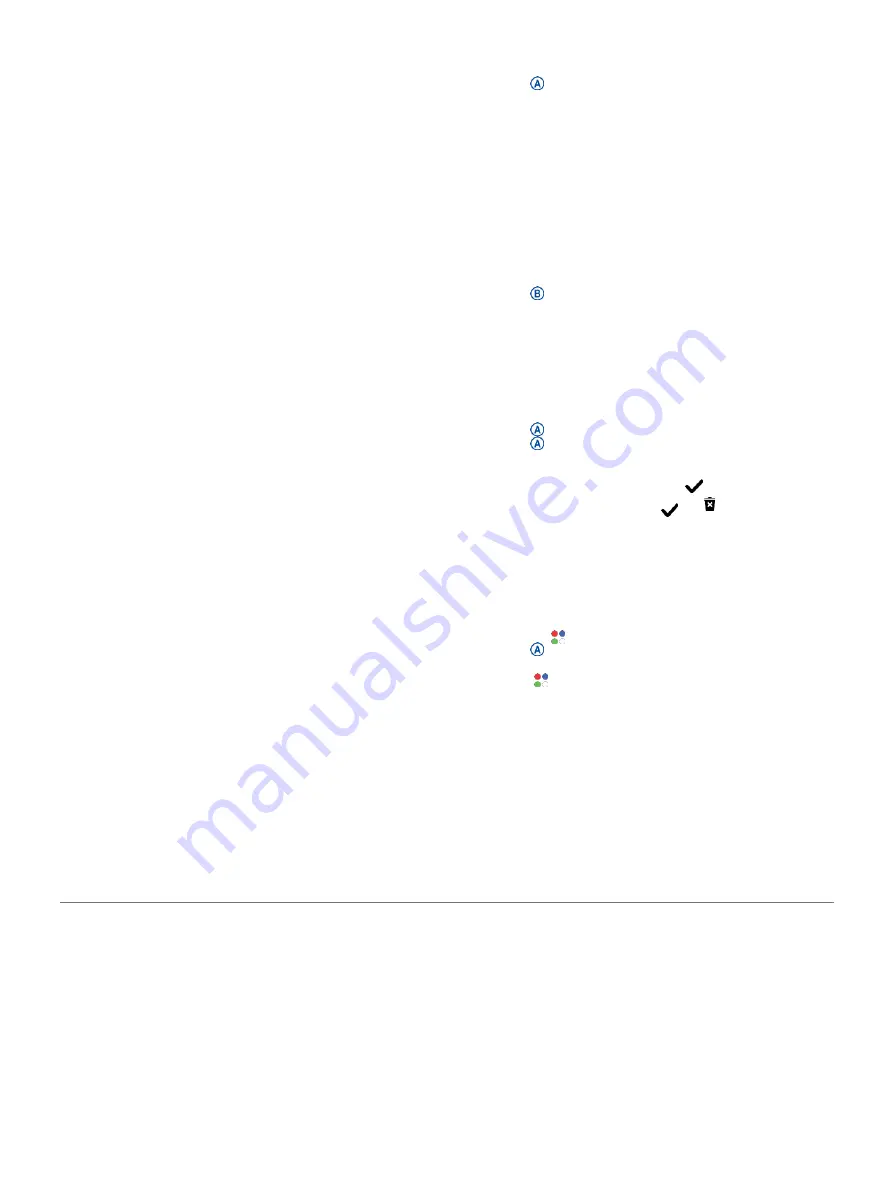
records sensor data, which you can save
and share with the Garmin Connect
community.
For more information about activity
tracking and fitness metric accuracy, go
to
Garmin.com.sg/ legal/atdisclaimer
Connect IQ Apps:
You can add features to
your watch by installing apps from the
Connect IQ mobile app (
Starting an Activity
When you start an activity, GPS turns on
automatically (if required).
1
Press .
2
If this is the first time you have started
an activity, select the checkbox next to
each activity to add to your favorites,
and select .
3
Select an option:
•
Select an activity from your favorites.
•
Select , and select an activity
from the extended activity list.
4
If the activity requires GPS signals, go
outside to an area with a clear view of
the sky, and wait until the device is
ready.
The device is ready after it establishes
your heart rate, acquires GPS signals
(if required), and connects to your
wireless sensors (if required).
5
Press to start the activity timer.
The device records activity data only
while the activity timer is running.
Tips for Recording Activities
Charge the device before starting an
activity (
Press to record laps, start a new set or
pose, or advance to the next workout step.
Swipe up or down to view additional data pages.
Stopping an Activity
1
Press .
2
Select an option:
•
To save the activity, select
.
•
To discard the activity, select .
Adding a Custom Activity
You can create a custom activity and add
it to the activity list.
1
Press .
2
Select >
Add More
.
3
Select an activity type to copy.
4
Select an activity name.
5
If necessary, edit the activity app
settings (
6
When you are finished editing, select
Done
.
Apps and Activities
13
Summary of Contents for VENU SQ MUSIC
Page 1: ...VENU SQ Owner s Manual...
Page 8: ...Table of Contents iii...
Page 9: ......
Page 10: ...iv Table of Contents...
Page 74: ...32 Appendix...
Page 75: ......
Page 76: ...Appendix 33...
Page 77: ...support Garmin com en SG...
Page 78: ...August 2021 190 02752 2H_ 0B...






























