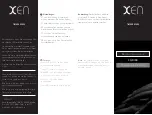Heart Rate Features
The Venu 3 series watch has a wrist-based heart rate monitor and is also compatible with chest heart rate
monitors (sold separately). You can view heart rate data on the heart rate glance. If both wrist-based heart rate
and chest heart rate data are available when you start an activity, your watch uses the chest heart rate data.
Wrist-based Heart Rate
Wearing the Watch
CAUTION
Some users may experience skin irritation after prolonged use of the watch, especially if the user has sensitive
skin or allergies. If you notice any skin irritation, remove the watch and give your skin time to heal. To help
prevent skin irritation, ensure the watch is clean and dry, and do not overtighten the watch on your wrist. For
more information, go to
• Wear the watch above your wrist bone.
NOTE: The watch should be snug but comfortable. For more accurate heart rate readings, the watch should
not shift while running or exercising. For pulse oximeter readings, you should remain motionless.
NOTE: The optical sensor is located on the back of the watch.
• See
Tips for Erratic Heart Rate Data, page 43
for more information about wrist-based heart rate.
• See
Tips for Erratic Pulse Oximeter Data, page 49
for more information about the pulse oximeter sensor.
• For more information about accuracy, go to
.
• For more information about watch wear and care, go to
.
Tips for Erratic Heart Rate Data
If the heart rate data is erratic or does not appear, you can try these tips.
• Clean and dry your arm before putting on the watch.
• Avoid wearing sunscreen, lotion, and insect repellent under the watch.
• Avoid scratching the heart rate sensor on the back of the watch.
• Wear the watch above your wrist bone. The watch should be snug but comfortable.
• Wait until the
icon is solid before starting your activity.
• Warm up for 5 to 10 minutes and get a heart rate reading before starting your activity.
NOTE: In cold environments, warm up indoors.
• Rinse the watch with fresh water after each workout.
• While exercising, use a silicone band.
Heart Rate Features
43