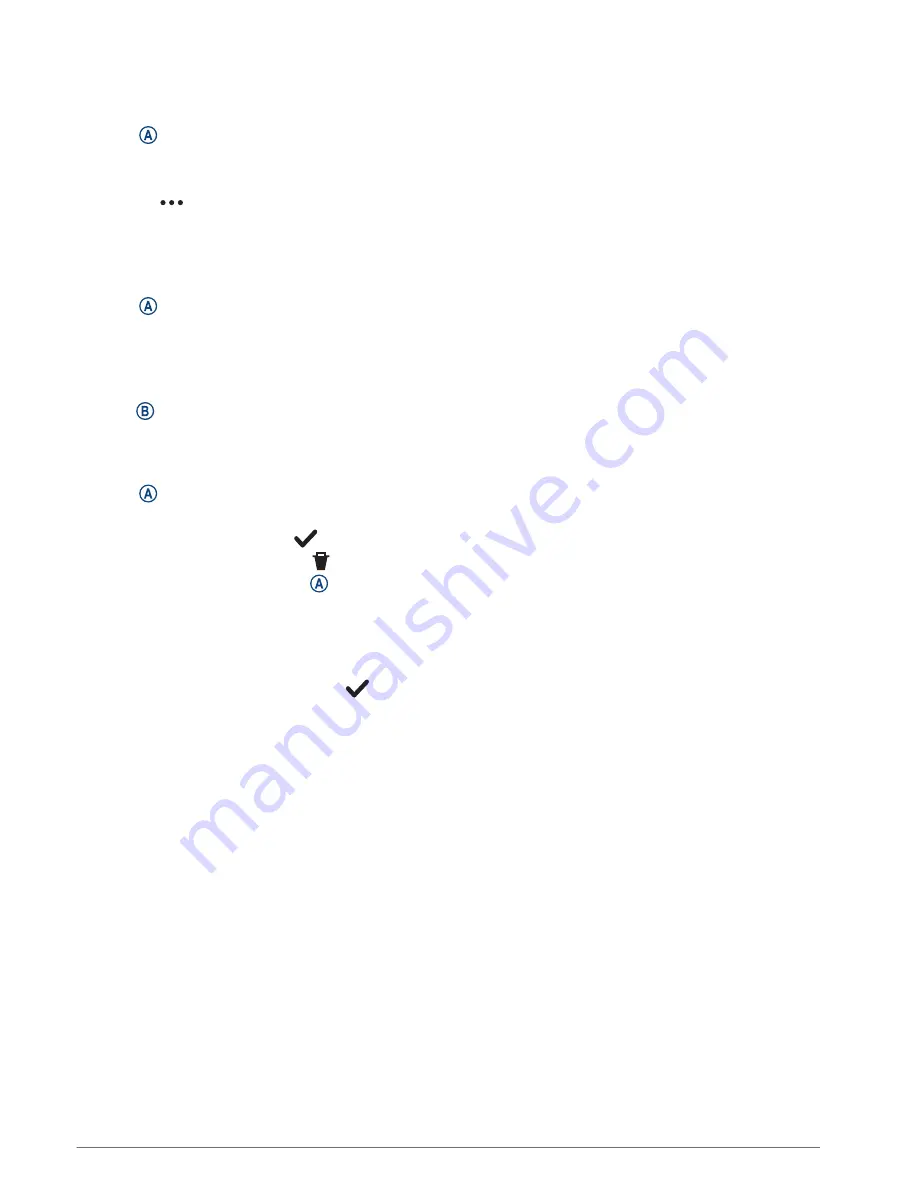
Starting an Activity
When you start an activity, GPS turns on automatically (if required).
1 Press .
2 Select an option:
• Select an activity from your favorites.
• Select
, and select an activity from the extended activity list.
3 If the activity requires GPS signals, go outside to an area with a clear view of the sky, and wait until the watch
is ready.
The watch is ready after it establishes your heart rate, acquires GPS signals (if required), and connects to
your wireless sensors (if required).
4 Press to start the activity timer.
The watch records activity data only while the activity timer is running.
Tips for Recording Activities
• Charge the watch before starting an activity (
).
• Press to record laps, start a new set or pose, or advance to the next workout step.
• Swipe up or down to view additional data screens (
Locking and Unlocking the Touchscreen, page 2
).
Stopping an Activity
1 Press .
2 Select an option:
• To save the activity, select
.
• To discard the activity, select .
• To resume the activity, press .
Evaluating an Activity
NOTE: This feature is not available for all activities.
You can customize the self-evaluation setting for certain activities (
Enabling Self Evaluation, page 38
).
1 After you complete an activity, select
(
).
2 Select how you felt during the activity.
3 Select a number that corresponds with your perceived effort.
NOTE: You can select Skip to skip the self evaluation.
You can view evaluations in the Garmin Connect app.
Indoor Activities
The watch can be used for training indoors, such as running on an indoor track or using a stationary bike or
indoor trainer. GPS is turned off for indoor activities (
Activities and App Settings, page 19
).
When running or walking with GPS turned off, speed and distance are calculated using the accelerometer in the
watch. The accelerometer is self-calibrating. The accuracy of the speed and distance data improves after a few
outdoor runs or walks using GPS.
TIP: Holding the handrails of the treadmill reduces accuracy.
When cycling with GPS turned off, speed and distance data are not available unless you have an optional sensor
that sends speed and distance data to the watch, such as a speed or cadence sensor.
4
Apps and Activities

























