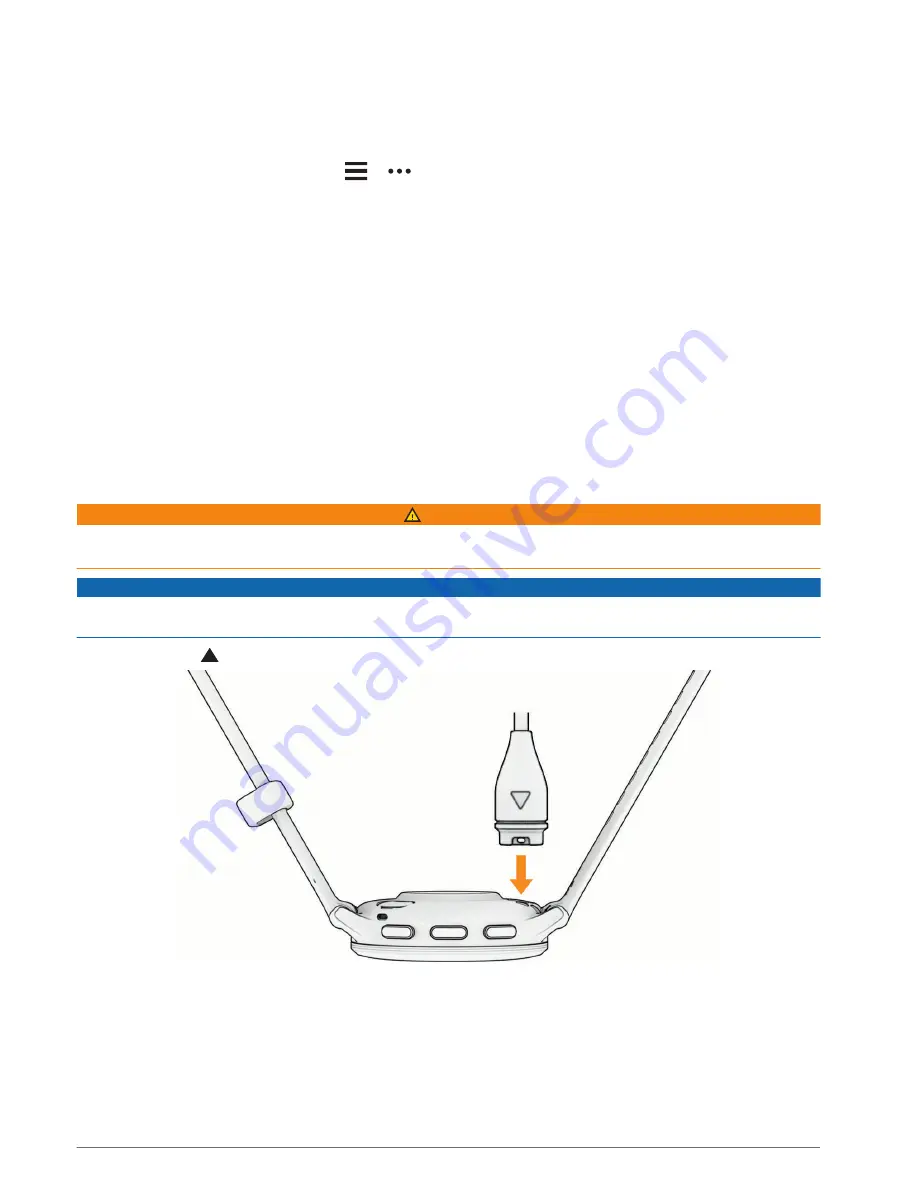
Garmin Connect Settings
You can change your watch settings from your Garmin Connect account, using either the Garmin Connect
app or the Garmin Connect website. Some settings are available only using your Garmin Connect account and
cannot be changed on your watch.
• From the Garmin Connect app, select
or
, select Garmin Devices, and select your watch.
• From the devices widget in the Garmin Connect application, select your watch.
After customizing settings, sync your data to apply the changes to your watch (
,
Using Garmin Connect on Your Computer, page 63
).
Device Information
About the AMOLED Display
By default, the watch settings are optimized for battery life and performance (
).
Image persistence, or pixel "burn-in," is normal behavior for AMOLED devices. To extend the display life, you
should avoid displaying static images at high brightness levels for long time periods. To minimize burn-in, the
Venu 3 series display turns off after the selected timeout (
Customizing the Display Settings, page 69
). You can
turn your wrist toward your body, tap the touchscreen, or press a button to wake the watch.
Charging the Watch
WARNING
This device contains a lithium-ion battery. See the Important Safety and Product Information guide in the product
box for product warnings and other important information.
NOTICE
To prevent corrosion, thoroughly clean and dry the contacts and the surrounding area before charging or
connecting to a computer. Refer to the cleaning instructions (
).
1 Plug the cable ( end) into the charging port on your watch.
2 Plug the other end of the cable into a USB charging port.
The watch displays the current battery charge level.
70
Device Information



























