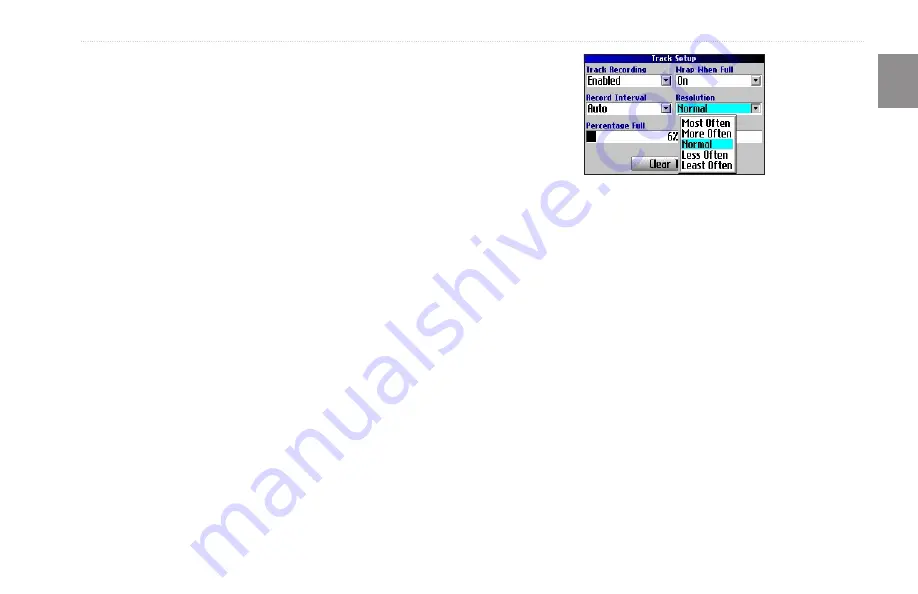
Trail Guide
™
Owner’s Manual
E
N
c
ustomIzInG
y
our
t
raIl
G
uIde
>
c
hanGInG
the
t
racK
s
etup
Changing the Track Setup
As you travel, the Trail Guide automatically records your path
in the track log, creating an electronic “bread crumb” trail. This
feature can be enabled or disabled from the Track Setup page. By
default, it is enabled.
Press
MenU
twice, highlight
Track Setup
, and press
OK
.
Track Recording
—select
enabled
to record tracks or
Disabled
to
stop tracks from being recorded.
Wrap When Full
—select
On
to allow new track points to replace
the oldest track points once the log is full. If set to
Off
, no new
tracks are added until the track log is cleared.
Record Interval
—sets the interval at which track points are
recorded. With
Auto
, track points are recorded using a formula and
the setting you choose in the
Resolution
field.
Resolution
—selects the frequency at which you want track points
to be recorded based on how you set
Record Interval
(above).
Higher resolutions cause the track log to fill up more quickly.
Percentage Full
—shows the percentage of track memory used.
Clear Track
—clears all of the points of the track log.
To restore these settings, press
MenU
, highlight
Restore Settings
,
and press
OK
.






























