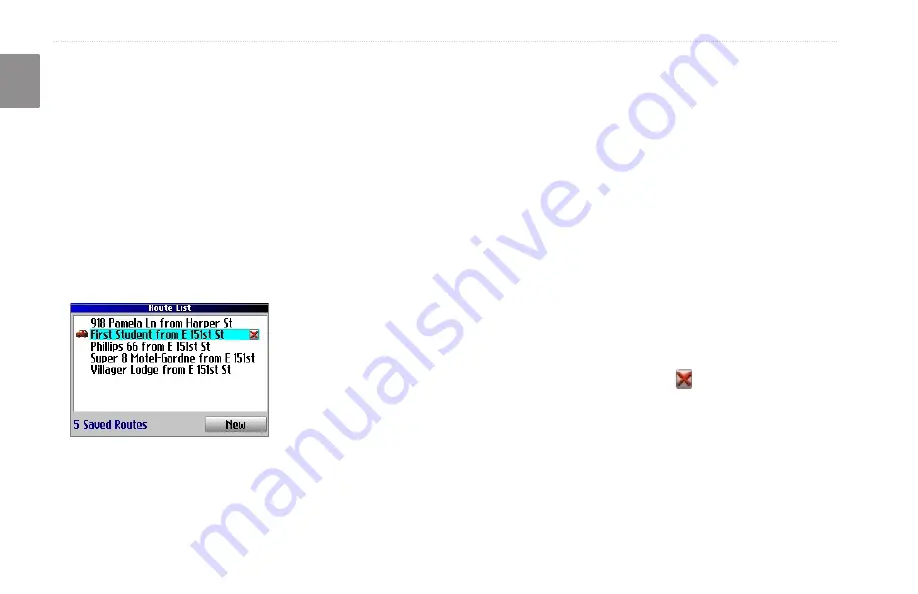
Trail Guide
™
Owner’s Manual
E
N
b
asIc
o
peratIon
>
p
lannInG
and
m
odIfyInG
r
outes
Saving a Route
Your Trail Guide automatically saves a route created with the
Route Planner. You can also save an active route during navigation
or after you have reached the destination.
To save an active route:
1. Press and hold
MENU
.
2. Highlight
Save Route,
and press
OK
. Press
OK
again at
the verification window.
Your Trail Guide can hold up to 50 saved routes. If you save routes
prior to taking a trip, you only need to retrieve the appropriate route
and activate it as you prepare to leave.
The vehicle icon indicates
the route is active.
To select a saved route:
1. Press and hold
MENU
.
2. Highlight
Route Planner
, and press
OK
. A list of your saved
routes appears.
3. Highlight the name of the route, and press
OK
. An
information page for your selected route appears.
4. To activate the route, highlight
Navigate
, and press
OK
.
5. If you want to change the route by adding via points, use
the
Rocker
key to highlight the
Via Points
box, and press
OK
. See “Adding Via Points” on the next page for more
information.
Deleting a Saved Route
You can delete a single route or all of the saved routes in your
Trail Guide.
To delete a route:
1. Press and hold
MENU
.
2. Highlight
Route Planner
, and press
OK
. A list of your saved
routes appears.
3. To delete one route, highlight the name of the route. Use the
Rocker
key to highlight the red to the right of the route
name, and press
OK
. Highlight
Yes
when the verification
window appears, and press
OK
.
To delete all saved routes, press
MENU
. Highlight
Delete
All
, and press
OK
. Highlight
Yes
when the verification
window appears, and press
OK
.






























