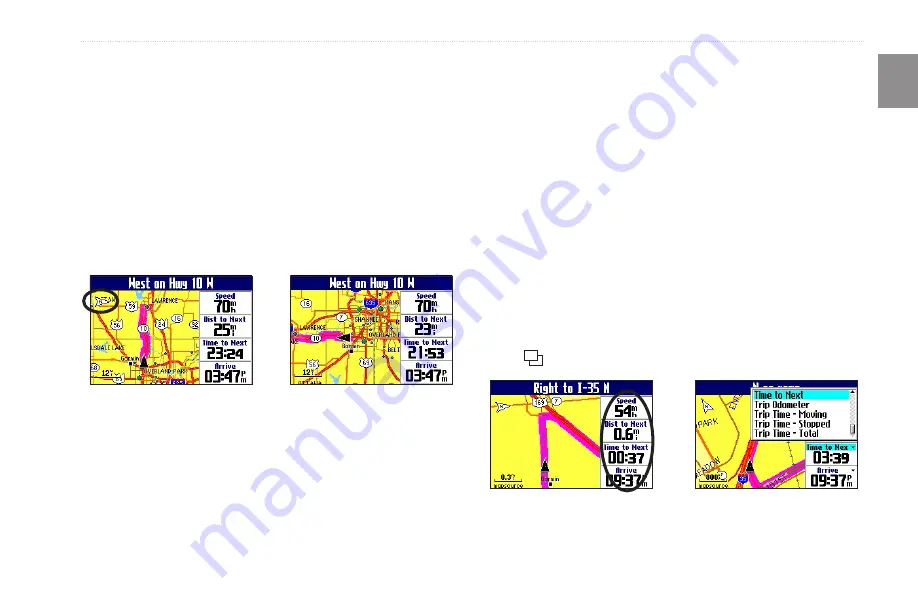
Trail Guide
™
Owner’s Manual
E
N
u
sInG
the
m
aIn
p
aGes
>
m
ap
p
aGe
Viewing the Map Orientation
You can orient the map in one of two ways.
north Up
shows the
Map page with North always at the top, as if you were reading a
paper map.
Track Up
allows the map to automatically rotate so
your direction of travel always appears at the top of the Map page.
If you are using Track up, a white
n
indicator, in the top left corner
of the Map page, points to the North.
Your Trail Guide is set to show the Map page in Track Up
orientation until you zoom out to the 200-mile zoom range or
above. To change the map orientation settings, see
.
North Up
Track Up
Data Fields
The Map page displays data fields on the right-hand column of the
page. Information in these fields changes depending on whether
you are navigating a route or just traveling with the Trail Guide
turned on. Data fields also appear on the Trip Information page
) and the Compass page (
description of data field options, see
To change the data fields on the Map page:
1. Open the Map page, and press
MENU
.
2. Highlight
Edit Fields,
and press
OK
.
3. Use the
Rocker
key to highlight the data field you want to
change, and press
OK
.
4. Highlight the new data field type in the list, and press
OK
.
5. When you are finished changing the data fields, press
Page
to exit.
Data fields






























