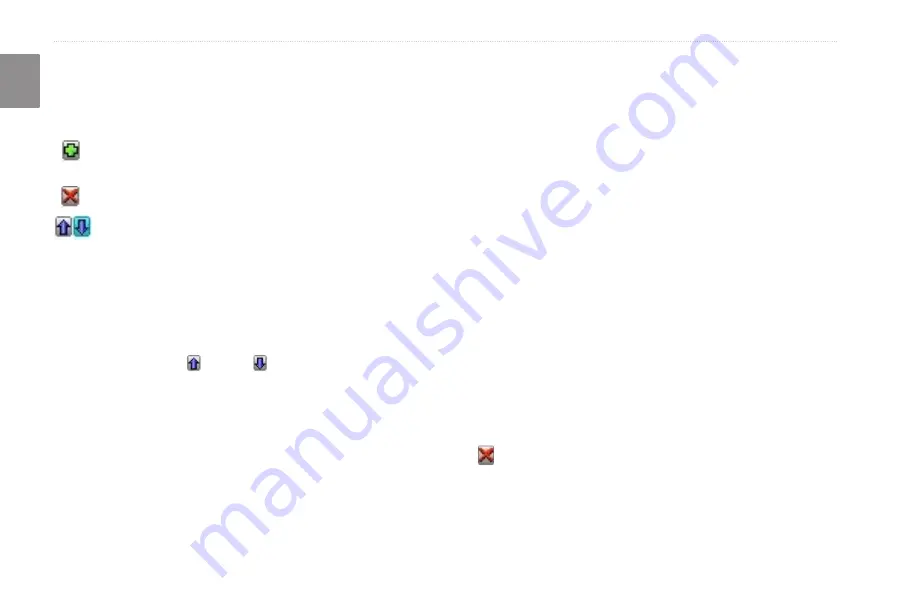
Trail Guide
™
Owner’s Manual
E
N
b
asIc
o
peratIon
>
p
lannInG
and
m
odIfyInG
r
outes
Arranging Via Points
When you have entered all of the points, your Trail Guide can
arrange them in the most efficient order so that you can visit each
point without a lot of extra traveling.
Adds a via point (extra stop) and places it ahead of the
existing point.
Deletes the point.
Moves the point up or down.
To arrange the order of the via points:
1. Press and hold
MENU
.
2. Highlight
Route Planner,
and press
OK
.
3. Highlight the route you want to arrange, and press
OK
.
4. Select the point you would like to move in the route order.
Highlight the up or down arrow, and press
OK
. The
point is moved up or down one spot.
5. Continue arranging the points as necessary.
To optimize the route:
1. Press and hold
MENU
.
2. Highlight
Route Planner,
and press
OK
.
3. Highlight the route you want to arrange, and press
OK
.
4. Press
MENU
, highlight
Optimal Via Order
,
and press
OK
.
The unit rearranges all of your extra stops based on your route
preference (Faster Time, Shorter Distance, or Off Road). See
for more information on route preferences. If you change
your route preference, recalculate the route based on the new route
).
To reverse the order of the route:
1. Press and hold
MENU
.
2. Highlight
Route Planner,
and press
OK
.
3. Highlight the route you want to reverse, and press
OK
.
4. Press
MENU
, highlight
Reverse Route
,
and press
OK
.
Deleting Via Points
If you decide that you no longer want to visit one of your via
points, select that point and use the
Rocker
key to highlight the
red to the right of the via point. Press
OK
, and the point is
immediately removed from the route.
















































