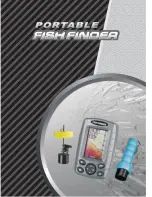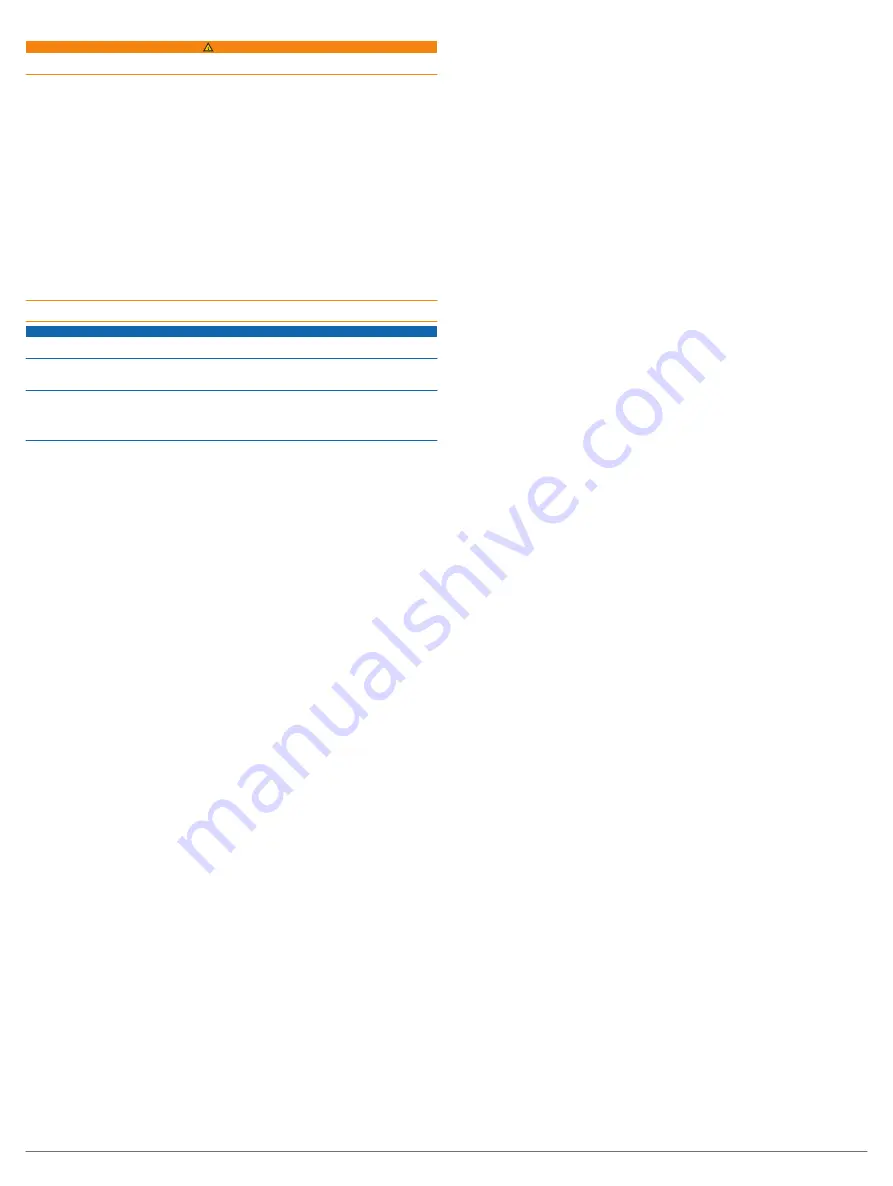
IMPORTANT SAFETY AND PRODUCT INFORMATION
WARNING
Failure to heed the following warnings could result in an accident or collision resulting in death or
serious injury.
Marine Operation Warnings
•
You are responsible for the safe and prudent operation of your vessel.
This device is a tool that
will enhance your capability to operate your vessel. This device does not relieve you from the
responsibility of safely operating your vessel. Avoid navigational hazards and never leave the helm
unattended.
• Use this device only as a navigational aid. Do not attempt to use the device for any purpose requiring
precise measurement of direction, distance, location, or topography.
• Always be prepared to promptly regain control of the vessel. Use caution near hazards in the water,
such as docks, pilings and other vessels.
• If the device has navigating capabilities, when navigating, carefully compare information displayed on
the device to all available navigation sources, including information from visual sightings, local
waterway rules and restrictions, and maps. For safety, always resolve any discrepancies or
questions before continuing navigation.
• If the device uses maps, use the electronic chart in the device only to facilitate, not to replace, the
use of authorized government charts. Official government charts and notices to mariners contain all
information needed to navigate safely.
• If the device provides depth data, it should not be used as the primary means of preventing
grounding or collision. Supplement depth data readings with information from applicable paper charts
and visual indicators. Always operate the vessel at slow speeds if you suspect shallow water or
submerged objects. Failure to heed this warning could lead to vessel damage or personal injury.
• If the device has video input capabilities, do not attempt to operate or watch video input while
operating or navigating your vessel. Operating or watching the video input while the vessel is moving
could cause an accident or collision resulting in property damage, serious injury, or death.
Hearing Damage Warning
Listening to the stereo at high volume can cause damage to your hearing.
NOTICE
Failure to heed the following notice could result in personal or property damage, or negatively impact
the device functionality.
Battery Notice
Contact your local waste disposal department to dispose of the device/batteries in accordance with
applicable local laws and regulations.
GPS Notice
The navigation device may experience degraded performance if you use it in proximity to any device
that uses a terrestrial broadband network operating close to the frequencies used by any Global
Navigation Satellite System (GNSS), such as the Global Positioning Service (GPS). Use of such
devices may impair reception of GNSS signals.
Product Environmental Programs
Information about the Garmin
®
product recycling program and WEEE, RoHS, REACH, and other
compliance programs can be found at
www.garmin.com/aboutGarmin/environment
.
Declaration of Conformity
Hereby, Garmin declares that this product is in compliance with the Directive 2014/53/EU. The full text
of the EU declaration of conformity is available at the following internet address:
Innovation, Science and Economic Development Canada Compliance
This device complies with Innovation, Science and Economic Development Canada license-exempt
RSS standard(s). Operation is subject to the following two conditions: (1) this device may not cause
interference, and (2) this device must accept any interference, including interference that may cause
undesired operation of the device.
Radio Frequency Radiation Exposure
This device is a mobile transmitter and receiver that uses an internal antenna to send and receive low
levels of radio frequency (RF) energy for data communications. The device emits RF energy below the
published limits when operating in its maximum output power mode and when used with Garmin
authorized accessories. To comply with RF exposure compliance requirements, the device should be
installed and operated with a minimum of 20 cm (7.87 in.) between the device and your body. The
device should not be used in other configurations. This device must not be co-located or operated in
conjunction with any other transmitter or antenna.
FCC Compliance
This device complies with part 15 of the FCC Rules. Operation is subject to the following two
conditions: (1) this device may not cause harmful interference, and (2) this device must accept any
interference received, including interference that may cause undesired operation.
This equipment has been tested and found to comply with the limits for a Class B digital device,
pursuant to part 15 of the FCC rules. These limits are designed to provide reasonable protection
against harmful interference in a residential installation. This equipment generates, uses, and can
radiate radio frequency energy and may cause harmful interference to radio communications if not
installed and used in accordance with the instructions. However, there is no guarantee that interference
will not occur in a particular installation. If this equipment does cause harmful interference to radio or
television reception, which can be determined by turning the equipment off and on, the user is
encouraged to try to correct the interference by one of the following measures:
• Reorient or relocate the receiving antenna.
• Increase the separation between the equipment and the receiver.
• Connect the equipment into an outlet that is on a different circuit from the GPS device.
• Consult the dealer or an experienced radio/TV technician for help.
This product does not contain any user-serviceable parts. Repairs should only be made by an
authorized Garmin service center. Unauthorized repairs or modifications could result in permanent
damage to the equipment, and void your warranty and your authority to operate this device under Part
15 regulations.
Map Data Information
Garmin uses a combination of governmental and private data sources. Virtually all data sources contain
some inaccurate or incomplete data. In some countries, complete and accurate map information is
either not available or is prohibitively expensive.
Software License Agreement
BY USING THE DEVICE, YOU AGREE TO BE BOUND BY THE TERMS AND CONDITIONS OF THE
FOLLOWING SOFTWARE LICENSE AGREEMENT. PLEASE READ THIS AGREEMENT
CAREFULLY.
Garmin Ltd. and its subsidiaries (“Garmin”) grant you a limited license to use the software embedded in
this device (the “Software”) in binary executable form in the normal operation of the product. Title,
ownership rights, and intellectual property rights in and to the Software remain in Garmin and/or its
third-party providers.
You acknowledge that the Software is the property of Garmin and/or its third-party providers and is
protected under the United States of America copyright laws and international copyright treaties. You
further acknowledge that the structure, organization, and code of the Software, for which source code is
not provided, are valuable trade secrets of Garmin and/or its third-party providers and that the Software
in source code form remains a valuable trade secret of Garmin and/or its third-party providers. You
agree not to decompile, disassemble, modify, reverse assemble, reverse engineer, or reduce to human
readable form the Software or any part thereof or create any derivative works based on the Software.
You agree not to export or re-export the Software to any country in violation of the export control laws
of the United States of America or the export control laws of any other applicable country.
Limited Warranty
THIS LIMITED WARRANTY GIVES YOU SPECIFIC LEGAL RIGHTS, AND YOU MAY HAVE OTHER
LEGAL RIGHTS, WHICH VARY FROM STATE TO STATE (OR BY COUNTRY OR PROVINCE).
GARMIN DOES NOT EXCLUDE, LIMIT OR SUSPEND OTHER LEGAL RIGHTS YOU MAY HAVE
UNDER THE LAWS OF YOUR STATE (OR COUNTRY OR PROVINCE). FOR A FULL
UNDERSTANDING OF YOUR RIGHTS YOU SHOULD CONSULT THE LAWS OF YOUR STATE,
COUNTRY OR PROVINCE.
Non-aviation products are warranted to be free from defects in materials or workmanship for one year
from the date of purchase. Within this period, Garmin will, at its sole option, repair or replace any
components that fail in normal use. Such repairs or replacement will be made at no charge to the
customer for parts or labor, provided that the customer shall be responsible for any transportation cost.
This Limited Warranty does not apply to: (i) cosmetic damage, such as scratches, nicks and dents; (ii)
consumable parts, such as batteries, unless product damage has occurred due to a defect in materials
or workmanship; (iii) damage caused by accident, abuse, misuse, water, flood, fire, or other acts of
nature or external causes; (iv) damage caused by service performed by anyone who is not an
authorized service provider of Garmin; (v) damage to a product that has been modified or altered
without the written permission of Garmin, or (vi) damage to a product that has been connected to power
and/or data cables that are not supplied by Garmin. In addition, Garmin reserves the right to refuse
warranty claims against products or services that are obtained and/or used in contravention of the laws
of any country. Garmin navigation products are intended to be used only as a travel aid and must not
be used for any purpose requiring precise measurement of direction, distance, location or topography.
Garmin makes no warranty as to the accuracy or completeness of map data.
This Limited Warranty also does not apply to, and Garmin is not responsible for, any degradation in the
performance of any Garmin navigation product resulting from its use in proximity to any handset or
other device that utilizes a terrestrial broadband network operating on frequencies that are close to the
frequencies used by any Global Navigation Satellite System (GNSS) such as the Global Positioning
Service (GPS). Use of such devices may impair reception of GNSS signals.
TO THE MAXIMUM EXTENT PERMITTED BY APPLICABLE LAW, THE WARRANTIES AND
REMEDIES CONTAINED IN THIS LIMITED WARRANTY ARE EXCLUSIVE AND IN LIEU OF, AND
GARMIN EXPRESSLY DISCLAIMS, ALL OTHER WARRANTIES AND REMEDIES, WHETHER
EXPRESS, IMPLIED, STATUTORY, OR OTHERWISE, INCLUDING WITHOUT LIMITATION ANY
IMPLIED WARRANTY OF MERCHANTABILITY OR FITNESS FOR A PARTICULAR PURPOSE,
STATUTORY REMEDY OR OTHERWISE. THIS LIMITED WARRANTY GIVES YOU SPECIFIC
LEGAL RIGHTS, AND YOU MAY HAVE OTHER LEGAL RIGHTS, WHICH VARY FROM STATE TO
STATE AND FROM COUNTRY TO COUNTRY. IF IMPLIED WARRANTIES CANNOT BE
DISCLAIMED UNDER THE LAWS OF YOUR STATE OR COUNTRY, THEN SUCH WARRANTIES
ARE LIMITED IN DURATION TO THE DURATION OF THIS LIMITED WARRANTY. SOME STATES
(AND COUNTRIES AND PROVINCES) DO NOT ALLOW LIMITATIONS ON HOW LONG AN IMPLIED
WARRANTY LASTS, SO THE ABOVE LIMITATION MAY NOT APPLY TO YOU.
IN NO EVENT SHALL GARMIN BE LIABLE IN A CLAIM FOR BREACH OF WARRANTY FOR ANY
INCIDENTAL, SPECIAL, INDIRECT OR CONSEQUENTIAL DAMAGES, WHETHER RESULTING
FROM THE USE, MISUSE OR INABILITY TO USE THIS PRODUCT OR FROM DEFECTS IN THE
PRODUCT. SOME STATES (AND COUNTRIES AND PROVINCES) DO NOT ALLOW THE
EXCLUSION OF INCIDENTAL OR CONSEQUENTIAL DAMAGES, SO THE ABOVE LIMITATIONS
MAY NOT APPLY TO YOU.
If during the warranty period you submit a claim for warranty service in accordance with this Limited
Warranty, then Garmin will, at its option: (i) repair the device using new parts or previously used parts
that satisfy Garmin's quality standards, (ii) replace the device with a new device or a refurbished device
that meets Garmin's quality standards, or (iii) exchange the device for a full refund of your purchase
price. SUCH REMEDY SHALL BE YOUR SOLE AND EXCLUSIVE REMEDY FOR ANY BREACH OF
WARRANTY. Repaired or replaced devices have a 90 day warranty. If the unit sent in is still under its
original warranty, then the new warranty is 90 days or to the end of the original 1 year warranty,
whichever is longer.
Before seeking warranty service, please access and review the online help resources available on
. If your device is still not functioning properly after making use of these resources,
contact a Garmin Authorized service facility in the original country of purchase or follow the instructions
to obtain warranty service. If you are in the United States, you can also call
1-800-800-1020.
If you seek warranty service outside of the original country of purchase, Garmin cannot guarantee that
the parts and products needed to repair or replace your product will be available due to differences in
product offerings and applicable standards, laws and regulations. In that case, Garmin may, in its sole
discretion and subject to applicable laws, repair or replace your product with comparable Garmin
products and parts, or require you to ship your product to a Garmin Authorized service facility in the
country of original purchase or to a Garmin Authorized service facility in another country that can
service your product, in which case you will be responsible for complying with all applicable import and
export laws and regulations and for paying all custom duties, V.A.T., shipping fees and other
associated taxes and charges. In some cases, Garmin and its dealers may be unable to service your
product in a country outside of the original country of purchase or return a repaired or replaced product
to you in that country due to applicable standards, laws or regulations in that country.
Online Auction Purchases
: Products purchased through online auctions are not eligible for rebates or
other special offers from Garmin warranty coverage. Online auction confirmations are not accepted for
warranty verification. To obtain warranty service, an original or copy of the sales receipt from the
original retailer is required. Garmin will not replace missing components from any package purchased
through an online auction.
International Purchases
: A separate warranty may be provided by international distributors for
devices purchased outside the United States depending on the country. If applicable, this warranty is
provided by the local in-country distributor and this distributor provides local service for your device.
Distributor warranties are only valid in the area of intended distribution.
Marine Warranty Policy
: Certain Garmin Marine products in certain areas have a longer warranty
period and additional terms and conditions. Go to
www.garmin.com/support/warranty_marine
for more
details and to see if your product is covered under the Garmin Marine Warranty Policy.
Australian Purchases
: Our goods come with guarantees that cannot be excluded under the Australian
Consumer Law. You are entitled to a replacement or refund for a major failure and for compensation for
any other reasonably foreseeable loss or damage. You are also entitled to have the goods repaired or
replaced if the goods fail to be of acceptable quality and the failure does not amount to a major failure.
The benefits under our Limited Warranty are in addition to other rights and remedies under applicable
law in relation to the products. Garmin Australasia, 30 Clay Place, Eastern Creek, NSW 2766,
Australia. Phone: 1800 235 822.
2