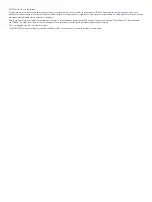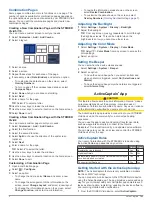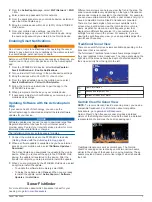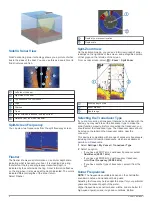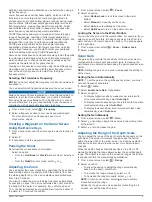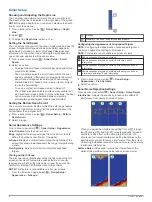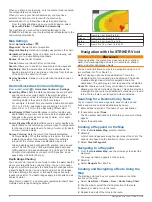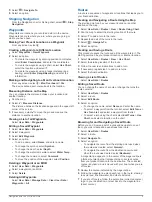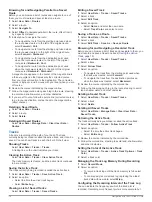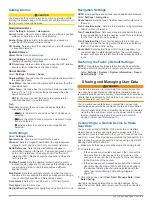Setting Alarms
CAUTION
The Beeper setting must be turned on to make alarms audible
(
). Failure to set audible alarms could
lead to injury or property damage.
Navigation Alarms
Select
Settings
>
Alarms
>
Navigation
.
Arrival
: Sets an alarm to sound when you are within a specified
distance or time from a turn or a destination.
Anchor Drag
: Sets an alarm to sound when you exceed a
specified drift distance while anchored.
Off Course
: Sets an alarm to sound when you are off course by
a specified distance.
System Alarms
Alarm Clock
: Sets an alarm clock.
Device Voltage
: Sets an alarm to sound when the battery
reaches a specified low voltage.
GPS Accuracy
: Sets an alarm to sound when the GPS location
accuracy falls outside the user-defined value.
Sonar Alarms
Select
Settings
>
Alarms
>
Sonar
.
Shallow Water
: Sounds when the water depth is shallower than
the specified depth.
Deep Water
: Sounds when the water depth is deeper than the
specified depth.
Water Temp.
: Sounds when the water temperature varies more
than ± 2°F (± 1.1°C). Alarm settings are saved when the
device is turned off.
NOTE:
You must connect the device to a temperature-
capable transducer to use this alarm.
Fish
Fish
: Sets an alarm to sound when the device detects a
suspended target.
•
sets the alarm to sound when fish of all sizes are
detected.
•
sets the alarm to sound only when medium or large
fish are detected.
•
sets the alarm to sound only when large fish are
detected.
Unit Settings
Select
Settings
>
Units
.
System Units
: Sets the unit format for the device.
Variance
: Sets the magnetic declination, the angle between
magnetic north and true north, for your present location.
North Reference
: Sets the direction references used in
calculating heading information. True sets geographic north
as the north reference. Grid sets grid north as the north
reference (000º). Magnetic sets the magnetic north as the
north reference.
Position Format
: Sets the position format in which a given
location reading appears. Do not change this setting unless
you are using a map or chart that specifies a different
position format.
Map Datum
: Sets the coordinate system on which the map is
structured. Do not change this setting unless you are using a
map or chart that specifies a different map datum.
Time Format
: Sets a 12-hour, 24-hour, or UTC time format.
Time Zone
: Sets the time zone.
Daylight Savings Time
: Sets daylight savings time to Off or On.
Navigation Settings
NOTE:
Some settings and options require additional hardware.
Select
Settings
>
Navigation
.
Route Labels
: Sets the type of labels shown with route turns on
the map.
Turn Transition Activ.
: Sets the turn transition to be calculated
based on time or distance.
Turn Transition Time
: Sets how many minutes before the turn
that you transition to it as the next leg, when Time is selected
for the Turn Transition Activ. setting.
Turn Transition Dist.
: Sets how far before the turn that you
transition to it as the next leg, when Distance is selected for
the Turn Transition Activ. setting.
Route Start
: Selects a starting point for route navigation. You
can select Boat to start navigation from the current vessel
location, or Waypoints to start from the first waypoint on the
route.
Restoring the Factory Default Settings
NOTE:
This deletes all settings information you have entered,
including all Garmin Quickdraw Contours you have generated.
Select
Settings
>
System
>
System Information
>
Reset
>
Reset Settings
>
Yes
.
Sharing and Managing User Data
WARNING
This feature allows you to import data from other devices that
may have been generated by third parties. Garmin makes no
representations about the accuracy, completeness, or timeliness
of data that is generated by third parties. Any reliance on or use
of such data is at your own risk.
You can share user data between compatible devices. User
data includes waypoints, saved tracks, routes, and boundaries.
• You can share data if two compatible devices are connected
using the blue and brown wires on the power cable or using
the User Data Sharing Cable (
).
Connecting to a Garmin Device to Share
User Data
You can connect the STRIKER Vivid device to a compatible
Garmin device to share user data, such as waypoints. If the
devices are mounted near each other, you can connect the blue
and brown wires. If the devices are mounted too far apart for the
wires to reach, you can connect the devices using a User Data
Sharing Cable (010-12234-06).
1
Make sure both devices are connected to the same ground.
2
Complete an action:
• If the devices are mounted near each other, connect the
blue wire from the first device to the brown wire of the
second, and connect the brown wire from the first device
to the blue wire of the second.
• If the devices are not mounted near each other, obtain a
User Data Sharing Cable (010-12234-06), and connect
the devices following the instructions included with the
cable (
User Data Sharing Cable Wiring Diagram
).
3
On both devices, select
User Data
>
Manage Data
>
User
Data Sharing
.
User data is shared between the connected devices. If you
select Clear User Data, data is removed from both connected
devices.
12
Sharing and Managing User Data