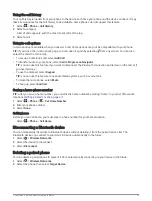Editing and Reordering Locations in a Route
1 Select Route Planner.
2 Select a saved route.
3 Select List.
4 Select a location.
5 Select an option:
• To change the location, select , and enter a new location.
• To move the location up or down, select and drag the location to a new position in the route.
• To add a new location after the selected location, select .
• To remove the location, select .
Changing Routing Options for a Route
You can customise how the device calculates your route.
1 Select > Route Planner.
2 Select a saved route.
3 Select .
4 Select an option:
• To add shaping points to your route, select
and select at least one location.
• To change the calculation mode for the route, touch a route segment and select a calculation mode.
Navigating to a Saved Route
1 Select > Route Planner.
2 Select a saved route.
3 Select Go!.
4 Select the first location to navigate to and select OK.
5 Select Start.
The device calculates a route from your current location to the selected location and then it guides you to the
remaining route destinations in order.
Editing and saving your active route
If a route is active, you can use the route planner to edit and save it.
1 Select > Route Planner > My Active Route.
2 Edit your route using any of the route planner features.
The route recalculates each time you make a change.
3 Select OK to save your route, which you can navigate again later (optional).
Loyalty Programmes
From your Garmin device, you can access loyalty programmes from some of the travel plazas in the United
States, including Pilot Flying J Travel Centers. You can use the loyalty programme apps on your Garmin device
to check reward points balances and other loyalty programme information. To activate loyalty programme
features, sign in to your loyalty programme account in the Garmin Drive app.
NOTE: this feature is available only in the United States.
46
Using the apps