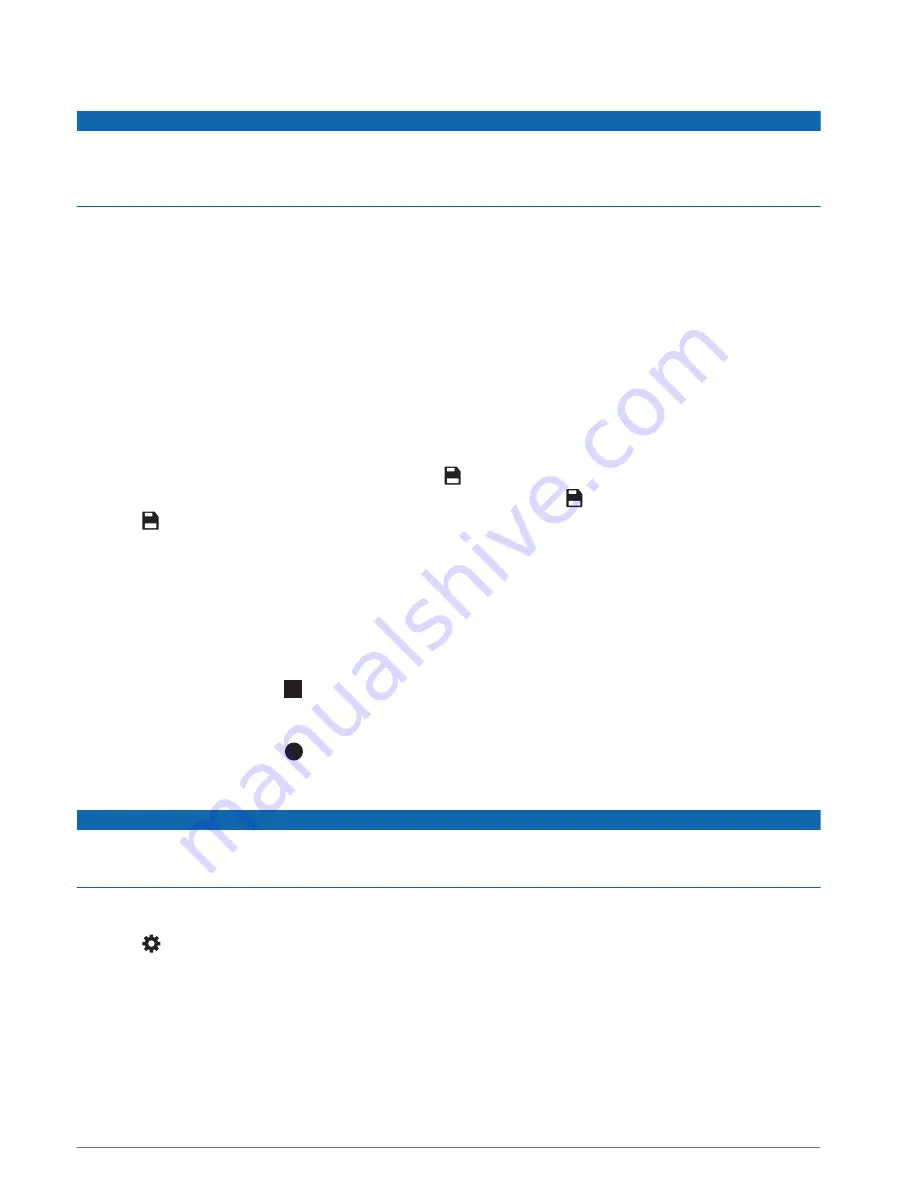
Dash Cam Recording
NOTICE
Some jurisdictions may prohibit or regulate recording audio and video or taking photographs. Jurisdictions may
require that all parties have knowledge of the recording and provide consent before you record audio and video
or take photographs. It is your responsibility to know and comply with all laws, regulations and any other
restrictions in your jurisdiction.
The dash cam records video to the camera memory card (
Installing the dash camera memory card, page 2
). By
default, the device immediately starts recording video when it turns on, and it continues recording until it is
turned off. If the memory card is full, the device automatically deletes the oldest unsaved video to create space
for new video.
When the option to promptly delete unsaved video is enabled, the device continually deletes unsaved video
more than three minutes old and deletes all unsaved video each time it is powered off. You can enable or
disable this feature in the camera settings (
).
You can save a video recording to prevent it from being overwritten or deleted.
Saving a Dash Cam Recording
You can save a portion of the recorded video to prevent it from being overwritten by new video. By default, the
device uses a sensor to detect possible accidental collisions and saves video footage before, during and after
the detected event. You can also manually save video at any time.
1 While the dash cam is recording, select Dash Cam > .
The device saves the video footage before, during and after you select .
2 Select again to extend the saved recording time (optional).
A message indicates the video is saving.
The memory card has limited storage. After you save a video recording, you should transfer the recording to
your computer or other external storage location for permanent storage (
Videos on Your Computer, page 11
).
Stopping or starting dash camera recording
1 Select Dash Cam.
2 Select an option:
• To stop recording, select .
TIP: by default, recording starts automatically the next time you turn on the device. You can disable this
option in the camera settings (
).
• To start recording, select .
Turning audio recording on or off
NOTICE
Some jurisdictions may prohibit recording audio in the vehicle or may require that all passengers have
knowledge of the recording and provide consent before you record audio in the vehicle. It is your responsibility
to know and follow all laws and restrictions for your jurisdiction.
The device can record audio using the integrated microphone whilst recording video. You can turn audio
recording on or off at any time.
Select > Dash Cam > Record Audio.
Viewing videos and photos
NOTE: the device stops recording video while you view videos or photos.
1 Select Gallery > Yes.
2 Select a video or photo.
The device displays the video or photo. Videos start playing automatically. If the video or photo includes
location information, a map shows the location.
10
Dash Cam















































