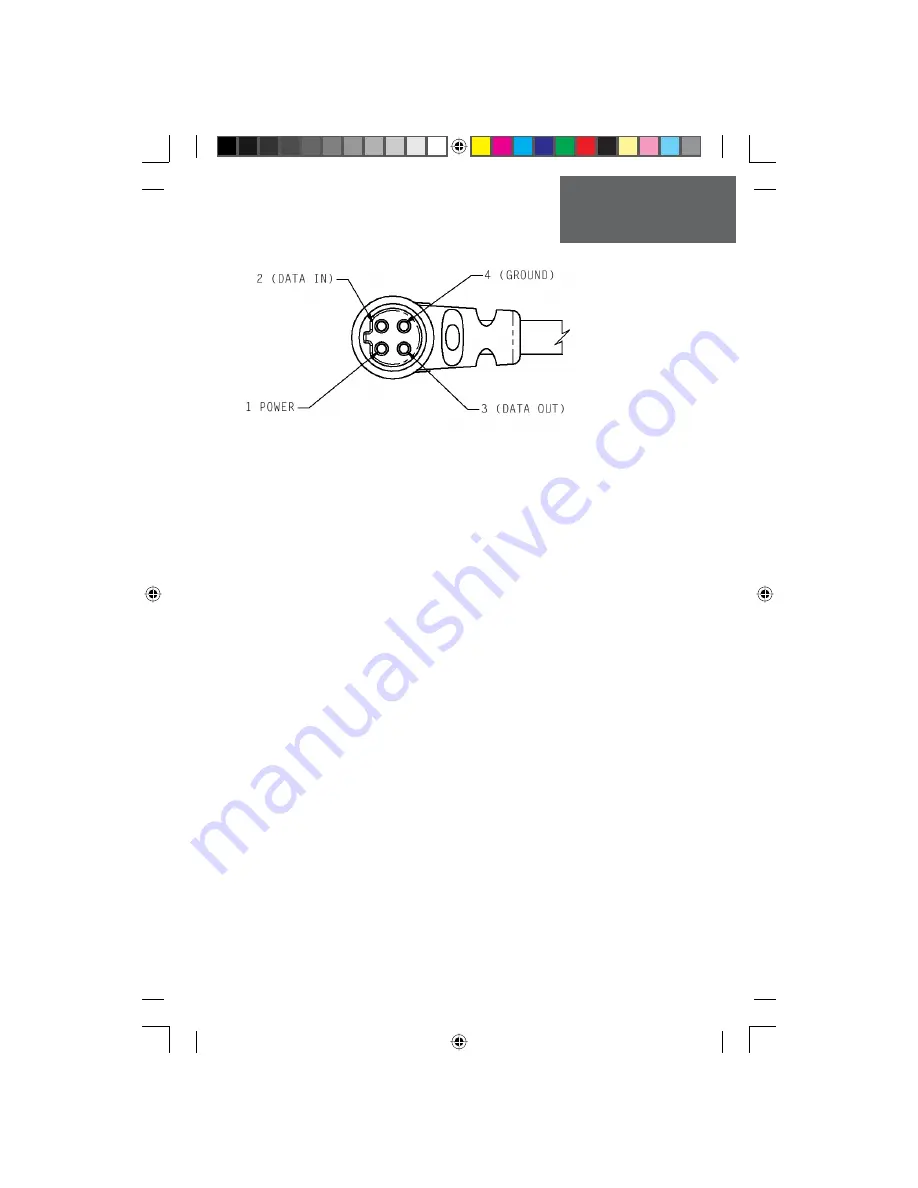
73
Pr
eliminary
Interface formats are selected from the Setup ‘Interface Page’ on page 55 of this
manual. See also page 68 for using the Rino with MapSource. The input/output lines
on your Rino unit are RS-232 compatible, allowing easy interface to a wide range of
external devices, including PC’s, differential beacon receivers, marine autopilots and /or
a second GPS receiver.
The NMEA 0183 version 3.0 interface format is supported by the Rino and enables
the unit to drive up to three NMEA devices.
NMEA 0183 Version 3.0 Approved Sentences:
GPGGA, GPGLL, GPGSA, GPGSV, GPRMB, GPRMC, GPRTE, GPVTG, GPWPL,
GPBOD
Garmin Proprietary Sentences:
PGRME (estimated error), PGRMM (datum string), PGRMZ (altitude), PSLIB (beacon
receiver control)
DGPS (Differential GPS) corrections are accepted in RTCM SC-104 version 2.0 for-
mat through the ‘Data In’ line. The Garmin GBR 21 and GBR 23 are the recommended
beacon receivers for use with the Rino. Other beacon receivers with the correct RTCM
format may be used, but may not correctly display status or allow tuning control from
the GPS unit.
The Rino may be hard-wired to a serial connector using a Data Only Cable. Refer to
the wiring diagram and the Rino unit data connection illustrated below.
The PC Interface Cable provided with this unit allows you to connect your Rino to a
PC-compatible computer’s serial port.
Wiring Diagram
Cable View
Appendix G
190-00284-00_Prelim_FCC.indd 73
9/18/2003, 3:51:39 PM






































