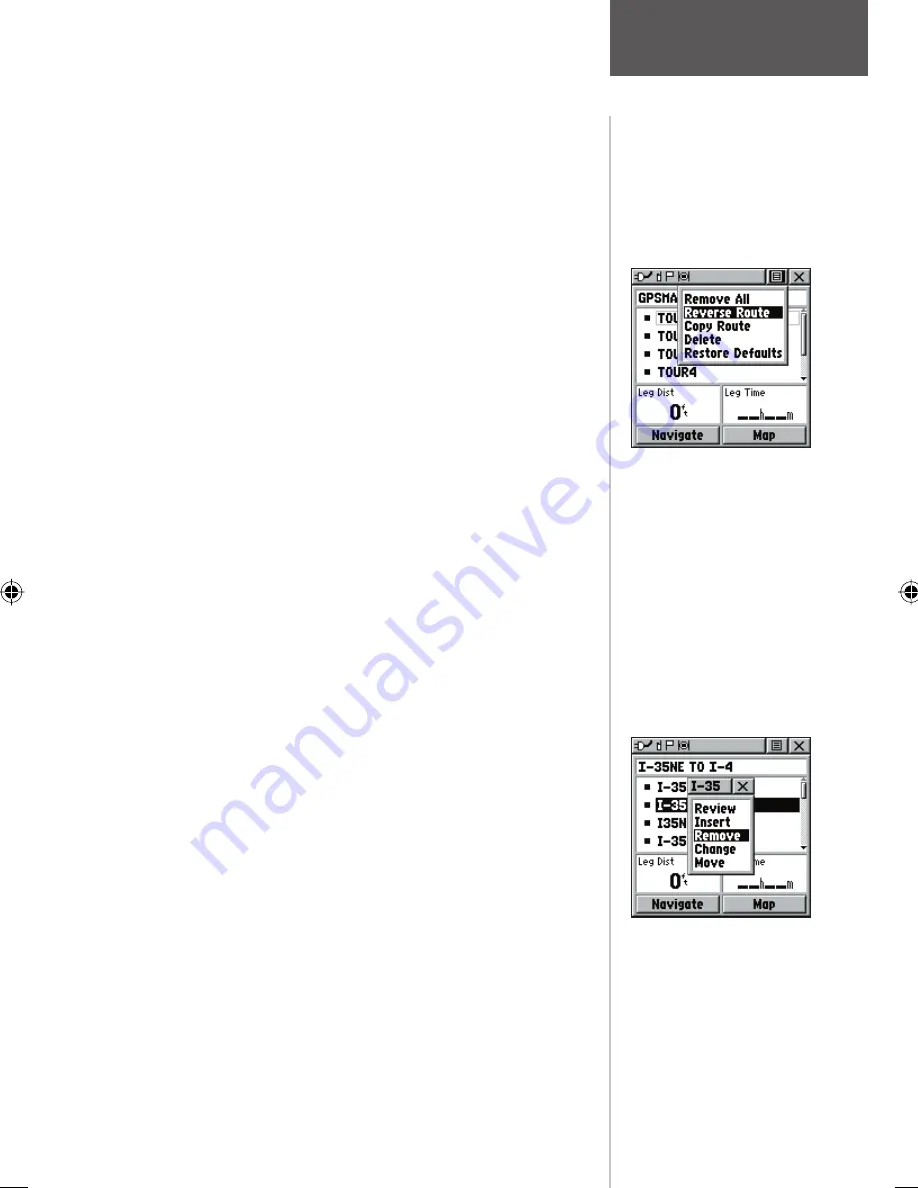
To review a route point:
1. Select the point from the Route Points List and press
the
THUMB STICK
IN to access the Options Menu
for the waypoint.
2. Highlight ‘Review’ and then press IN on the
THUMB STICK
to display the Information Page.
3. Highlight the on-screen ‘OK’ button and then press
IN on the
THUMB STICK
to return to the Route
List.
To insert a new point on the route list:
1. Select the row where you want the new point
inserted before. Press the
THUMB STICK
IN to
access the Options Menu.
2. Highlight ‘Insert’ and press IN on the
THUMB
STICK
to display the Find ‘N Go Menu and select a
new waypoint, city, point of interest, etc.
3. With the new point highlighted, press IN on the
THUMB STICK
to display the Information Page for
the new point and then select the on-screen ‘OK’
button to add it the route.
To remove a point from the route list:
1. Select the point that you want to remove from the
Route Waypoints List and press IN on the
THUMB
STICK
to display the Options Menu.
2. Highlight ‘Remove’ and press IN on the
THUMB
STICK
to remove the waypoint from the list.
To change a route point:
1. Select the waypoint that you want to change from
the Route Waypoints List and press IN on the
THUMB STICK
to display the Options Menu.
2. Highlight ‘Change’ and press IN on the
THUMB
STICK
to display the Find ‘N Go Menu or create a
new waypoint and add it to the points list.
3. Select a new waypoint, access its Information Page
and press the on-screen ‘Use’ button to replace the
old route waypoint.
Route Waypoint
Options Menu
Removing a Route Point
Main Menu Page
Routes
41
















































