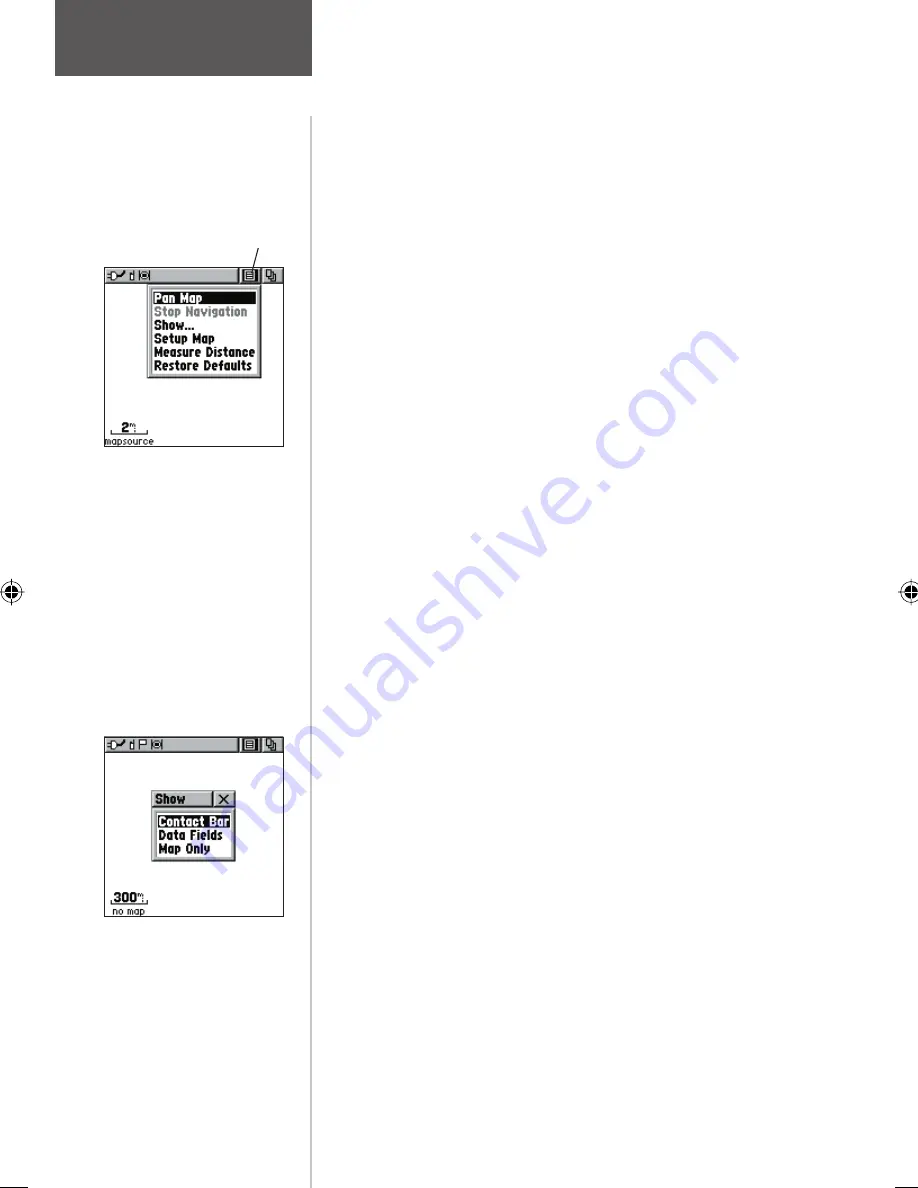
18
Map Page Options Menu
with ‘Pan Map’ selected.
When no active navigation
is being used ‘Stop Naviga-
tion’ displays in gray..
On-screen Map Page
Options Menu button
Map Page options allow a variety of operating and
custom features for your Rino 110.
The Map Page options are:
Pan Map -
Allows you to move the Panning Arrow
(Map Pointer) about on the map.
Stop Navigation -
Stops navigating to a destination.
Show... -
Allows you to choose to show either the
Contact Bar (see also pg. 13), four programmable
Data Fields or show the Map Only. As you highlight
the contacts on the Contact Bar, the Map page will
center the map on that contact and display its name,
direction and distance near the top of the screen.
Choosing either Contact Bar or Data Fields reduces
the map area.
Setup Map -
Displays the Setup Map Pages, which
allows you to tailor the map to your requirements
such as changing text size, map orientation, and map
detail.
Measure Distance -
Displays the distance from one
point on the map to another.
Restore Defaults -
Returns the Map Page to the
original factory settings (defaults).
To select a map page option:
1. Highlight the Option Menu on-screen button at the
top of the display screen and then press IN on the
THUMB STICK
to open the menu.
2. Highlight the desired option on the menu and then
press IN on the
THUMB STICK
to activate the
option.
3. To close without making a selection, move the
THUMB STICK
to the left or right.
Map Page
Options
The ‘Show..’ lets you
choose the layout of
the Map Page.






























