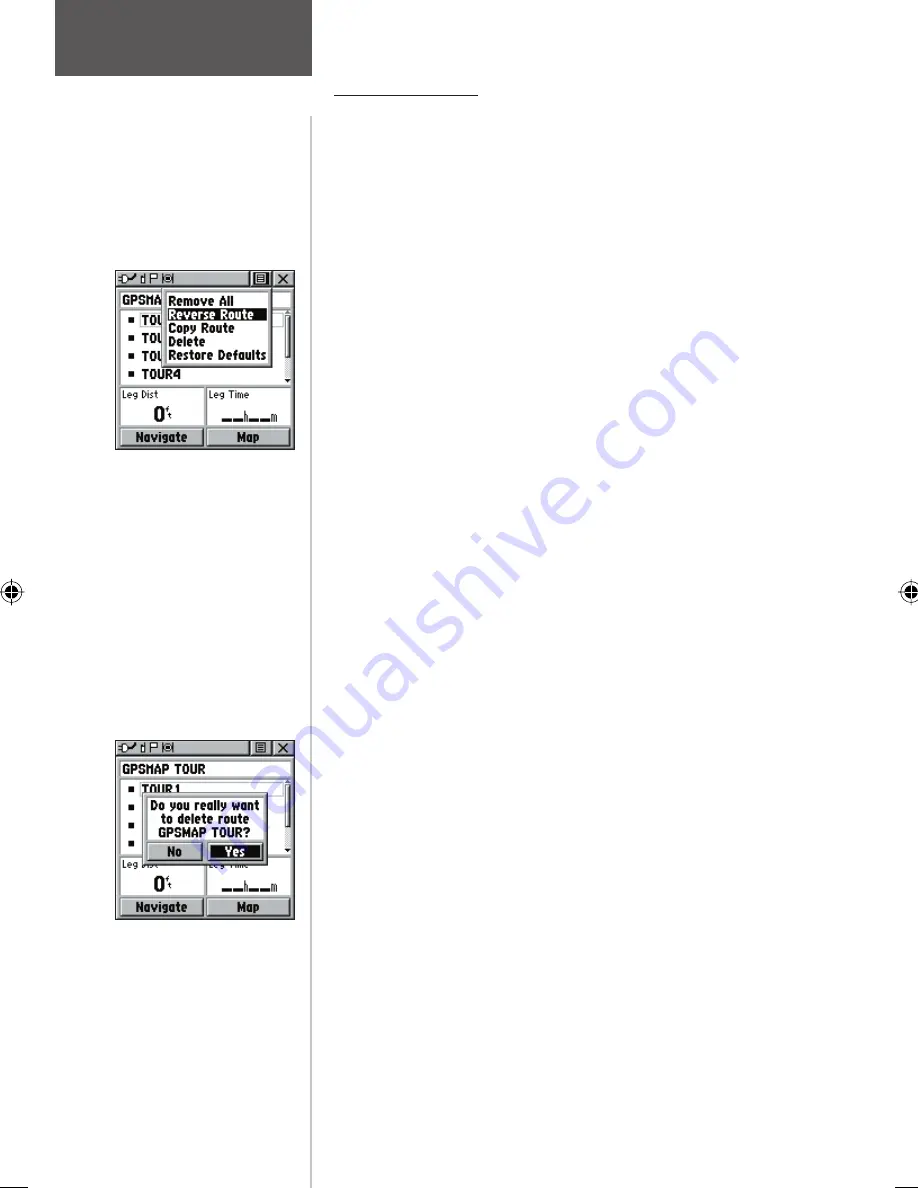
Editing a Route
To remove all waypoints:
1. Select the on-screen page options button from the
Route Page and press the
THUMB STICK
IN to
access the Options Menu.
2. Highlight the ‘Remove All’ option and then press
IN on the
THUMB STICK
to remove all waypoints
from the list. When you see the prompt “Do you
really want to remove all waypoints from the
route?”, select “Yes”.
To reverse the route:
1. Select the on-screen page options button from the
Route Page and press the
THUMB STICK
IN to
access the Options Menu.
2. Highlight the ‘Reverse Route’ option and then press
IN on the
THUMB STICK
to reverse the order of
waypoints in the list. To change the route back to
the original order, repeat this process.
To copy the route:
1. Select the on-screen page options button from the
Route Page and press the
THUMB STICK
IN to
access the Options Menu.
2. Highlight the ‘Copy Route’ option and then press
IN on the
THUMB STICK
to copy. The copied route
displays on the Routes Page and is named the same
but followed by a numeral 1. You may then rename
and/or modify the copied route.
To delete the route:
1. Select the on-screen page options button from the
Route Page and press the
THUMB STICK
IN to
access the Options Menu.
2. Select ’Delete’ and then press IN on the
THUMB
STICK
. When you see the prompt “Do you really
want to delete route?”, select “Yes”.
To restore default settings for the route:
1. Select the on-screen page options button from the
Route Page and press the
THUMB STICK
IN to
access the Options Menu.
2. Select ’Restore Defaults’ and then press IN on the
THUMB STICK
to restore factory settings.
A Route Options Menu
Delete Route Prompt
Main Menu Page
Routes
40
















































