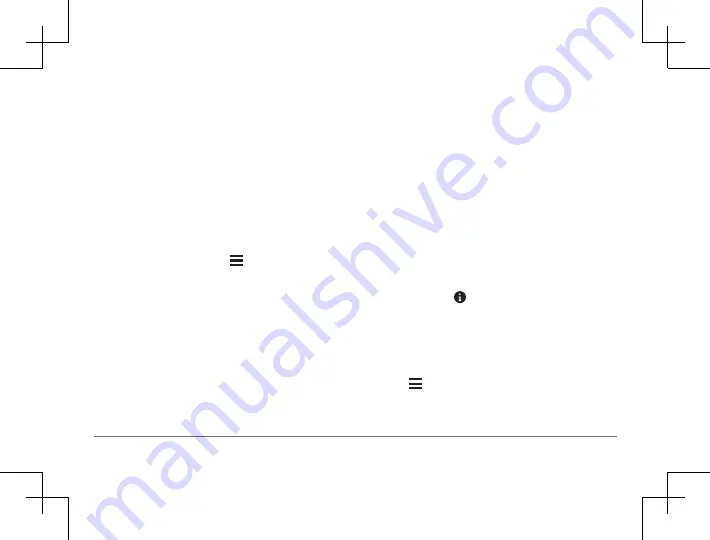
32
nüviCam
format or datum.
3
Enter the latitude and longitude coordinates.
4
Select
View on Map
.
Finding Recently Found Destinations
Your device stores the last 50 destinations you have
found.
1
Select
Where To?
>
Recent
.
2
Select a location.
Clearing the List of Recently Found Locations
S
elect
Where To?
>
Recent
> >
Clear
>
Yes
.
Finding Your Last Parking Spot
When you disconnect the device from vehicle power
while the device is on, your current location is saved as
a parking spot.
Select
Apps
>
Last Spot
.
Viewing Current Location Information
You can use the Where Am I? page to view information
about your current location. This feature is helpful if you
need to tell emergency personnel your location.
From the map, select the vehicle.
Finding Emergency Services and Fuel
You can use the Where Am I? page to find the nearest
hospitals, police stations, and fuel stations.
1
From the map, select the vehicle.
2
Select
Hospitals
,
Police Stations
, or
Fuel
.
A list of locations for the selected service appears,
with the nearest locations at the top.
3
Select a location.
4
Select an option:
• To navigate to the location, select
Go!
• To view the phone number and other location
details, select .
Getting Directions to Your Current Location
If you need to tell another person how to get to your cur-
rent location, your device can give you a list of directions.
1
From the map, select the vehicle.
2
Select >
Directions to Me
.
3
Select a starting location.
4
Select
Select
.






























