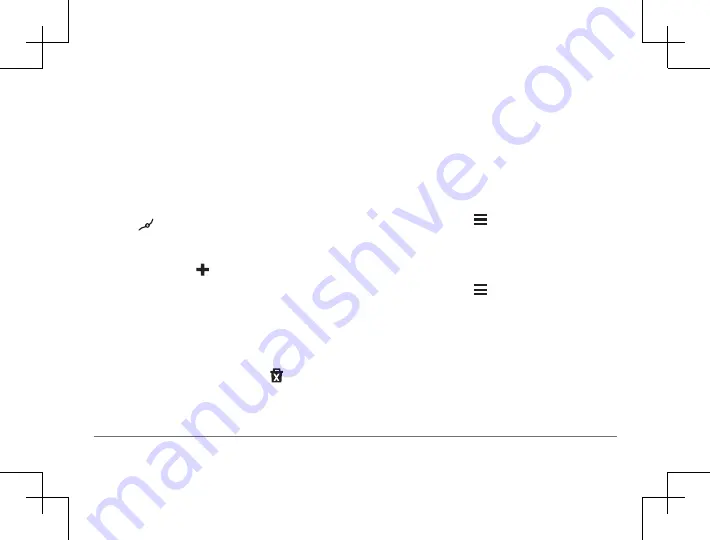
22
nüviCam
Shaping Your Route
Before you can shape your route, you must start a route
(
Starting a Route
).
You can manually shape your route to change its course.
This allows you to direct the route to use a certain road
or go through a certain area without adding a stop or
destination to the route.
1
Touch anywhere on the map.
2
Select .
The device enters route shaping mode.
3
Select a location on the map.
TIP:
You can select to zoom in on the map and
select a more precise location.
The device recalculates the route to travel through the
selected location.
4
If necessary, select an option:
• To add more shaping points to the route, select
additional locations on the map.
• To remove a shaping point, select .
5
When you are finished shaping the route, select
Go!
.
Taking a Detour
Before you can take a detour, you must be navigating a
route and you must add the change route tool to the map
tools menu (
Enabling Map Tools
).
You can take a detour for a specified distance along your
route or detour around specific roads. This is useful if you
encounter construction zones, closed roads, or poor road
conditions.
1
From the map, select >
Change Route
.
2
T
o detour your route for a specific distance, select
Detour by Distance
.
Stopping the Route
From the map, select >
Stop
.
Changing the Route Calculation Mode
1
Select Settings > Navigation > Calculation Mode.
2
Select an option:
• Select
Faster Time
to calculate routes that are
faster to drive but can be longer in distance.
• Select
Off Road
to calculate point-to-point routes
(
without roads
).






























