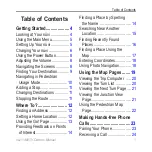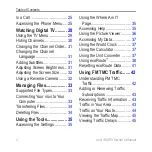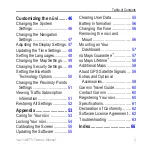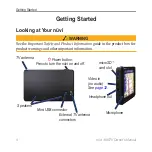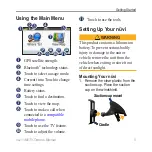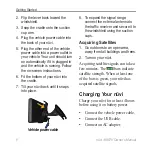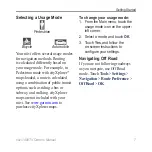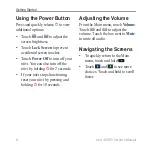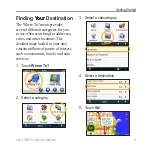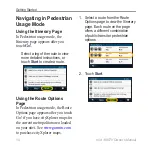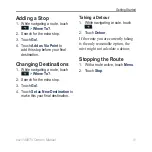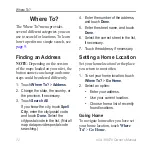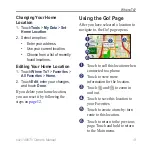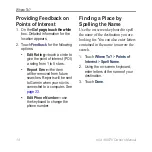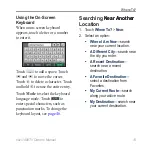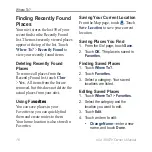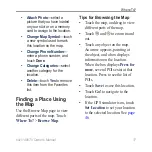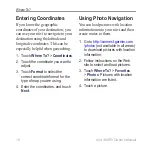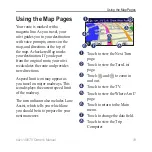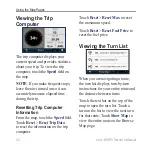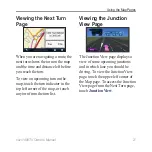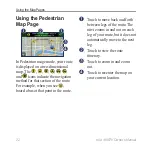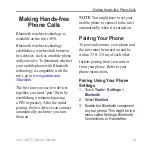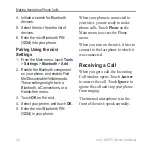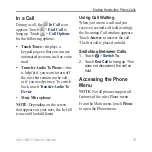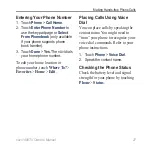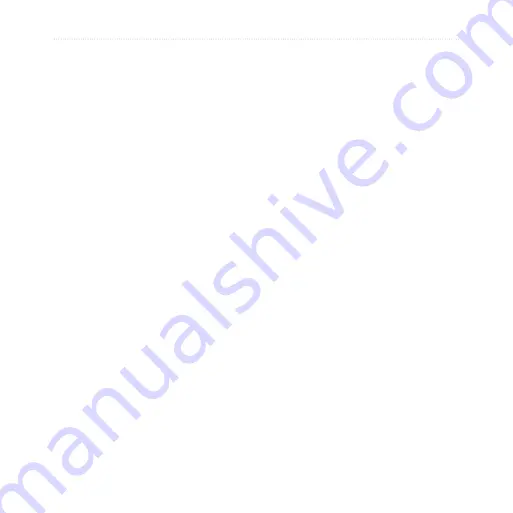
1
nüvi 1490TV Owner’s Manual
Where To?
Where To?
The Where To? menu provides
several different categories you can
use to search for locations. To learn
how to perform a simple search, see
Finding an Address
NOTE
: Depending on the version
of the maps loaded on your nüvi, the
button names can change and some
steps could be ordered differently.
1. Touch
Where To?
>
Address
.
2. Change the state, the country, or
the province, if necessary.
3. Touch
Search All
.
If you know the city, touch
Spell
City
, enter the city/postal code,
and touch
Done
. Select the
city/postal code in the list. (Not all
map data provides postal code
searching.)
4. Enter the number of the address,
and touch
Done
.
5. Enter the street name, and touch
Done
.
6. Select the correct street in the list,
if necessary.
7. Touch the address, if necessary.
Setting a Home Location
Set your home location for the place
you return to most often.
1. To set your home location, touch
Where To?
>
Go Home
.
2. Select an option:
Enter your address.
Use your current location.
Choose from a list of recently
found locations.
Going Home
To navigate home after you have set
your home location, touch
Where
To?
>
Go Home
.
•
•
•