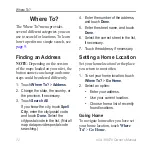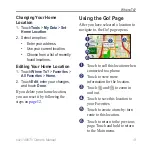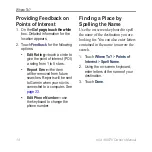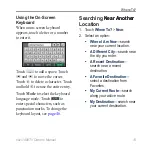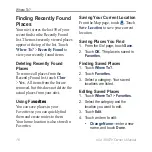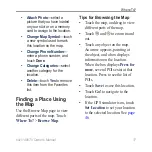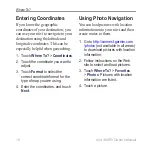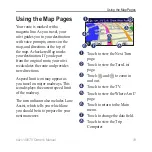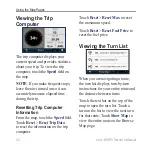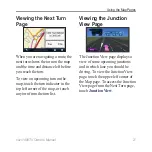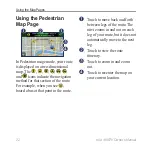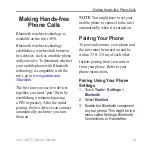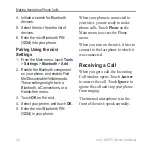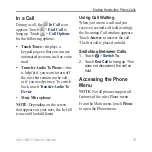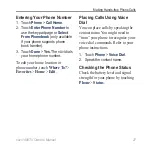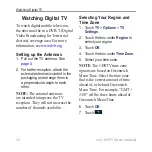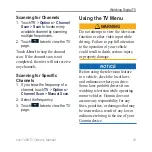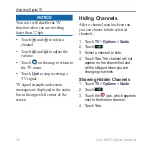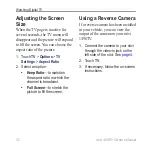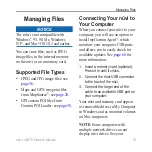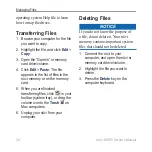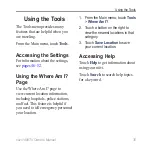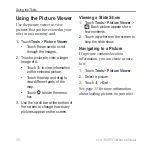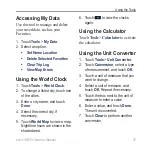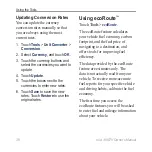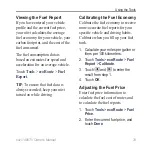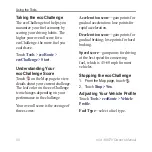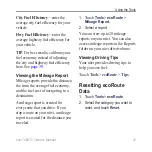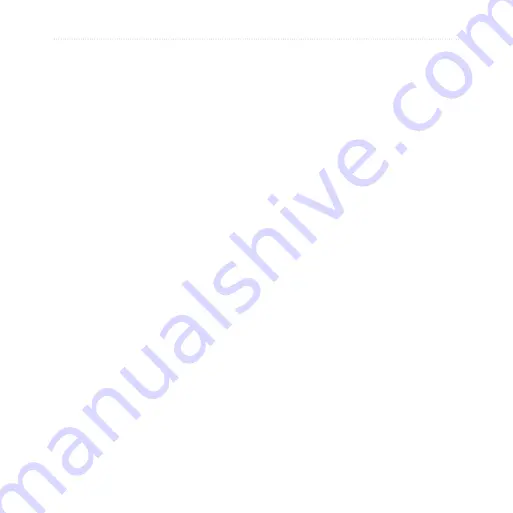
nüvi 1490TV Owner’s Manual
Making Hands-free Phone Calls
Using Your Phone Book
Each time your phone connects
with the nüvi, the phone book is
automatically loaded into the nüvi.
It can take a few minutes for the
phone book to be available. Phone
book transfer is not available on all
phones.
1. Touch
Phone
>
Phone Book
.
2. Touch the phone book entry
(contact) you want to call.
3. Touch
Call
to call the contact.
Dialing a Point of Interest
1. Touch
Phone
>
Points of
Interest
.
2. Search for the point of interest
you want to call.
3. Touch
Call
or touch the phone
number.
Dialing a number
1. Touch
Phone
>
Dial
.
2. Enter the number, and touch
Dial
.
Viewing Your Call History
Each time your phone connects
to the nüvi, your call history is
automatically transferred to the nüvi.
It can take a few minutes to transfer
this data to the nüvi.
1. Touch
Phone
>
Call History
.
2. Touch a category to view those
calls. The calls are listed in
chronological order. The most-
recent calls are at the top of the
list.
3. Touch an entry, and touch
Dial
.
Calling Home
Enter a phone number for your home
location so you can quickly call
home.
1. Touch
Phone
>
Call Home
.
2. The nüvi dials your home phone
number.