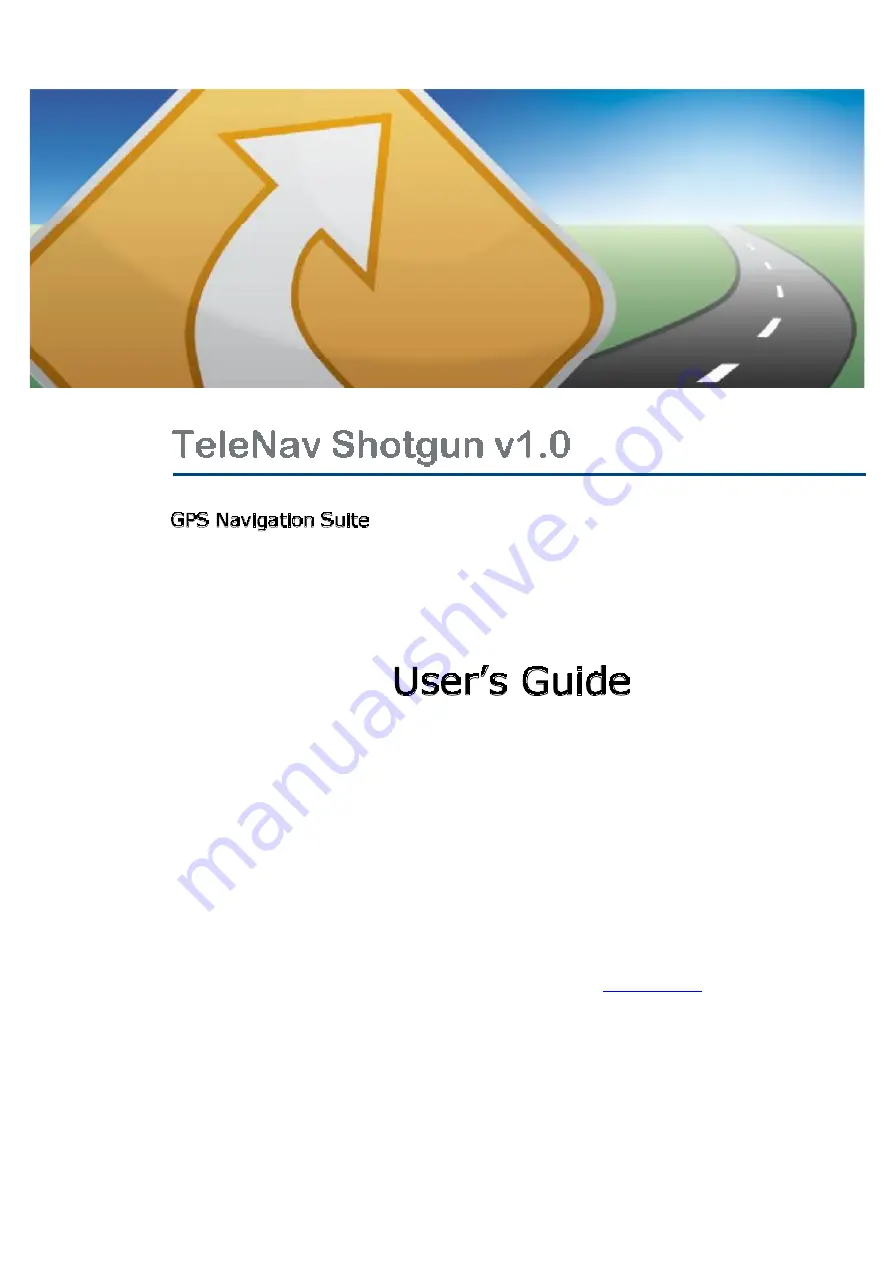
©
2003-2008 TeleNav, Inc. All rights reserved. TeleNav and TeleNav Shotgun are trademarks of TeleNav, Inc. All other trademarks
or registered trademarks are acknowledged as the exclusive property of their respective owners. No part of this manual may be
reproduced, transmitted, copied, or stored in any storage medium, for any purpose, without prior written consent from TeleNav, Inc.
TeleNav, Inc. hereby grants the right to download one copy of this manual onto a hard drive for personal use. This manual is copyrighted
and contains proprietary information that is subject to change without notice. For more information, visit
©
2008 Tele Atlas. All rights reserved. This material is proprietary and the subject of copyright protection and other intellectual property
rights owned by or licensed to Tele Atlas North America, Inc. The use of this material is subject to the terms of a license agreement. You
will be held liable for any unauthorized copying or disclosure of this material.
©
2008 NAVTEQ map data for North America. All Rights Reserved


































