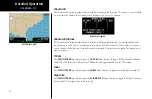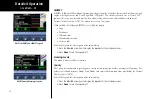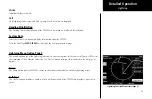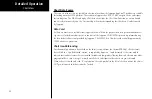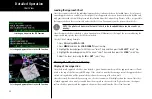82
Detailed Operation
Product Status
The Product Status page displays a list of all products supported by the MX20. The status is shown as available
or not available.
Available
means the product is a part of your chosen subscription level and the MX20 has
data that can be displayed. A time stamp will indicate the last received product time, which is the time the
product was generated for transmission.
Not Available
means the product is not included in your chosen
subscription level or that data has not been received since the last power cycle of the MX20.
Diagnostics
The Diagnostics page shows error status codes generated by the XM radio receivers. One receiver is for weather
data and the other receiver is for audio entertainment. Signal strength is shown as one of four levels. The GDL
69/69A software version is shown in the lower left section of the display.
1. While in the Status page, press
Menu/Enter
.
2. Press the
Products
menu item key to toggle to the Diagnostics display. The Diagnostics page
information is displayed.
3. Press the
Start Diag
menu item key to activate GDL 69/69A diagnostics.
Note: After diagnostics have been run, power to the GDL 69/69A must be recycled to return to
proper operation, for GDL 69/69A software versions prior to version 2.13.
Activation
The Activation page shows the radio identification numbers for one or both receivers. These numbers are
needed to start a subscription. The Service Class is the name of the data subscription level. The Weather Prod-
ucts section shows the products contained in the selected subscription level.
1. Press the
FN
key and then the
FIS
function key when displayed.
2. Press the fourth function smart key on the right to select the
Status
(Status) sub-function.
3. Press
Menu/Enter
to display the Products menu item.
4. Press the
Products
menu item smart key to toggle to the Diagnostics display. The Diagnostics page
information is displayed, including Radio IDs, Service Class, and Weather Products.
5. Follow the XM Satellite Radio Activation procedure and press
Accept
at the appropriate time.
GDL 69/69A - FIS
XM FIS Product Status
XM FIS Diagnostics
Summary of Contents for Mobile 20
Page 1: ...MX20TM color Multi Function Display pilot s guide ...
Page 27: ...15 Getting Started Function Summary ...
Page 28: ...16 Getting Started Function Summary ...
Page 29: ...17 Getting Started Function Summary ...
Page 151: ......