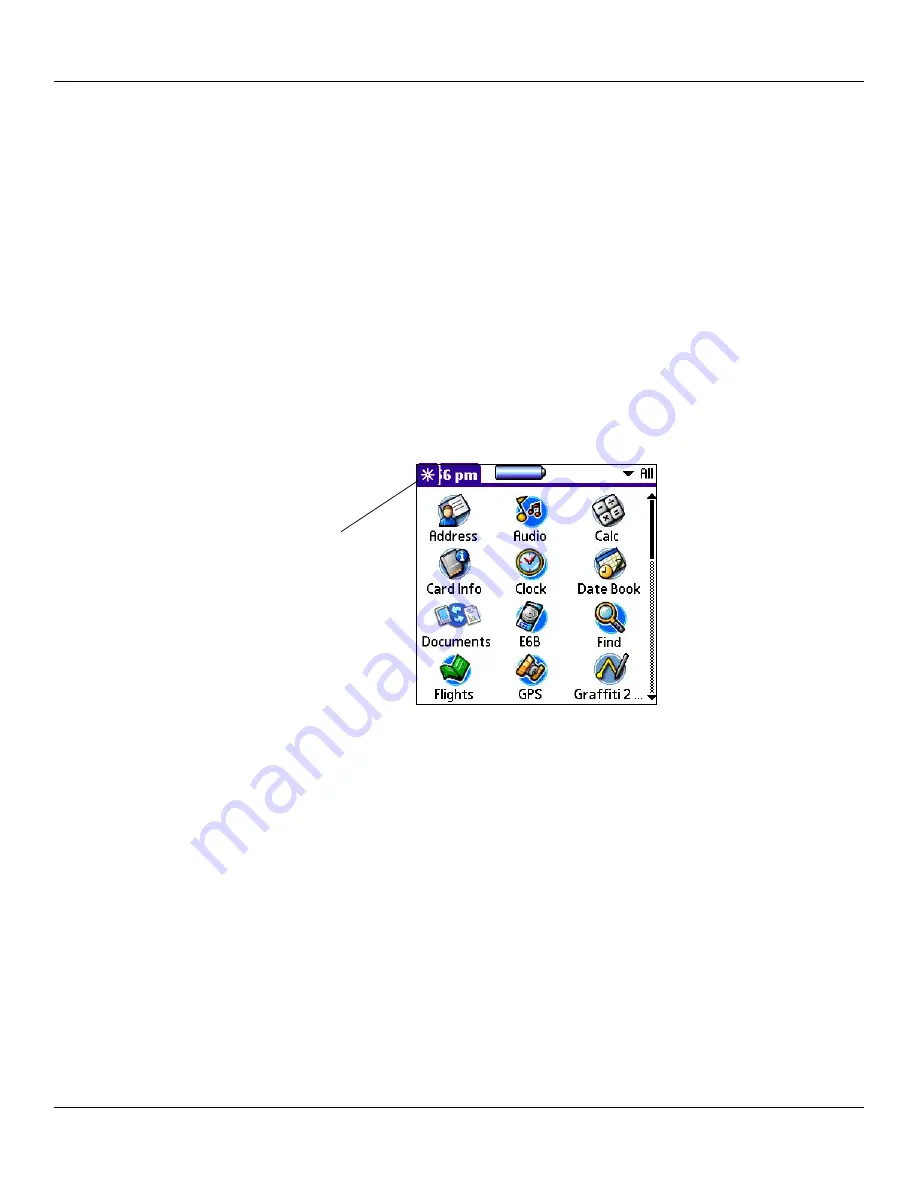
Chapter 6 Using the Attention Manager
6.4
Using the Attention Manager: Subtle Alarms
Subtle Alarms
Some applications provide a visual and optionally audible indication but do not otherwise disrupt your work flow. Subtle alarms
do not display a Reminders screen. Instead, a blinking indicator flashes in the upper left corner of the title bar (of applications that
allow it) when an alarm is present.
Understanding the Blinking Alarm Indicator
A blinking alarm indicator appears in the upper left corner of the screen in the menu bar (of applications that allow it) under the
following conditions:
• While viewing a Reminders dialog screen, you tap the
Done
or the
Snooze
button.
• A subtle alarm is present.
The indicator appears in three different states:
•
Off:
The indicator is not shown at all when the list is empty.
•
Blinking, two states:
When the list is not empty but there are no new items, then the “star” indicator will blink on and off
until the list has been emptied.
Blinking star
•
Blinking, three states:
When a new subtle alarm is received, the star will alternate flashing solid, exploded, then off, until
you view the new event.
Tapping on the indicator opens the Attention Manager in list mode, even if there is only one item.













































