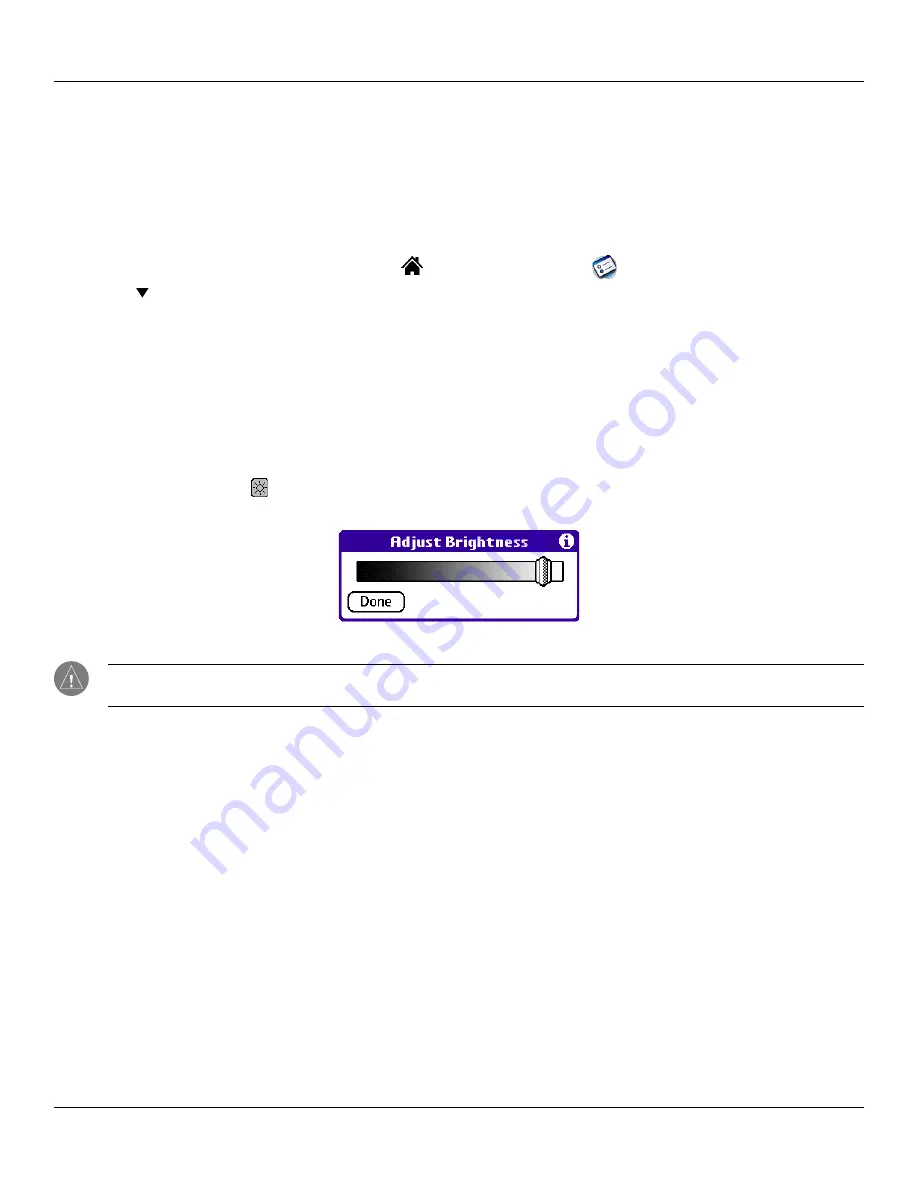
Introduction: Starting Your Handheld and Calibrating the Screen
1.5
Chapter 1 Introduction
Starting Your Handheld and Calibrating the Screen
The first time you start the iQue handheld, setup instructions appear on the screen. These instructions include a calibration screen,
or digitizer. Calibration aligns the internal circuitry of the handheld with its touch-sensitive screen so your handheld can detect
stylus taps correctly. If you notice that the handheld does not respond properly when you tap the screen with the stylus, you may
need to calibrate the screen again.
To calibrate your screen:
1. Tap the
Home (Applications Launcher)
icon
. Then tap the
Prefs
icon
(you may need to scroll down).
2. In the pick list in the upper right corner of the screen, tap
Digitizer
.
3. Follow the on-screen instructions.
Adjusting the Brightness of Your Screen
To turn the backlight on or off:
1. Press the
Power
button to turn on the device.
2. Press and hold the
Power
button until the backlight turns on or off. Then release the button.
To adjust the backlight brightness:
1. Tap the
Backlight
icon , located in the Status Bar just below the text input area.
2. Tap and drag the brightness adjustment slider to the desired level. Then tap
Done
.
Brightness Adjustment Slider
NOTE:
Backlight is the most significant factor in reducing or lengthening battery life. Turning the brightness up and/or
keeping the backlight on can reduce battery life significantly.






























