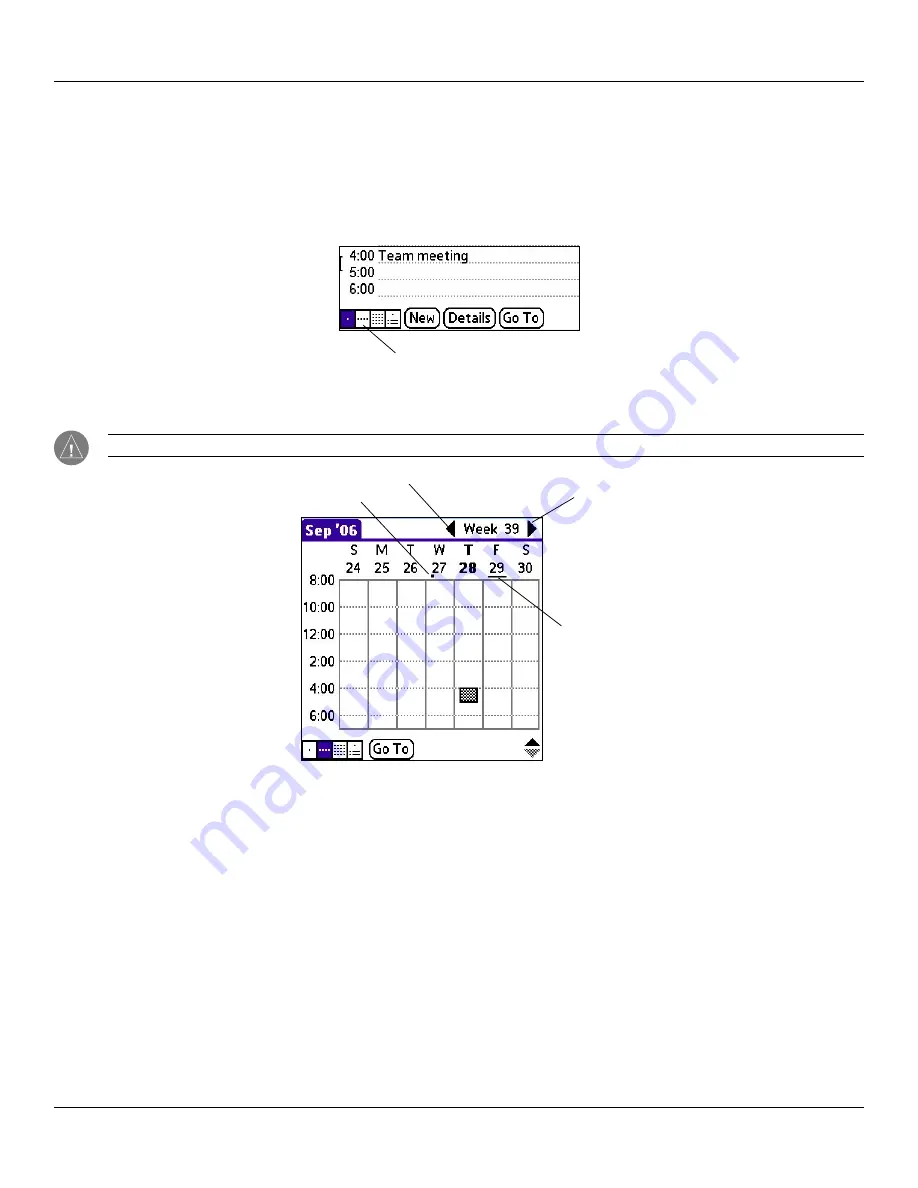
Chapter 4 Using Basic Applications
4.11
Basic Applications Overview: Changing the Date Book View
Working in Week View
Week view displays a calendar of your events for an entire week. This view lets you quickly review your appointments and
available time slots. In addition, the graphical display helps you spot overlaps and conflicts in your schedule.
To display Week View:
1. Tap the
Week view
icon or press the
Date Book
button until the Week view appears.
Week view icon
2. Tap the left and right navigation controls to move forward or backward a week at a time, or tap on a specific day to
display the details of an event.
NOTE:
The Week View also shows untimed events and events before and after the range of times displayed.
Next Week
Previous Week
Bar indicates earlier event
Dot indicates untimed event
3. Tap an event to display a description of the event at the top of the screen.








































