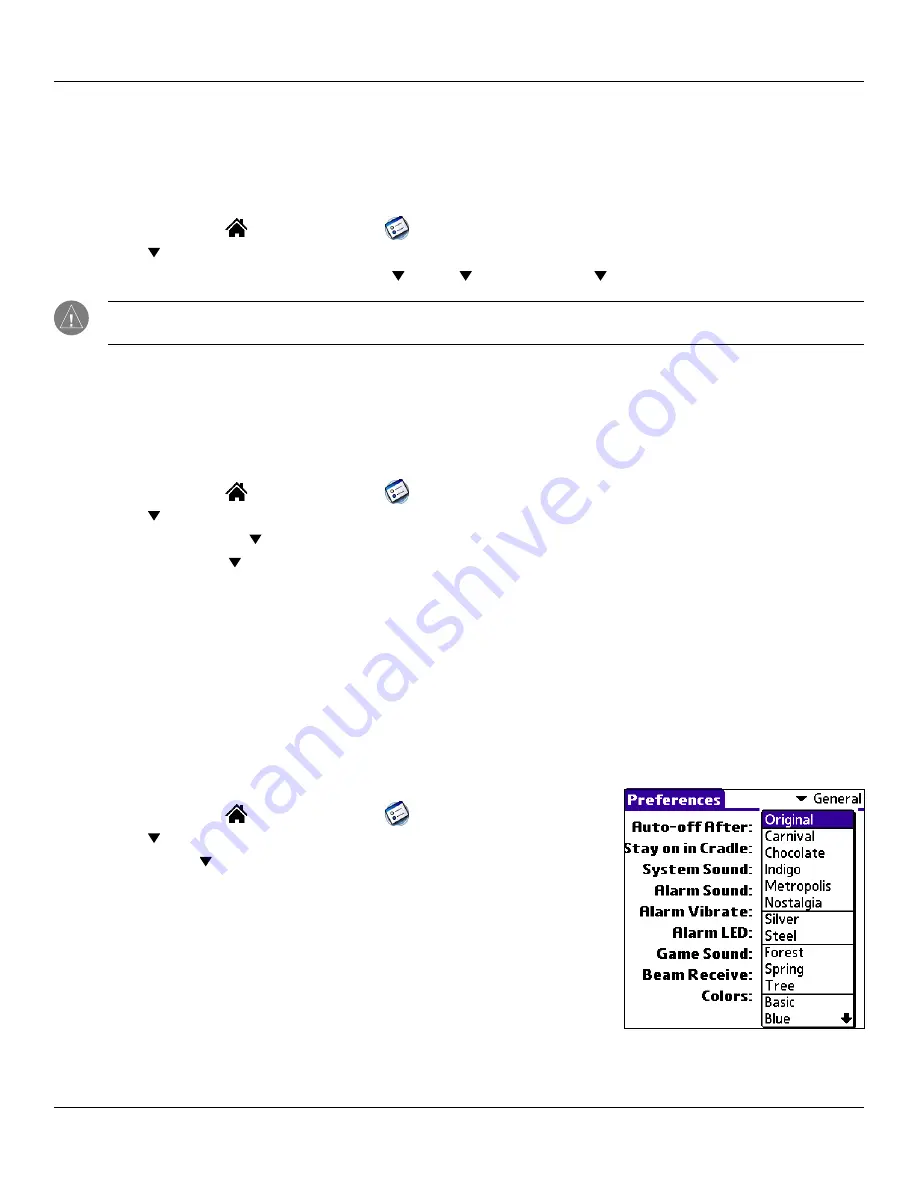
Introduction: Customizing Your Handheld
1.15
Chapter 1 Introduction
Setting the Sounds and Volumes
You can control the sound for system alerts, alarms, and games using the General Preferences screen. You can also turn the alarm
vibrate and alarm LED on and off.
To set alarm and sound volume levels:
1. Tap the
Home
icon
. Then tap the
Prefs
icon.
2. Tap the pick list in the upper right corner and choose
General
.
3. To set sounds and volumes, tap the
System
,
Alarm
, or
Game Sound
pick list and select a sound level.
NOTE:
Turning off the System Sound also turns off the chime tones used during HotSync
®
operations. The Game Sound
setting typically works only with newer games that are programmed to respond to it.
Enabling the Alarm Vibrate and Alarm LED
When you enable the Alarm Vibrate and Alarm LED settings, your handheld vibrates, and the LED blinks to notify you of alarms.
These settings are useful when you want the Alarm Sound off, but you still want to be notified of alarms.
To enable the Alarm Vibrate and Alarm LED:
1. Tap the
Home
icon
. Then tap the
Prefs
icon.
2. Tap the pick list in the upper right corner and choose
General
.
3. Tap the
Alarm Vibrate
pick list and select
On
or
Off
.
4. Tap the
Alarm LED
pick list and select
On
or
Off
.
Turning Beam Receive On and Off
. For information on changing the Beam Receive preferences, see
in that
chapter.
Selecting a Color Theme
You can customize the appearance of your color display by selecting one of more than 30 available color themes. You can also
choose to automatically switch between a day color theme and a night color theme by checking the
Auto-Night
box.
To select a color theme:
1. Tap the
Home
icon
. Then tap the
Prefs
icon.
2. Tap the pick list in the upper right corner and choose
General
.
3. Tap the
Colors
pick list. Tap the scroll arrows to view all menu items.
4. Tap a color theme. Experiment with other color themes by repeating the
steps above. Tap the box next to
Auto-Night
to automatically switch to the
Night color theme after sunset.










































