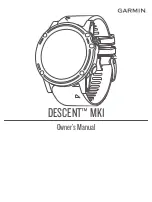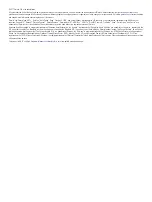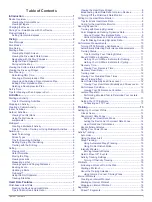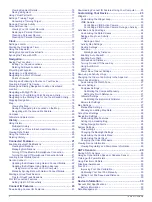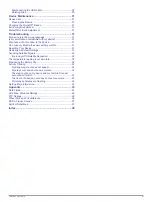Cancelling a Training Target ................................................ 17
Clock.............................................................................. 17
Setting an Alarm ....................................................................... 17
Starting the Countdown Timer .................................................. 18
Using the Stopwatch ................................................................. 18
Setting Sunrise and Sunset Alerts ............................................ 18
Syncing the Time with GPS ...................................................... 18
Navigation..................................................................... 18
Saving Your Location ............................................................... 18
Points of Interest.................................................................. 18
Viewing the Map .................................................................. 19
Saving or Navigating to a Location on the Map ................... 19
Navigating with the Around Me Feature .............................. 20
History........................................................................... 20
Using History ............................................................................ 20
Connected Features..................................................... 21
Enabling Bluetooth Notifications ............................................... 21
Using Garmin Connect on Your Computer ..................... 22
Manually Syncing Data with Garmin Connect Mobile .......... 22
Starting a GroupTrack Session .................................................22
Tips for GroupTrack Sessions ............................................. 22
Fi® Connected Features ..................................................... 22
Fi Connectivity.............................................. 22
Connect IQ Features.................................................... 23
Downloading Connect IQ Features .......................................... 23
Downloading Connect IQ Features Using Your Computer ....... 23
Customizing Your Device............................................ 23
Widgets..................................................................................... 23
Controlling a VIRB Action Camera .................................. 23
Controlling a VIRB Action Camera During an Activity ..... 24
Activities and App Settings ....................................................... 24
Setting an Alert................................................................25
Marking Laps by Distance ............................................... 25
Customizing the Watch Face ............................................... 27
Sensors Settings .......................................................................27
Compass Settings ................................................................ 27
Altimeter Settings ................................................................. 27
Calibrating the Barometric Altimeter ............................... 27
Barometer Settings .............................................................. 27
Map Settings ............................................................................. 27
System Settings........................................................................ 28
Time Settings ....................................................................... 28
Changing the Backlight Settings .......................................... 28
Customizing the Controls Menu ........................................... 29
Customizing the Hot Keys ....................................................29
Changing the Units of Measure ........................................... 29
Viewing Device Information ...................................................... 29
Viewing Regulatory and Compliance Information ................ 29
ANT+ Sensors............................................................... 29
Pairing ANT+ Sensors .............................................................. 29
Using an Optional Bike Speed or Cadence Sensor .................. 29
Training with Power Meters ...................................................... 29
Using Electronic Shifters ...........................................................29
Situational Awareness .............................................................. 30
Foot Pod................................................................................... 30
tempe........................................................................................ 30
Device Information....................................................... 30
Descent Mk1 Specifications ......................................................30
Battery Information ...............................................................30
Data Management .................................................................... 30
ii
Table of Contents
Summary of Contents for IPH-A3095
Page 1: ...DESCENT MK1 Owner sManual...
Page 6: ......
Page 46: ...support garmin com November 2017 190 02244 00_0A...