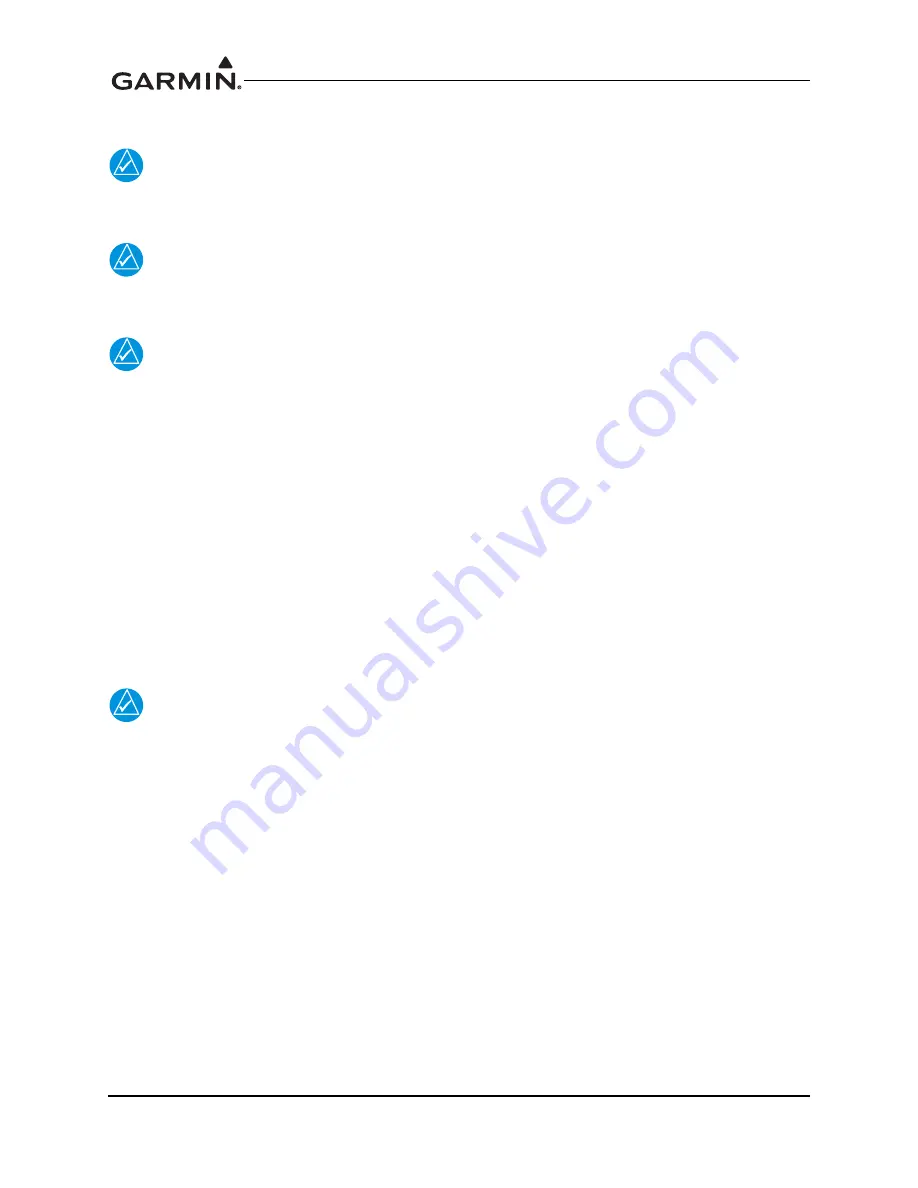
GTN 625/635/650 TSO Installation Manual
190-01004-02
Page 6-68
Rev. F
6.12.13 GSR 56 Iridium® Check
NOTE
When testing the GSR 56, the aircraft must be located outside and have an unobstructed
view of the sky.
NOTE
For additional information on using the GSR 56 features refer to the GTN 625/635/650
Pilot’s Guide P/N 190-01004-03.
NOTE
To use the position reporting feature of the GSR 56, a short burst data (SBD) Iridium
account is required. To use the phone feature of the GSR 56, an Iridium voice account is
required. To use the SMS feature of the GSR 56, an Iridium SMS account is required. To
use the weather feature of the GSR 56, an Iridium RUDICS account is required. For more
information on how to subscribe to the services offered by the GSR 56, refer to the GSR 56
Installation Manual, P/N 190-00836-00.
If the GSR 56 Iridium transceiver is installed and connected to the GTN, check the operation as follows:
1. Ensure that the GTN is in normal mode.
2. If position reporting is enabled, go to the Iridium page in the Utilities page group and touch
Position Reporting. Verify that the Reporting Status is not “Unavailable”.
3. If the Iridium phone is enabled, go to the Iridium Phone page in the Iridium page group. Verify that
the Phone Status is not “Unavailable”.
4. Verify that a phone call can be placed.
NOTE
The following steps should only be completed if CONNEXT Weather is enabled. In order
to receive weather updates, the GSR 56 being tested must be registered and the
registration access code must be entered into the GSR 56 using the GTN.
5. Go to the Connext page in the Weather page group.
6. Verify that the Connext settings can be found by touching Menu.
7. If the GSR 56 is registered, touch the ‘Menu’ key and select the “CONNEXT Data Request”
option under CONNEXT settings. Verify that weather is displayed on the map. Refer to the
GTN 725/750 Pilot’s Guide, P/N 190-01007-03 for information on requesting CONNEXT data.
6.12.14 Ryan TCAD Traffic System Interface Check
If a Ryan TCAD has been connected to the GTN, the traffic interface should be verified by performing the
following steps with the GTN started in normal mode:
1. Access the Traffic page from the GTN Home page.
2. Verify that ‘NO DATA’ is not displayed in yellow on the center of the traffic pages.
3. Using the ‘Shield Setup’ from the Traffic menu, verify that the shield mode can be changed.
Summary of Contents for GTN 625
Page 1: ...190 01004 02 February 2013 Revision F GTN 625 635 650 TSO Installation Manual ...
Page 2: ......
Page 242: ...GTN 625 635 650 TSO Installation Manual 190 01004 02 Page D 36 Rev F Figure D 24 Reserved ...
Page 250: ...GTN 625 635 650 TSO Installation Manual 190 01004 02 Page D 44 Rev F Figure D 32 Reserved ...
Page 253: ......
Page 254: ......






























