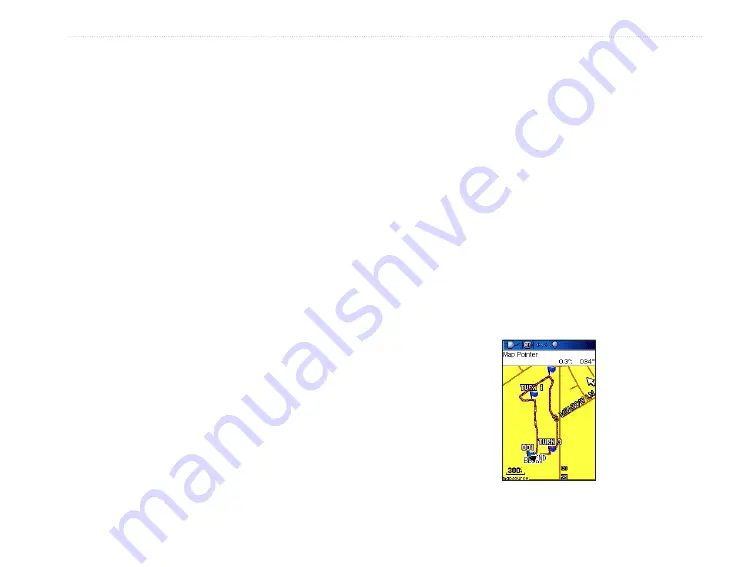
96/96C Owner’s Manual
9
M
aIn
M
enu
>
4. To setup a track log, highlight
Setup
, and
press
ENTER
to show the Setup Page. The
first item on the page is
Wrap When Full
. If
you don’t check this item, then the track log
stops recording when full instead of overwriting
the oldest data with new data.
5. Highlight the
Record Method
field, and press
ENTER
to open the Distance, Time and Auto
options. Because a track is made of a series of
points that define your path of travel, they can
be placed a specified Distance apart or placed
at a Time interval you specify. The “Auto”
option allows you choose from five intervals.
6. Set the interval for setting track points. You
can choose from distance, time, or frequency
values.
7. The last item is the Active Track Color Options
list.
8. When completed, press
QUIT
to return to the
Track Log Page.
To Save a Track Log:
1. With the Tracks Page open, highlight
Save
,
and press
ENTER
, you are asked “Do You
Want To Save the Entire Track?”. If you select
Yes
, a
Saving Track
message appears
followed by the Saved Track Page. The new
saved track is a representation of the entire
track log from beginning to end.
2. If you select
No
a map showing the entire
track appears and prompts “Select the
beginning point for the saved track.” Use the
ROCKER
to move the Panning Arrow to the
point on the track line that you want to become
the beginning of the Saved Track, and press
ENTER
.
Saved Track on the
Map Page
Summary of Contents for GPSMAP 96 - Hiking
Page 1: ...GPSMAP 96 96C portable aviation receiver pilot s guide...
Page 149: ......






























