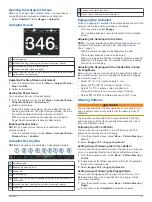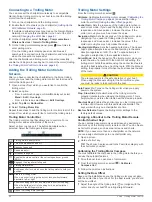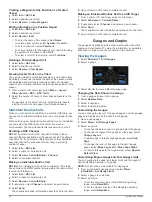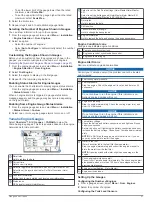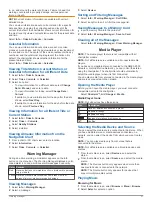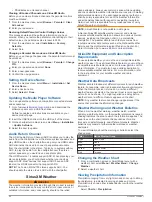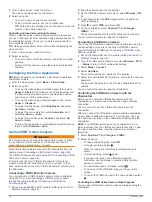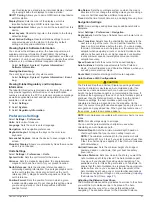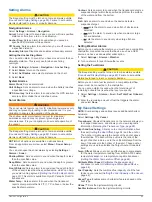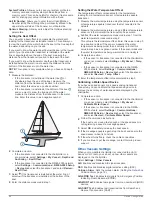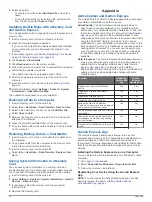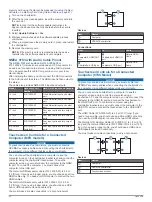•
indicates an unlocked channel.
Clearing All Locked Channels on a SiriusXM Radio
Before you can clear all locked channels, the parental controls
must be unlocked.
1
From the media screen, select
Browse
>
Parental
>
Clear
All Locked
.
2
Enter your passcode.
Restoring Default Parental Control Settings Values
This process deletes all the settings information you have
entered. When you restore the parental control settings to their
default values, the passcode value is reset to 0000.
1
From the media menu, select
Installation
>
Factory
Defaults
.
2
Select
Yes
.
Changing a Parental Passcode on a SiriusXM Radio
Before you can change the passcode, the parental controls must
be unlocked.
1
From the media screen, select
Browse
>
Parental
>
Change
PIN
.
2
Enter your passcode and select
Done
.
3
Enter a new passcode.
4
Confirm the new passcode.
Setting the Device Name
1
From the media screen, select
Menu
>
Installation
>
Set
Device Name
.
2
Enter a device name.
3
Select
Select
or
Done
.
Updating the Media Player Software
You can update the software on compatible connected stereos
and accessories.
1
Go to
fusionentertainment.com/marine
software update onto a USB flash drive.
Software updates and instructions are available on your
device product page.
2
Insert the USB flash drive into the USB port of the stereo.
3
On the chartplotter media screen, select
Menu
>
Installation
>
Update Software
.
4
Select the item to update.
Audio Return Channel
The HDMI Audio Return Channel (ARC) enables you to play the
audio from the chartplotter over the stereo system speakers and
play HDMI audio on the chartplotter using only one HDMI cable.
ARC eliminates the need to connect a separate audio cable
from the chartplotter to the stereo. Typically, in systems without
ARC, to play the audio from the chartplotter over the stereo
system speakers, you would need a separate cable.
The HDMI version 1.4 cables support ARC. When planning your
stereo installation, you should check whether your devices
support ARC. Most devices that support ARC have an ARC
label on the HDMI connector that supports ARC.
NOTE:
The Fusion MS-AV750 stereo supports ARC. You
should update the stereo to use ARC with the chartplotter.
SiriusXM Weather
WARNING
The weather information provided through this product is subject
to service interruptions and may contain errors, inaccuracies, or
outdated information, and consequently should not be relied
upon exclusively. Always use common sense while navigating,
and check alternate weather information sources prior to making
safety-related decisions. You acknowledge and agree that you
shall be solely responsible for use of the weather information
and all decisions taken with respect to navigating in weather.
Garmin will not be responsible for any consequences of using
SiriusXM weather information.
NOTE:
SiriusXM data is not available in all regions.
A Garmin SiriusXM satellite weather receiver and antenna
receives satellite weather data and shows it on various Garmin
devices, including the Navigation chart on a compatible
chartplotter. The weather data for each feature comes from
reputable weather data centers such as the National Weather
Service and the Hydrometeorological Prediction Center. For
SiriusXM Equipment and Subscription
Requirements
To use satellite weather, you must have a compatible satellite
weather receiver. To use SiriusXM satellite radio, you must have
a compatible satellite radio receiver. Go to
more information. You must also have a valid subscription to
receive satellite weather and radio. For more information, refer
to the instructions for your satellite weather and radio
equipment.
Weather Data Broadcasts
Weather data is broadcast at different intervals for each weather
feature. For example, radar is broadcast at five-minute intervals.
When the Garmin receiver is turned on, or when a different
weather feature is selected, the receiver must receive new data
before it can be shown. You might experience a delay before
weather data or a different feature appears on the chart.
NOTE:
Any weather feature can change in appearance if the
source that provides the information changes.
Weather Warnings and Weather Bulletins
When a marine weather warning, weather watch, weather
advisory, weather bulletin, or other weather statement is issued,
shading indicates the area to which the information applies. The
aqua lines on the chart indicate the boundaries of marine
forecasts, coastal forecasts, and offshore forecasts. Weather
bulletins may consist of either weather watches or weather
advisories.
To view information about the warning or bulletin, select the
shaded area.
Color
Marine Weather Group
Cyan
Flash Flood
Blue
Flood
Red
Marine
Yellow
Severe Storm
Red
Tornado
Changing the Weather Chart
1
From a combination screen or SmartMode layout with a
weather chart, select
Menu
>
Weather Menu
>
Change
Weather
.
2
Select a weather chart.
Viewing Precipitation Information
Precipitation ranging from very light rain and snow, up to strong
thunderstorms, is indicated in varying shades and colors.
Precipitation is shown either independently or with other weather
information.
Select
Charts
>
Precipitation
.
54
SiriusXM Weather