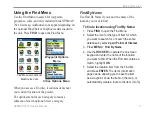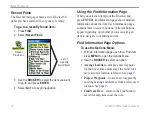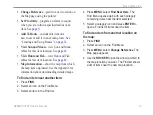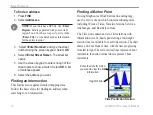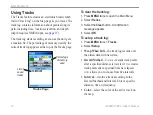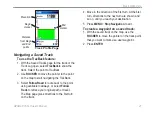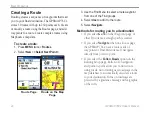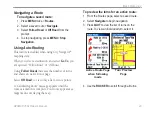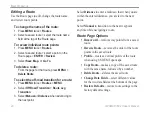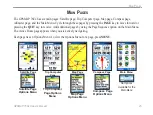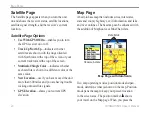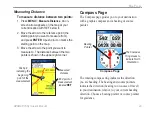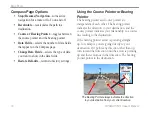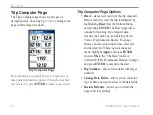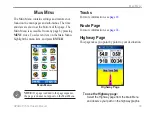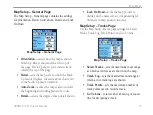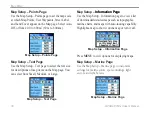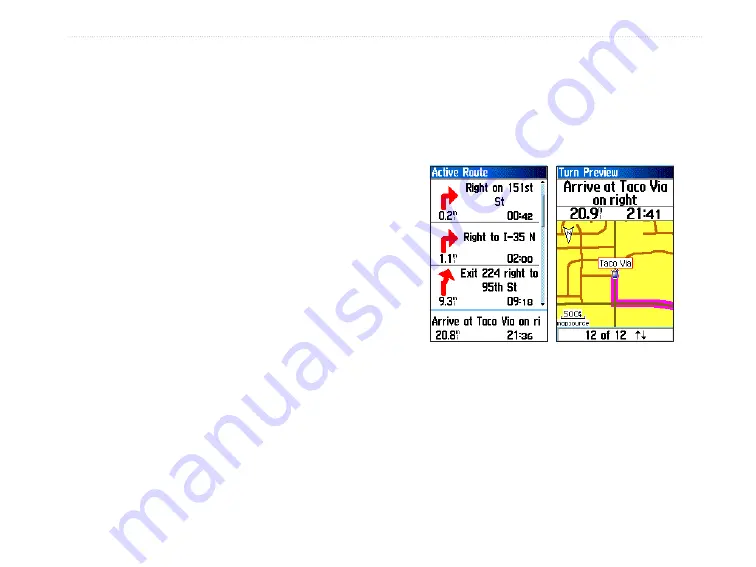
GPSMAP 76Cx Owner’s Manual
B
aSIc
o
peratIon
Navigating a Route
To navigate a saved route:
1. Press
MENU
twice >
Routes
.
2. Select a saved route >
Navigate
.
3. Select
Follow Road
or
Off Road
from the
prompt.
4. To stop navigating, press
MENU
>
Stop
Navigation
.
Using Auto-Routing
This feature is enabled when using City Navigator
®
mapping data.
When you select a destination, and select
Go To
, you
are queried, “Follow Road” or “Off Road.”
Using
Follow Roads
increases the number of turns
and shows an Active Route page.
Select
Off Road
, to view only a list of route points.
A “Calculating Route” message appears until the
route calculation is complete. Your route appears as a
magenta line overlaying the map.
To preview the turns for an active route:
1. From the Routes page, select a saved route.
2. Select
Navigate
to begin navigation.
3. Press
QUIT
to view the list of turns on the
route. To view an individual turn, select it.
�ctive Route Page
when following
roads
Turn Preview
Page
4. Use the
ROCKER
to scroll through all turns.