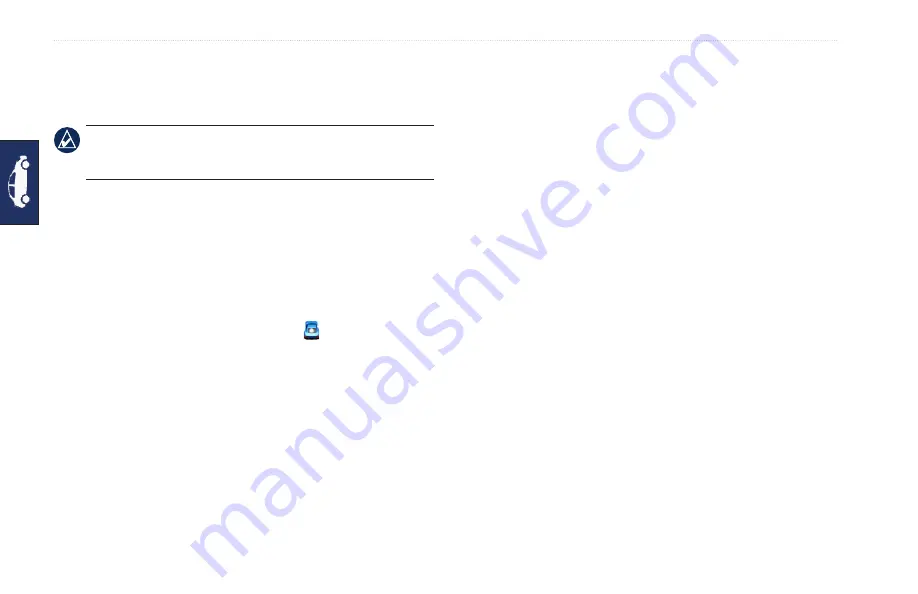
6
GPSMAP 620 Owner’s Manual
Automotive Mode: Where to?
Deleting Recently Found Places
To remove all places from the Recently Found list, touch
Clear
>
Yes
.
Note:
When you touch
Clear
, all items in the list are removed.
This process does not delete the actual place from your
GPSMAP 620.
Favorites
vorites
You can save places in your
Favorites
so you can quickly find
them and create routes to them. Your home location is also stored
in
Favorites
.
Saving Your Current Location
From the Map page, touch the vehicle icon ( ). Touch
Save
Location
to save your current location.
Saving Places You Find
1. From the Go! page, touch
Save
.
2. Touch
OK
. The place is saved in
Favorites
.
Finding Saved Places
1. Touch
Where To?
.
2. Touch
Favorites
. Your saved locations are listed.
Editing Saved Places
1. Touch
Where To?
>
Favorites
.
2. Select the category and the location you want to edit.
3. Touch
Edit
.
4. Touch an item to edit:
Change Name
—enter a new name, and touch
Done
.
Attach Photo
—select a picture that you have loaded
on your GPSMAP 620 or on an SD card to assign to the
location.
Change Map Symbol
—touch a new symbol used to mark
this location on the map.
Change Phone Number
—enter a phone number, and touch
Done
.
Change Categories
—select another category for the
location.
Delete
—touch
Yes
to remove this item from the Favorites
list.
Finding a Place Using the Map
Use the Browse Map page to view different parts of the map. Touch
Where to?
>
Browse Map
.
Tips for Browsing the Map
Touch the map, and drag to view different parts of the map.
•
•
•
•
•
•
•
Summary of Contents for GPSMAP 620
Page 1: ...GPSMAP 620 owner s manual...
Page 71: ......















































