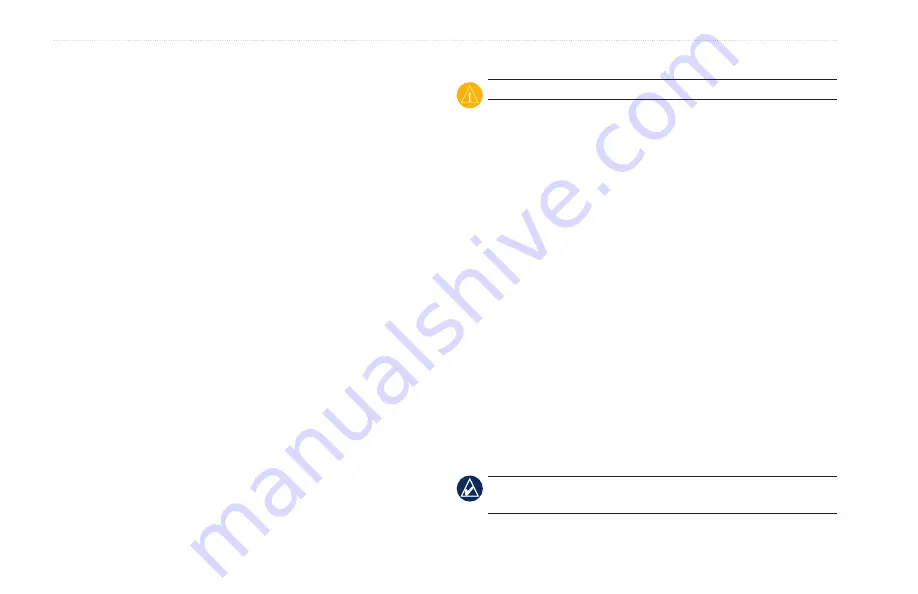
6
GPSMAP 620 Owner’s Manual
Appendix
Appendix
Calibrating the Screen
Power the unit on in Marine Mode, or switch to Marine Mode. See
for calibration instructions.
Resetting Your GPSMAP 620
If your GPSMAP 620 stops responding, turn off the GPSMAP 620,
and then turn it back on. If this does not help, reset your
GPSMAP 620 by removing and re-connecting the battery.
Updating the Software
1. Go to
www.garmin.com/products/webupdater
, and download
WebUpdater to your computer.
2. Connect the GPSMAP 620 to your computer using the mini-
USB cable.
3. Run WebUpdater, and follow the on-screen instructions.
After confirming that you want to perform an update, WebUpdater
automatically downloads the update and installs it on your
GPSMAP 620.
Clearing User Data
CautioN:
This deletes all user-entered information.
1. Hold your finger on the upper-left corner of the GPSMAP 620
screen while turning on the GPSMAP 620.
2. Keep your finger pressed on the screen until the pop-up window
appears.
3. Touch
Yes
to clear all user data.
All original settings are restored. Any items that you have saved are
erased.
Battery Information
To maximize the life of the battery, do not leave your
GPSMAP 620 in direct sunlight, and avoid prolonged exposure to
excessive heat.
The battery icon in the corner of the Menu page and the Home
screen indicates the status of the GPSMAP 620 battery. To increase
the accuracy of the battery gauge, fully discharge the battery and
then fully charge it. Do not unplug the GPSMAP 620 until it is
totally charged.
Note:
If the device will not used for extended period of time
(longer than one week), remove the battery pack.
Summary of Contents for GPSMAP 620
Page 1: ...GPSMAP 620 owner s manual...
Page 71: ......

























