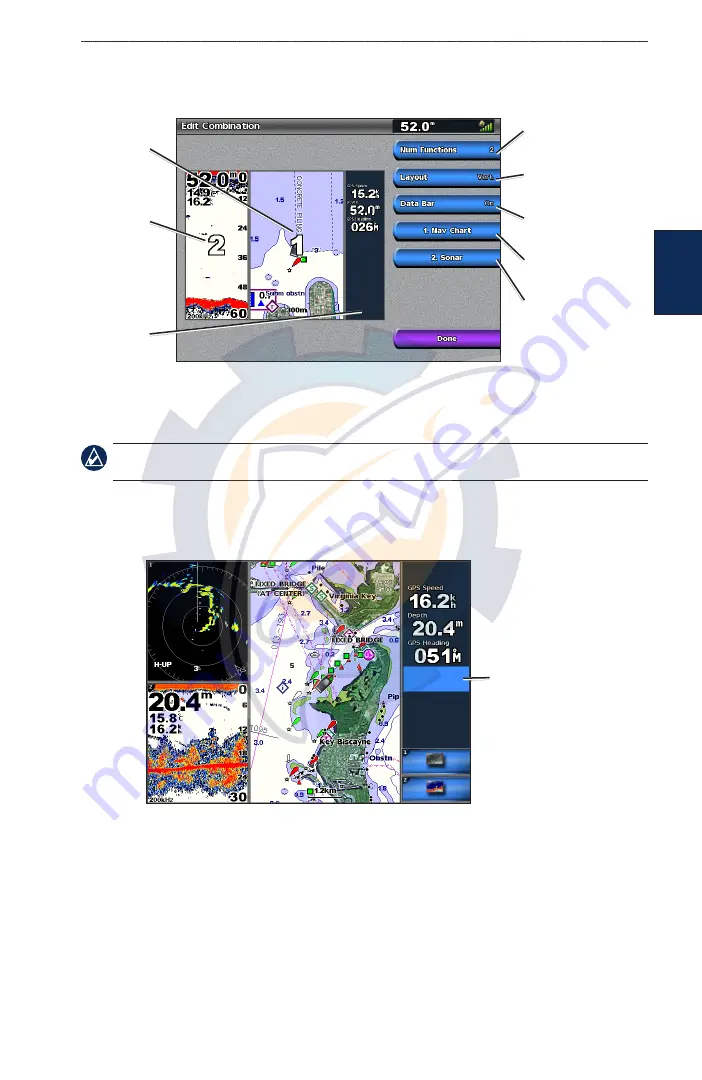
GPSMAP 4000 Series Owner’s Manual
u
SInG
c
ombInatIonS
U
Sin
G
C
ombina
tion
S
To customize the screen combinations:
1. While viewing the Combinations screen, select
MENU
>
Change Combination
, or, from the
Home screen, select
Combinations
>
Unused Combo
(if one is available).
Combination
screen
Combination
screen 2
Data bar
Select the number of
combination screens
Change combination
screen
Change combination
screen 2
Toggle the
data bar
Change to vertical or
horizontal layout
2. Select the number of combination screens (1-3), toggle the data bar on or off, and choose the
combination screens to view.
3. Select
Done
.
NOTE:
You can only choose from the options available to your unit. To increase the number of screens
available, use a BlueChart g2 Vision SD card or add network devices.
To add additional data fields:
1. While viewing the Combinations screen, press the soft key corresponding to an unused data
field.
Adding a Data Field
New data field
2. Select the Digital Item to be displayed on the Combinations Screen. Available options vary, based
on the unit and network configuration.
To edit an existing data field:
While viewing the Combinations screen, press a soft key corresponding to a data field. Select the
item to be displayed.
To change the layout to horizontal or vertical:
1. While viewing the Combinations screen, select
MENU
>
Change Combination
.
2. Select
Layout Ver.
or
Layout Horiz.















































