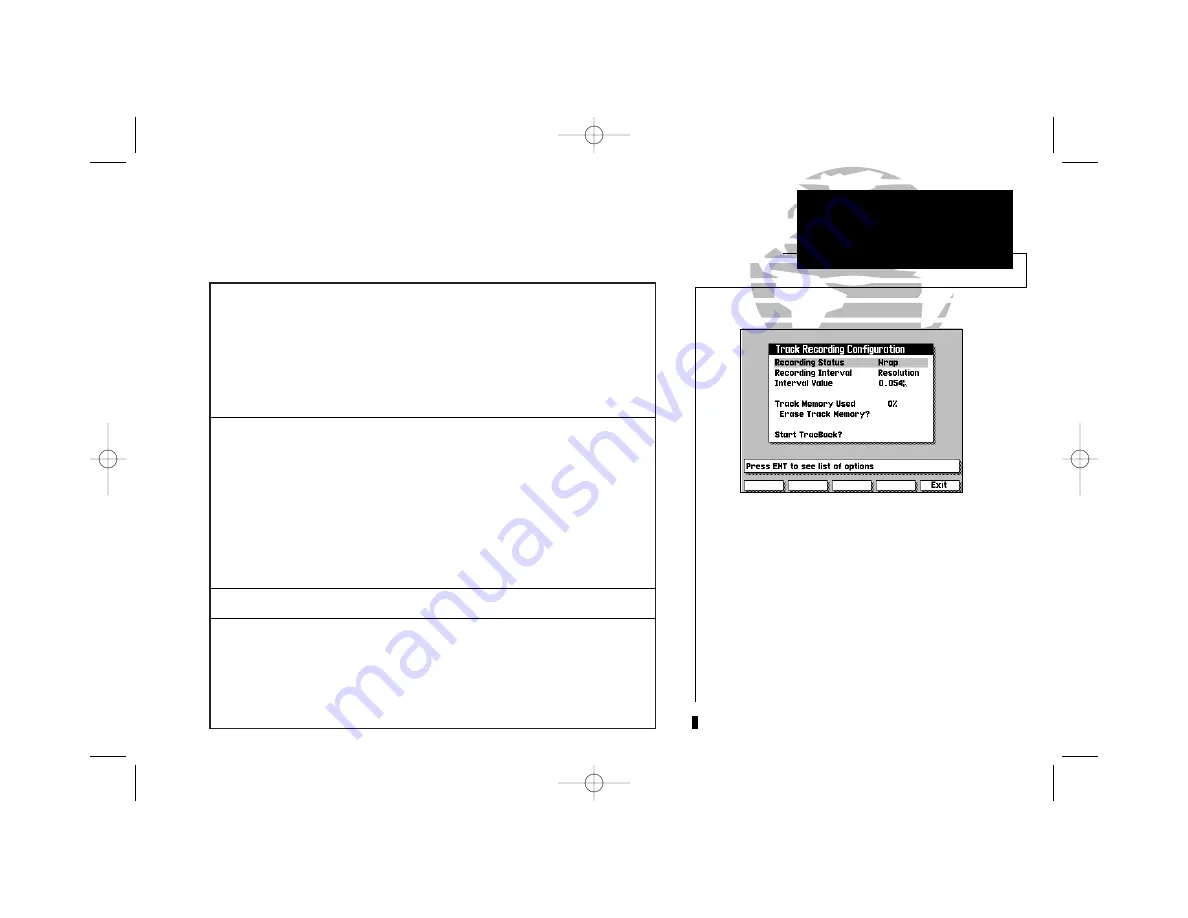
Recording Status
lets you define how track plot memory will be used:
Off– no track plot will be recorded. (NOTE: Selecting ‘Off’ will prevent you
from using the TracBack feature.)
Fill– a track plot will be recorded until track memory is full.
Wrap (default)– a track plot will be continuously recorded, wrapping through
the available memory (replacing the oldest track data with new data).
Recording Interval
defines the frequency with which the track plot is recorded:
Time– records track plot based upon a user-defined time interval.
Distance– records track plot based upon a user-defined distance between points.
Resolution– records track plot based upon a user-defined variance from your
course over the ground. This setting is recommended for the most efficient use
of track memory and TracBack performance. The distance value (entered in the
Interval Value
field) is the maximum left/right deviation allowed from the last
defined ground track before recording a new track point.
Interval Value
defines the distance or time interval used to record the track plot.
Erase Track Memory
lets you clear all track plot data currently stored in memory.
To erase the track plot memory:
1. Highlight the Erase Track Memory field and press
C
.
2. Move the field highlight to the ‘Yes’ prompt and press the
C
key.
59
The GPSMAP’s track recording submenu lets you specify whether or not to
record a track plot (an electronic recording of your path) and define how it is
recorded. It also provides an indicator of the track memory used, and functions
to clear the track memory or create a TracBack route.
SECTION
9
AUXILIARY MENU
Track Recording
Configuration
The ‘Track Memory Used’ field displays the
percentage of available memory currently
being used. If you are nearing 100% capacity,
you can download (and save) the track data
to a PC using an optional PC Software kit.
Track plot data may also be converted into a
route by using the ‘Start TracBack?’ option.
See page 60 for more information on this
feature.
215225manb.qxd 4/27/00 9:22 AM Page 59






























