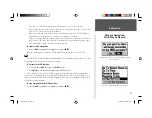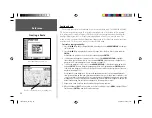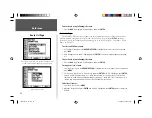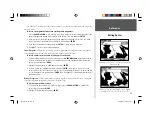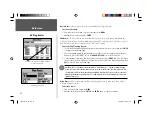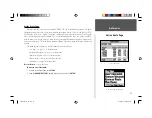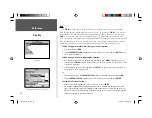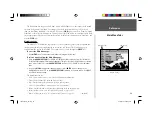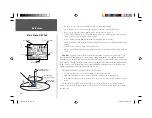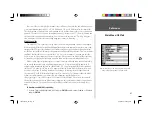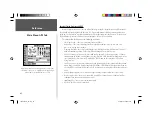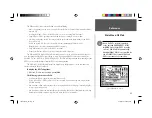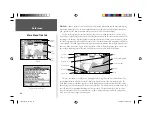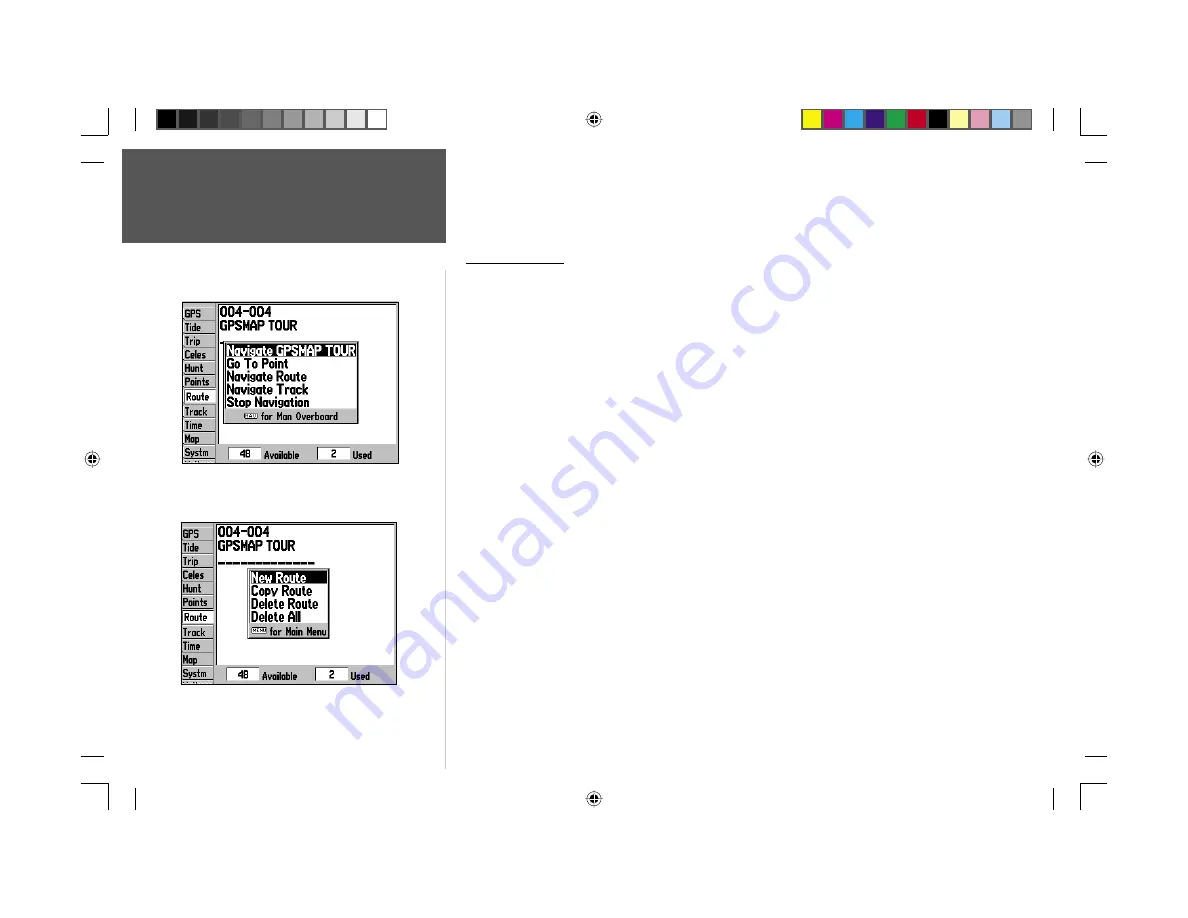
Reference
32
Route List Page
To deactivate (stop following) the route:
1. Press the
NAV
key, highlight ‘Stop Navigation’ and press
ENTER
.
Route List Page
The GPSMAP 176 Route List page (‘Route’ tab of the Main Menu) displays all the routes currently
stored in memory, along with a descriptive name for each route. By pressing the
MENU
button on
the Route List page, the following menu options appear: ‘New Route’ (page 30), ‘Copy Route’, ‘Delete
Route’, or ‘Delete All’.
To select and follow a route:
1. On the Route List page, use the
ARROW KEYPAD
to highlight the desired route from the list and
press
NAV
.
2. With ‘Navigate <route name> highlighted, press
ENTER
. The Active Route page appears (see page
37).
To deactivate (stop following) the route:
1. Press the
NAV
key, highlight ‘Stop Navigation’ and press
ENTER
.
To copy or delete a route:
1. From the Route List, use the
ARROW KEYPAD
to highlight the route you want to copy or delete and
press
MENU
.
2. Choose either ‘Copy Route’ or ‘Delete Route’ and press
ENTER
. With ‘OK’ highlighted, press
ENTER
again to confi rm a deletion (there is no confi rmation window for copying a route). ‘Copy’ will use
the same route name with an additional number, starting at 1, at the end of the route name; or will
create a new route name based on names of the fi rst and last route points.
To delete all routes:
1. From the Route List, press
MENU
.
2. Highlight ‘Delete All’ and press
ENTER
and with ‘OK’ highlighted, press
ENTER
again to confi rm the
deletion.
If you highlight a route name from the Route List and press NAV,
the name will automatically appear as a navigation option.
Route List Options Menu
190-00185-10_0A.indd 32
6/18/2002, 10:00:43 AM