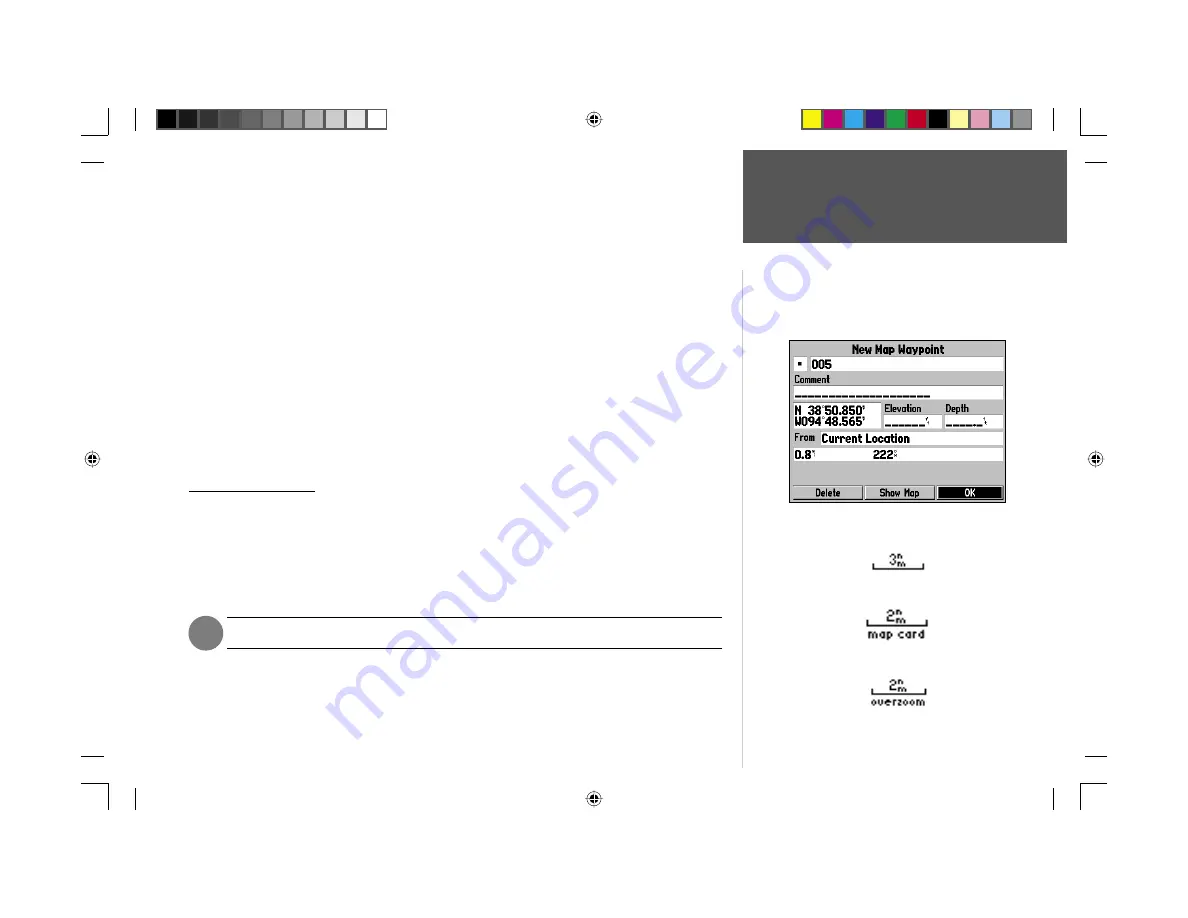
Reference
5
Creating Waypoints
with the Map Page Cursor
The cursor may also be used to create a new waypoint directly from the map.
To create a waypoint with the cursor on an open map location:
1. Use the
ARROW KEYPAD
to move the cursor to the desired map position.
2. Press and quickly release the
ENTER/MARK
key to capture the cursor location (Pressing and holding
the
ENTER/MARK
key will capture the current location, not the cursor’s location).
3. The ‘New Map Waypoint’ window will appear. With ‘OK’ highlighted, press
ENTER
to confi rm the
new waypoint using the default three-digit name and symbol.
To create a waypoint with the cursor on a map item:
1. Use the
ARROW KEYPAD
to move the cursor and highlight the desired map feature.
2. Press the
ENTER/MARK
key to capture the cursor location. The Information page for that feature will
appear. Use the
ARROW KEYPAD
to highlight ‘Create Waypt’ and press
ENTER
.
3. The ‘New Waypoint’ window will appear. With ‘OK’ highlighted, press
ENTER
to confi rm the new
waypoint using the default name and symbol based on the map feature.
Selecting Map Scales
The map display has 28 available range scales from 20 ft. to 800 mi. (5 mt. to 1200 km). The map
scale is controlled by the
IN
and
OUT
keys, with the current scale displayed at the bottom right of the
data window.
To select a map scale:
1. Press the
OUT
key to zoom out and the
IN
key to zoom in.
The scale value represents the distance from one end of the scale bar to the other.
The GPSMAP 176’s system has a built-in worldwide database to 20 mi, with more detailed coverage
available through the use of the optional BlueChart or MapSource data. The GPSMAP 176 will display
cartography as long as there is chart information available for the range you’ve selected.
)
Using Built-In Basemap
Using BlueChart/MapSource Data
Overzoom, no additional data
Creating a New Map Waypoint
190-00185-10_0A.indd 5
6/18/2002, 10:00:16 AM






























