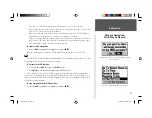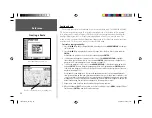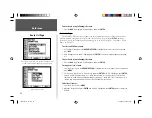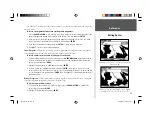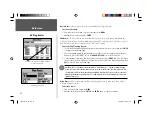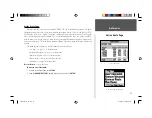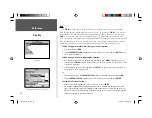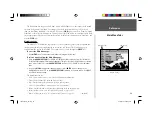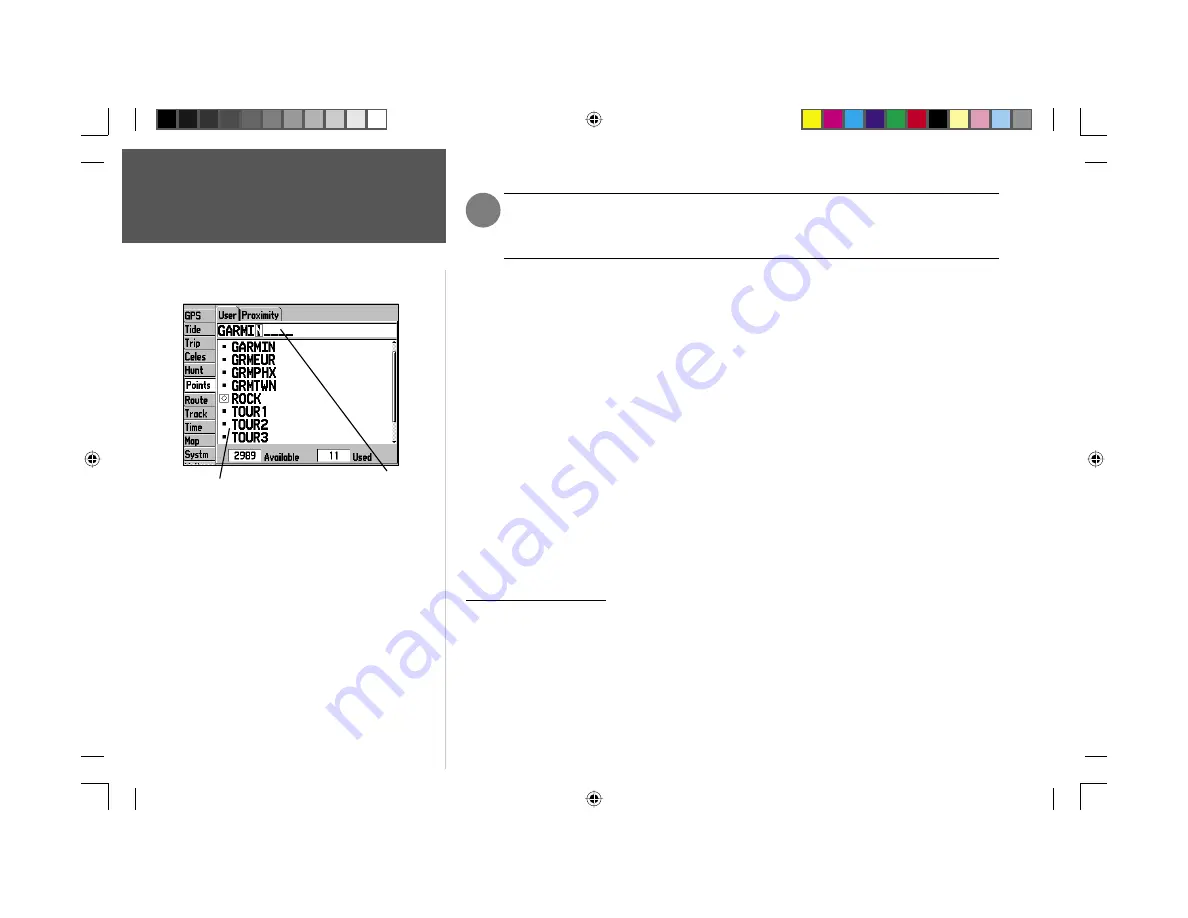
Reference
24
Waypoint Lists
Once a waypoint is deleted from the list, it cannot be recovered from the unit. It is
advisable to backup important waypoints to a computer using the optional PC cable and
interface software or write them down by hand.
To delete an individual waypoint from the ‘User’ list:
1. Use the
ARROW KEYPAD
to highlight the waypoint to be deleted.
2. Press
MENU
, then
highlight ‘Delete Waypoint’ and press
ENTER
.
OR, Press
ENTER
,
then highlight ‘Delete’ and press
ENTER
.
3. Press the
ENTER
key to confi rm the deletion warning.
To delete waypoints by symbol:
1. From the ‘User’ tab, highlight the waypoint to be deleted and press
MENU
, then select ‘Delete By
Symbol’ and press
ENTER
.
2. Use the
ARROW KEYPAD
to highlight the symbol of the waypoint(s) to be deleted and press
ENTER
.
3. Press
ENTER
to confi rm. Choose ‘Cancel’ or press
QUIT
to stop the deletion.
To delete all user waypoints:
1. Press the
MENU
key to select the options window.
2. Use the
ARROW KEYPAD
to highlight ‘Delete All’ and then press
ENTER
.
3. Highlight the ‘OK’ prompt and press
ENTER
to confi rm.
Proximity Waypoint List
The ‘Proximity’ submenu of the Points tab lets you defi ne an alarm circle around a stored waypoint
position, and can be used to help you avoid reefs, rocks or restricted waters. Up to ten waypoints
may be listed, with a maximum alarm radius of 99.99 nautical miles, statute miles or kilometers. If a
proximity alarm circle overlaps with an existing alarm circle, a ‘Proximity Overlaps Another Proximity
Waypoint’ message will appear. Since the unit will only alert for one of the overlap points, use caution
when navigating in these areas. If you enter an alarm circle overlap, you will only be alerted to the
closest proximity waypoint.
)
You can also search for a waypoint by name:
1. Highlight the name fi eld and press ENTER.
2. Use the ARROW KEYPAD to select the fi rst letter of the
name.
3. Move to the RIGHT and enter the second letter if you do
not see it on the list below.
4. Repeat this until the name appears. Press ENTER when
you see the name.
5. Highlight the name on the list and press ENTER again
to review the waypoint. When done, highlight ‘OK’ and
press ENTER.
Name Field
Waypoint List
190-00185-10_0A.indd 24
6/18/2002, 10:00:35 AM